Data Tracking screen
Configures the data tracking.
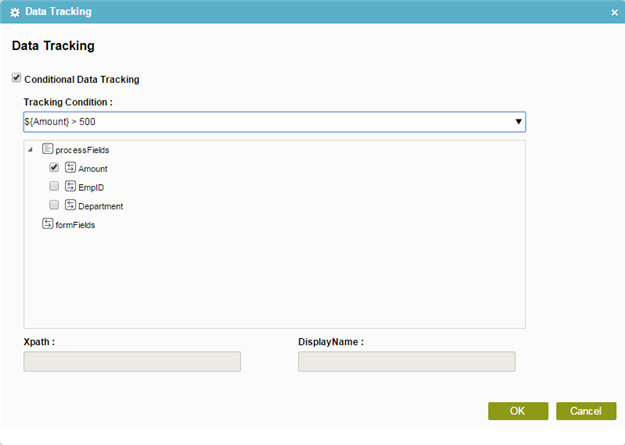
How to Start
- Do one of these:
- On the Application Explorer screen, do one of these:
- Click Misc
 > Data Tracking
> Data Tracking  .
.
Fields
| Field Name | Definition |
|---|---|
|
Conditional Data Tracking |
|
|
Tracking Condition |
|
|
Xpath |
|
|
Display Name |
|


