Process Activity Quick Menu
Lets you change the configuration settings for an activity.
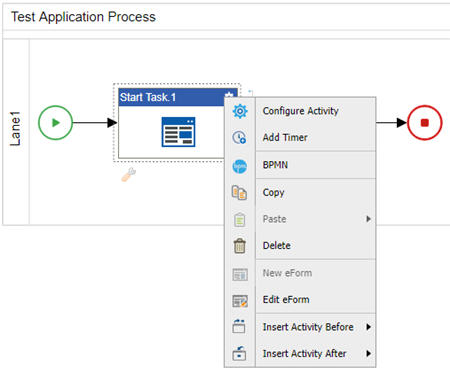
Good to Know
- The toolbar options are different for different activity. Your activity may not show all of these.
How to Start
- On the Application Explorer screen, do one of these:
- Add an Activity to a Process.
- Click Activity Settings
 .
.
Fields
| Field Name | Definition |
|---|---|
|
Configure Activity |
|
|
Add Timer |
|
|
Remove Timer |
|
|
Minimize |
|
|
Maximize |
|
|
BPMN |
|
|
Copy |
|
|
Paste |
|
|
Delete |
|
|
New eForm |
|
|
Edit eForm |
|
|
Insert Activity Before |
|
|
Insert Activity After |











