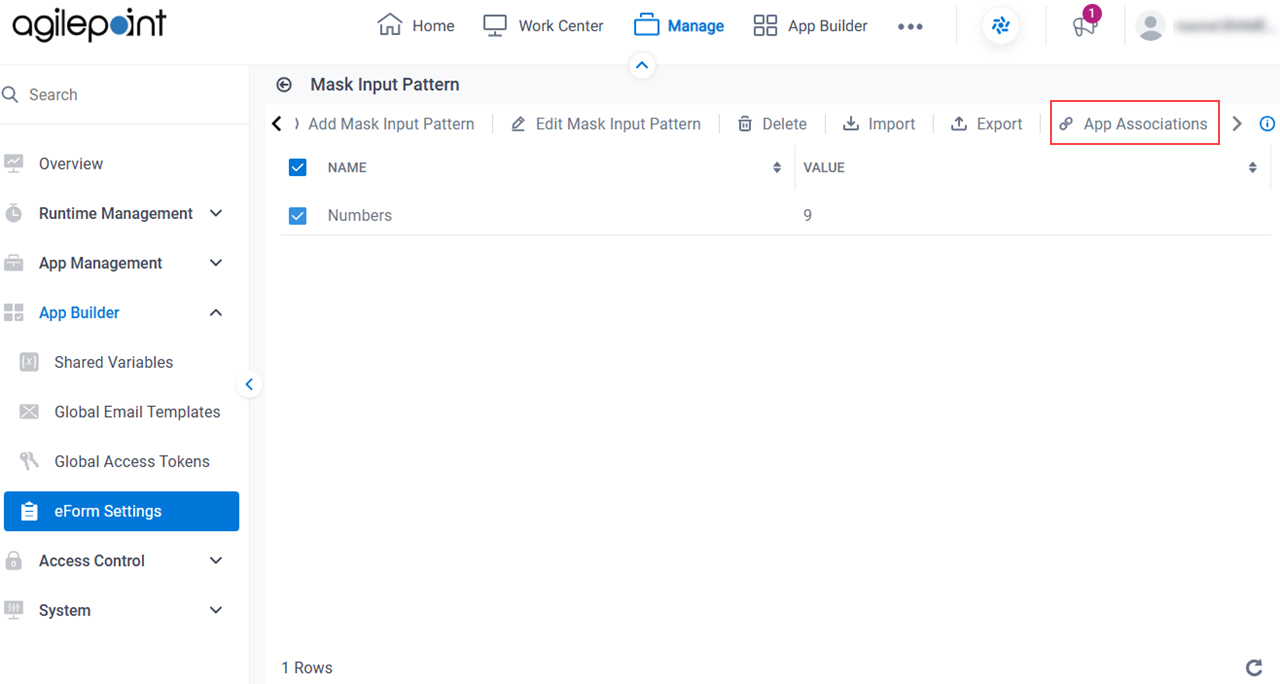Association Details screen
Shows the list of apps associated with the specified masked input pattern.
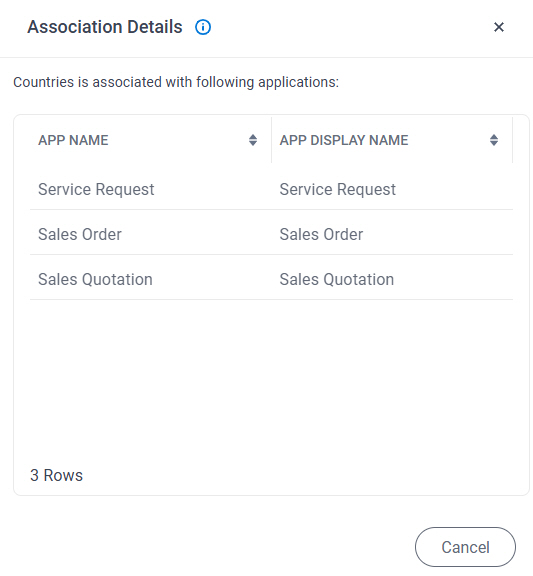
Prerequisites
- AgilePoint NX OnDemand (public cloud), AgilePoint NX PrivateCloud, or AgilePoint NX OnPremises v9.0 Software Update 1 or higher.
Good to Know
- Documentation for this screen is provided for completeness. The fields are mostly self-explanatory.
How to Start
- Click Manage.

- In Manage Center,
click App Builder > eForms Settings.
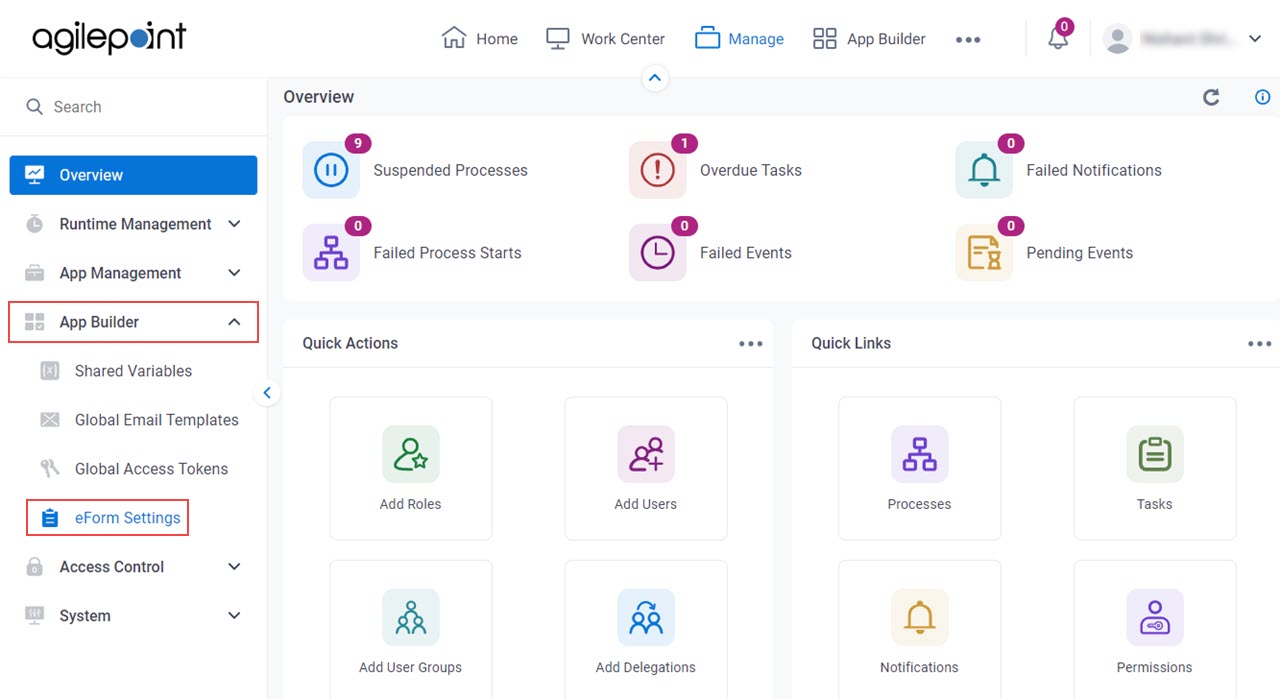
- On the eForms Settings screen,
click Masked Input Pattern.
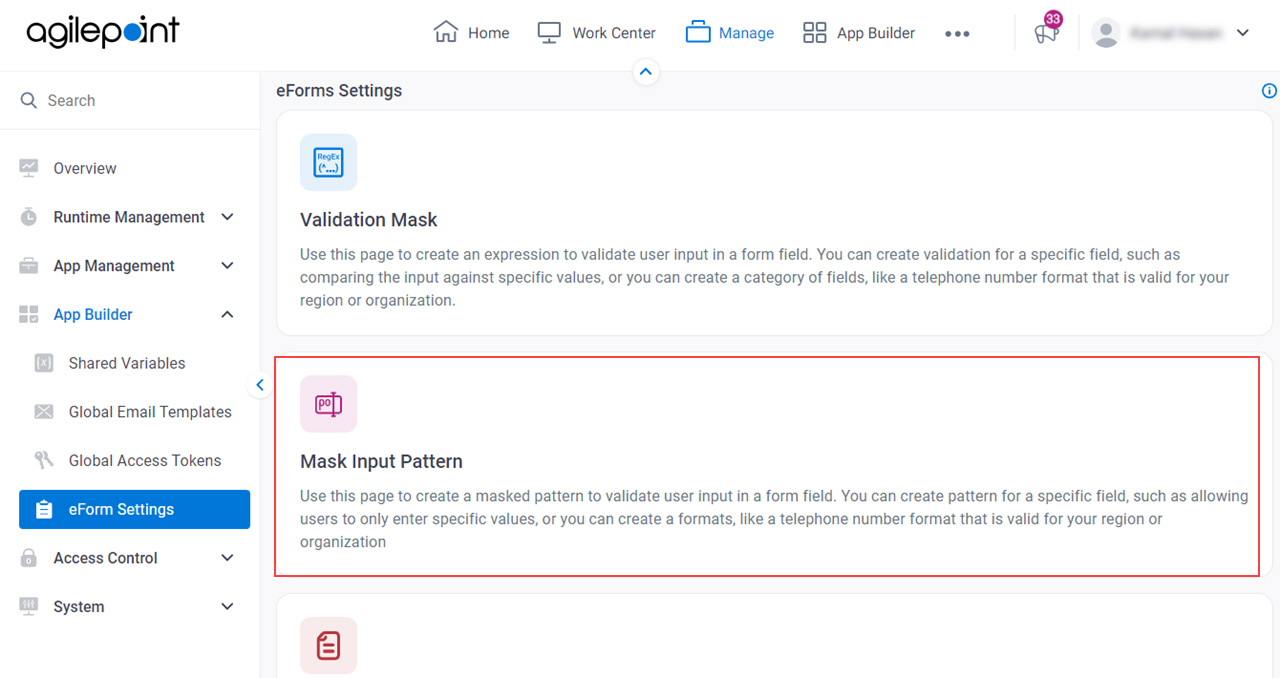
- On the Masked Input Pattern screen, select one or more masked input patterns.
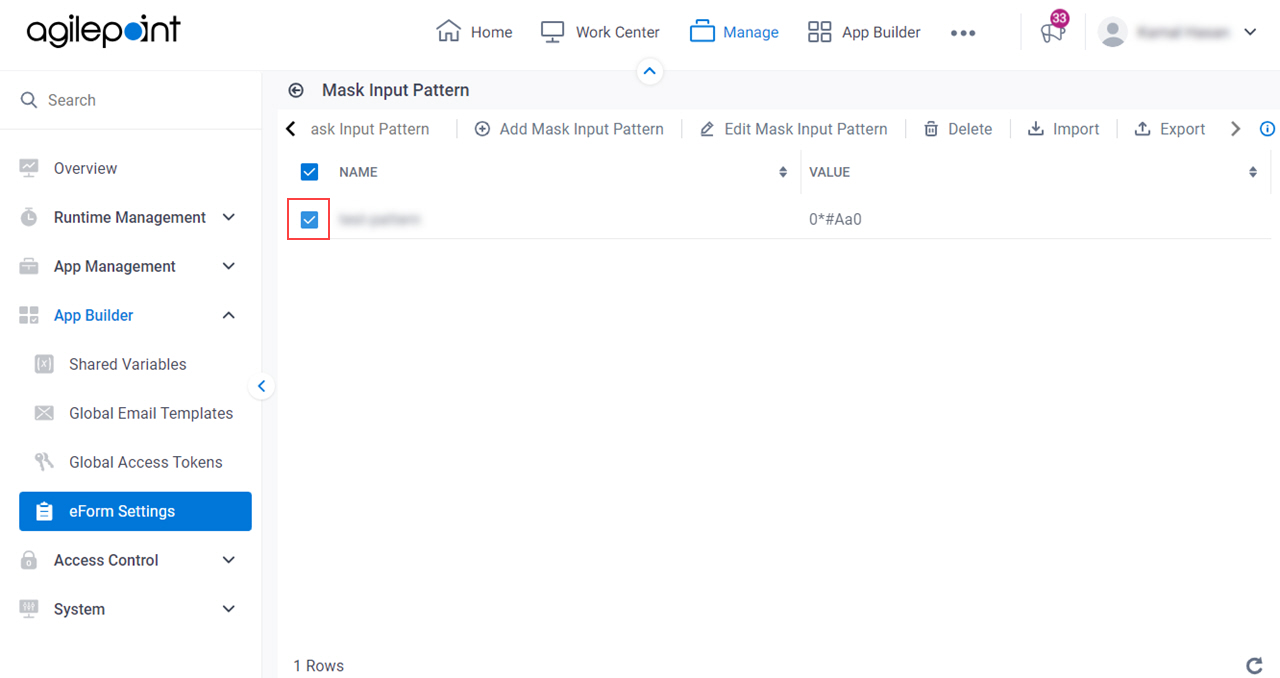
- Click App Associations.