Import Masked Input Pattern screen
Imports one or more masked input patterns specified in an XML file.
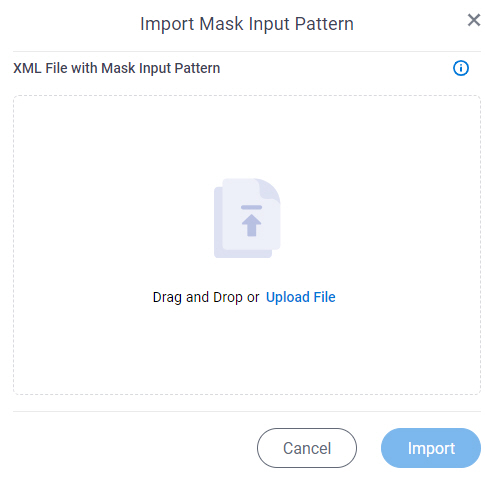
Prerequisites
- AgilePoint NX OnDemand (public cloud), AgilePoint NX PrivateCloud, or AgilePoint NX OnPremises v9.0 or higher.
How to Start
- Click Manage.

- In Manage Center,
click App Builder > eForms Settings.
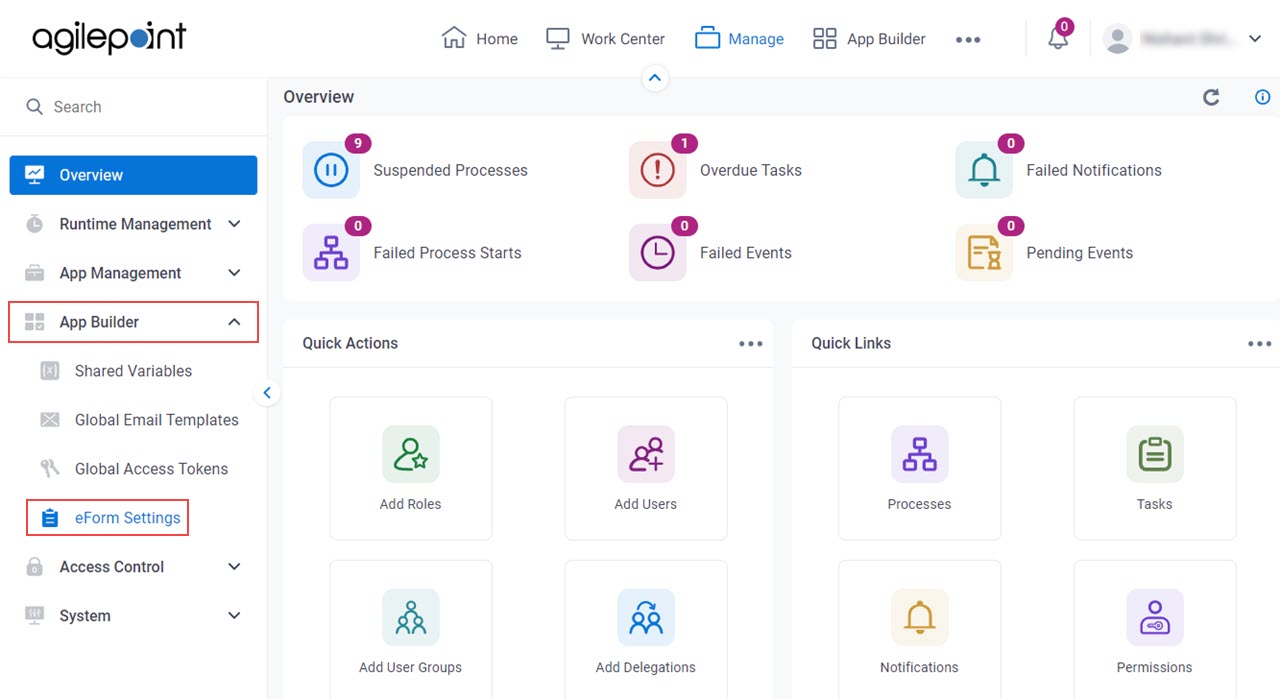
- On the eForms Settings screen,
click Masked Input Pattern.
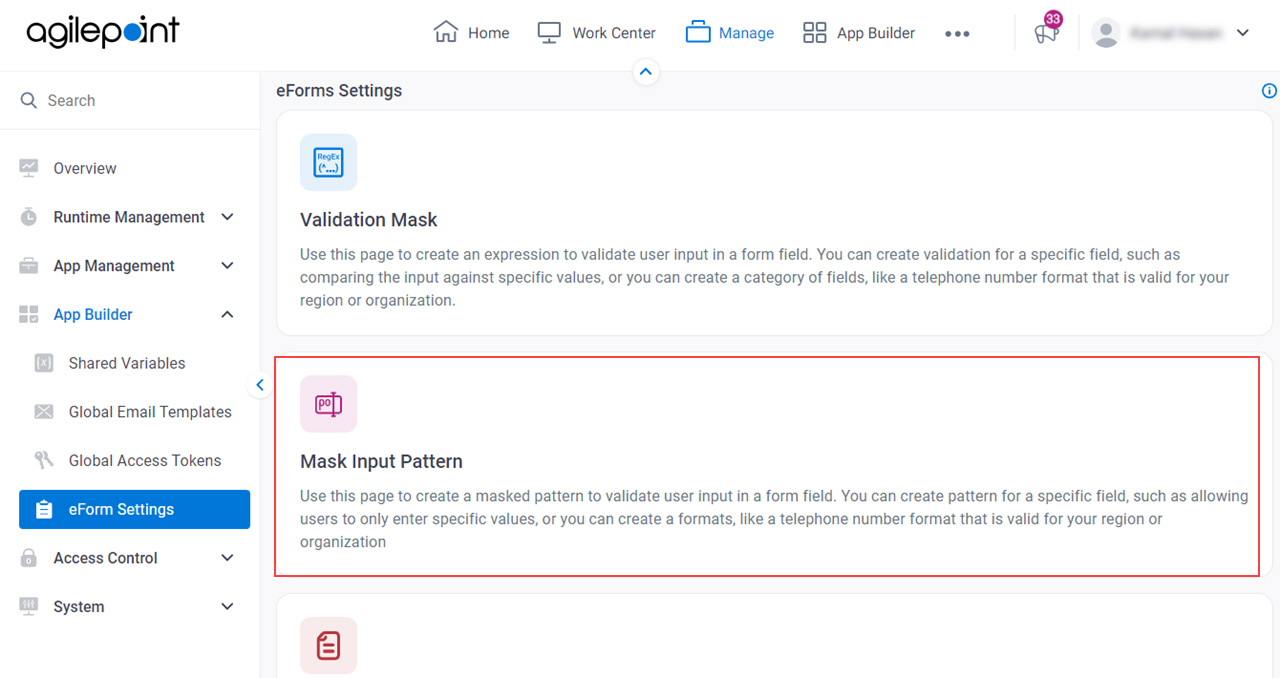
- On the Masked Input Pattern screen,
click Import.
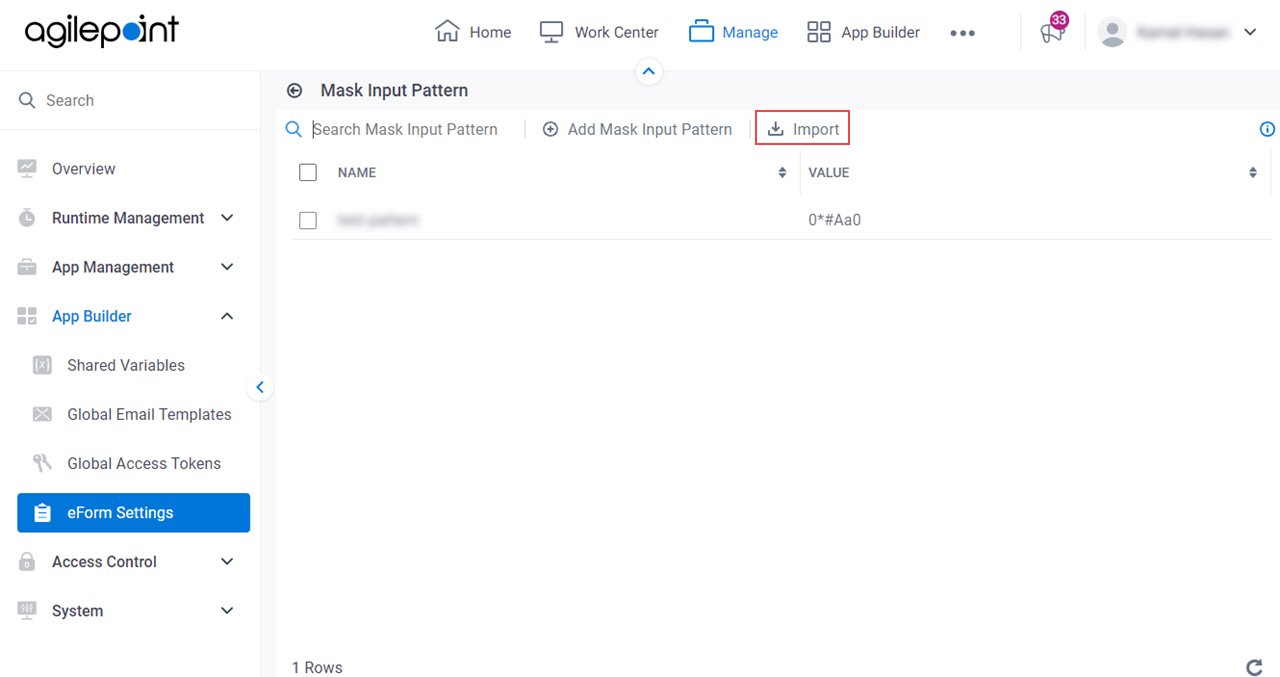
Fields
| Field Name | Definition |
|---|---|
XML File With Masked Input Pattern |
|
Import |
|


