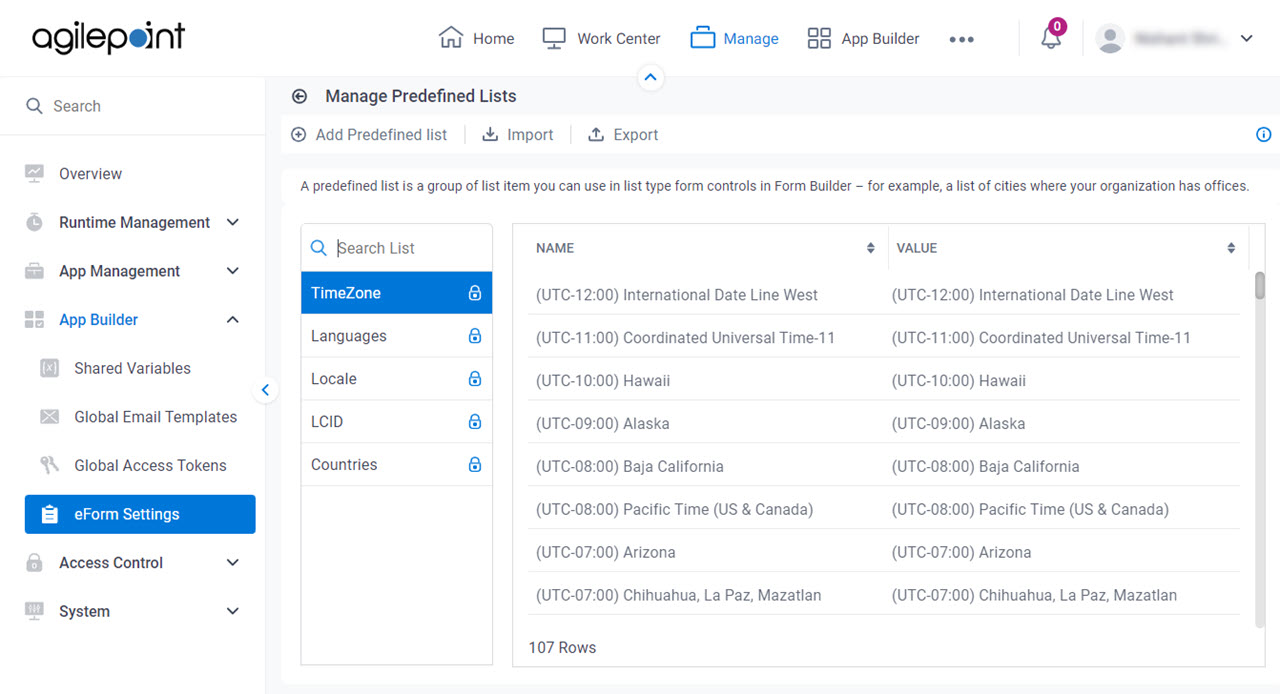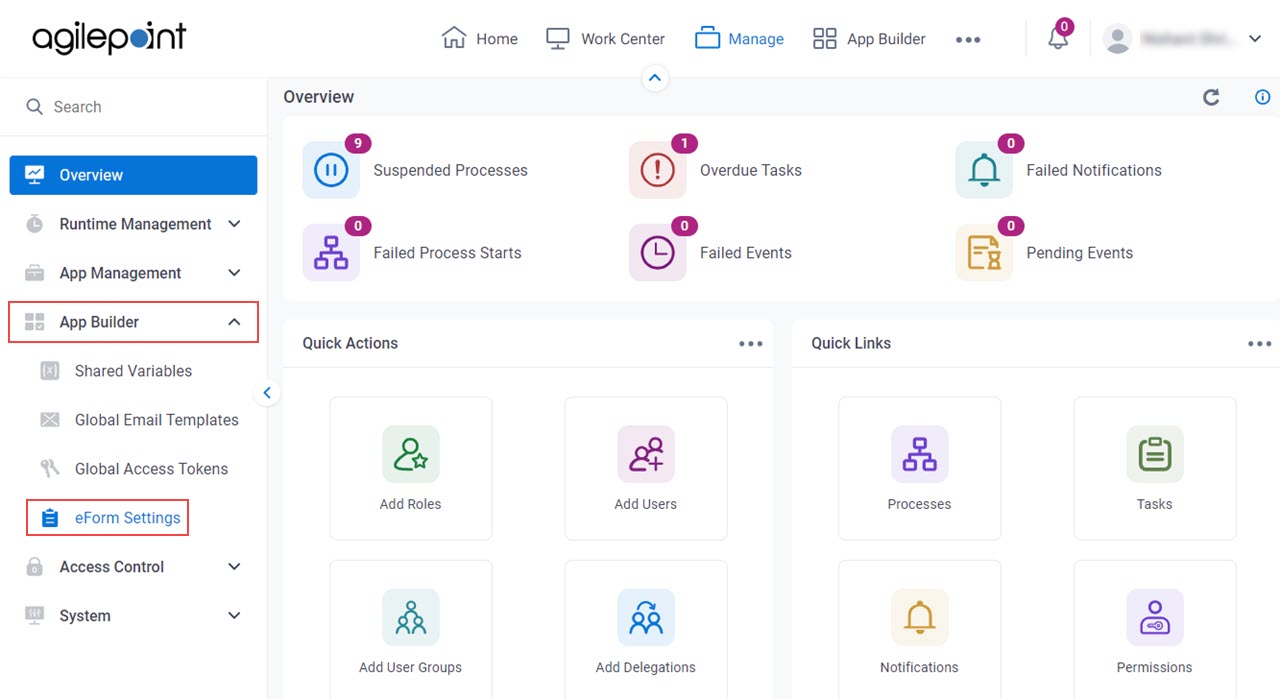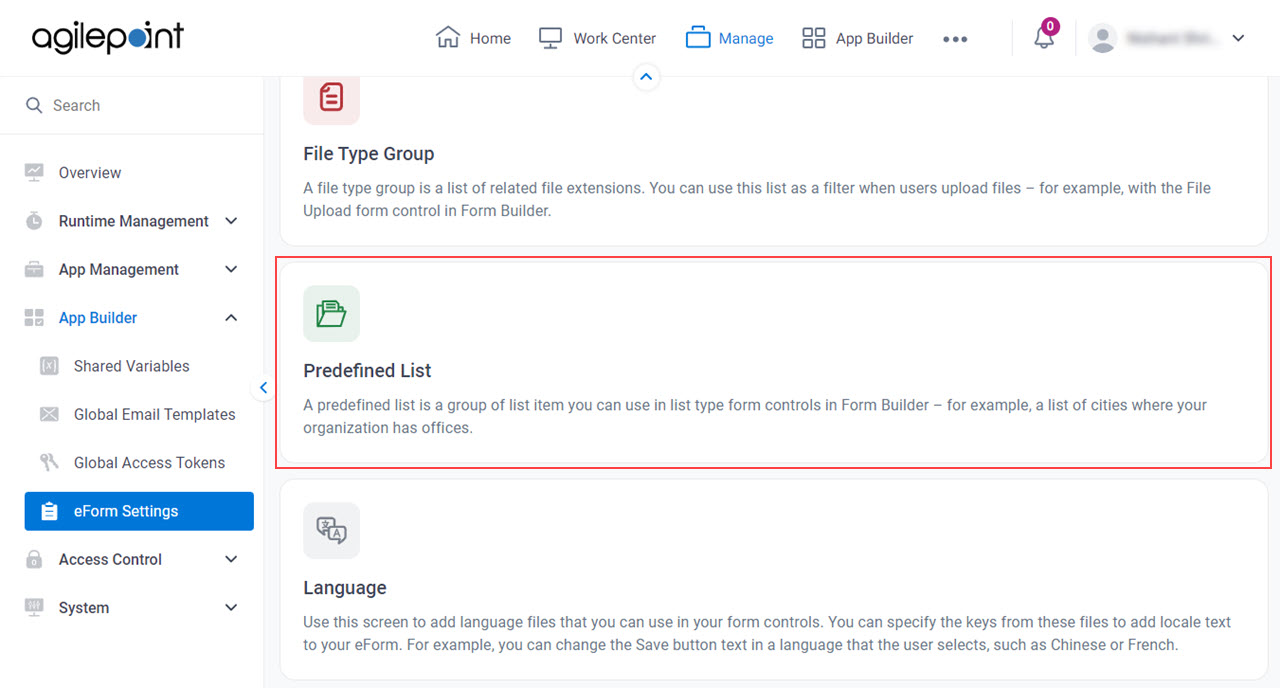Figure 1. Manage Predefined Lists screen
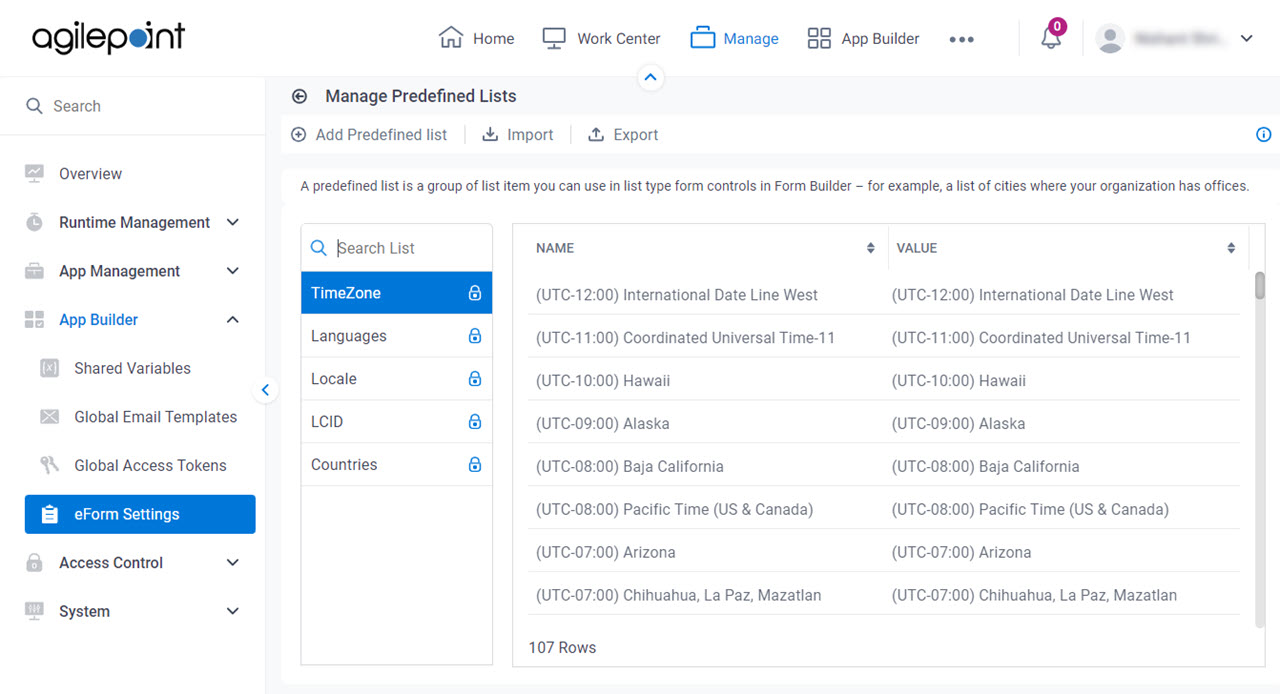
Video: Manage Your Organization
How to Start
- Click Manage.

- In Manage Center,
click App Builder > eForms Settings.
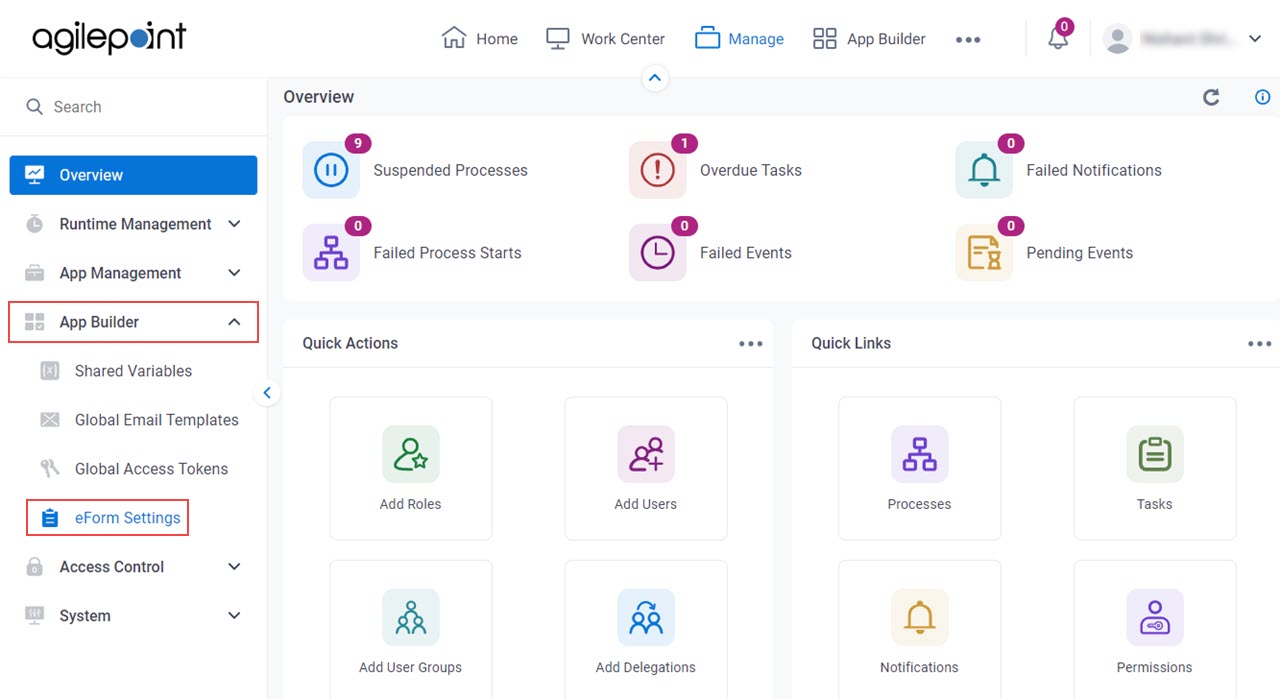
- On the eForms Settings screen, click Predefined List.
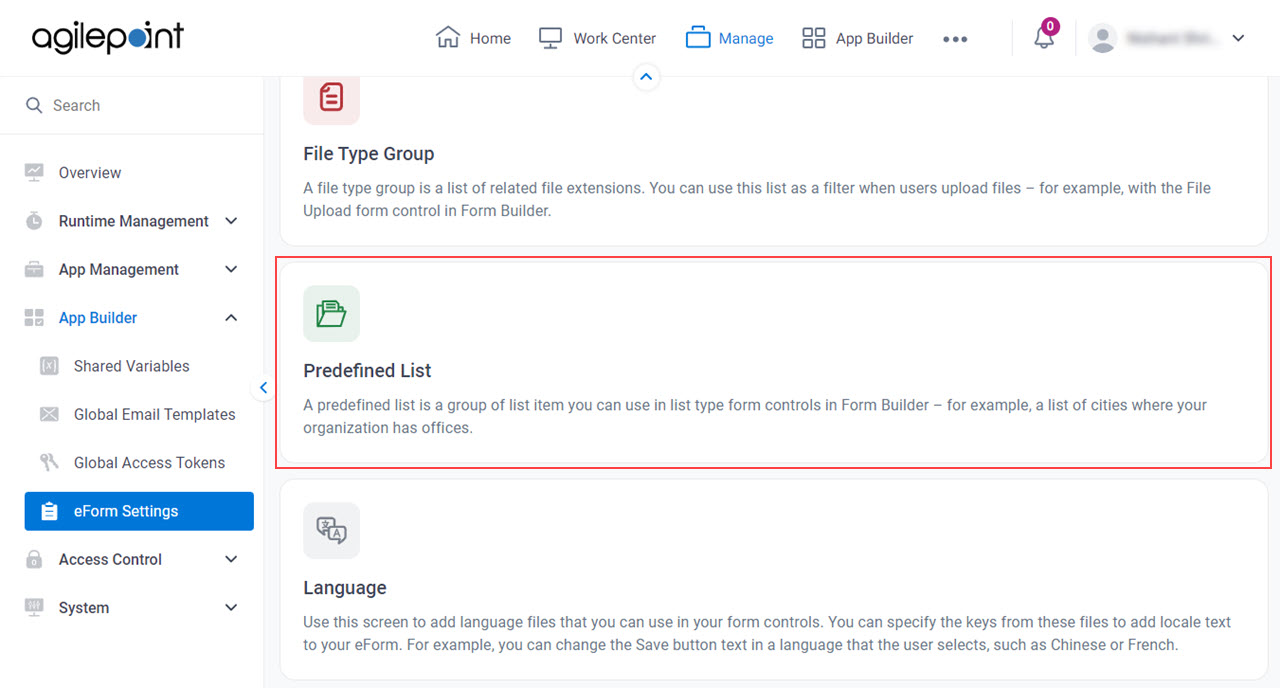
Fields
| Field Name | Definition |
|---|
Search List  |
- Function:
- Does a search based on the specified shared list.
|
Add Predefined List |
- Opens this Screen:
- Add Predefined List screen
- Function of this Screen:
- Adds a shared list.
|
Edit Predefined List |
- Opens this Screen:
- Edit Predefined List screen
- Function of this Screen:
- Changes a shared list.
- To Open this Field:
-
- Select a shared list.
|
Remove Predefined List |
- Function:
- Removes the selected groups of list items.
- To Open this Field:
-
- Select a shared list.
|
Import |
- Opens this Screen:
- Import Predefined List screen
- Function of this Screen:
- Imports a shared list
specified in an XML file.
|
Export |
- Opens this Screen:
- Export Predefined List screen
- Function of this Screen:
- Exports an XML file with the specified
shared lists.
|
App Associations |
- Opens this Screen:
- Association Details screen
- Function of this Screen:
- Shows the list of apps associated with the specified shared list.
- To Open this Field:
-
- Select a shared list.
- Limitations:
-
This field
is available in these releases:
|
Search List Item  |
- Function:
- Does a search based on the specified list item.
|
Add Predefined List |
- Opens this Screen:
- Add Predefined List Item screen
- Function of this Screen:
- Adds a list item to the shared list.
|
Edit Predefined List Item |
- Opens this Screen:
- Edit Predefined List Item screen
- Function of this Screen:
- Changes a list item for the shared list.
- To Open this Field:
-
- On the shared list, select a list item.
|
Remove Predefined List |
- Function:
- Removes the selected list items.
- To Open this Field:
-
- On the shared list, select a list item.
|