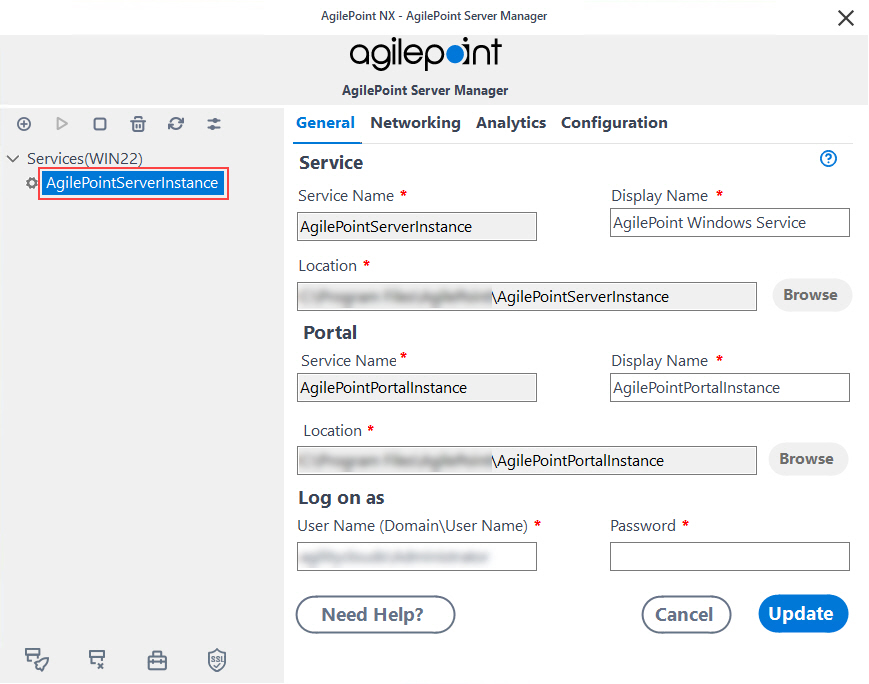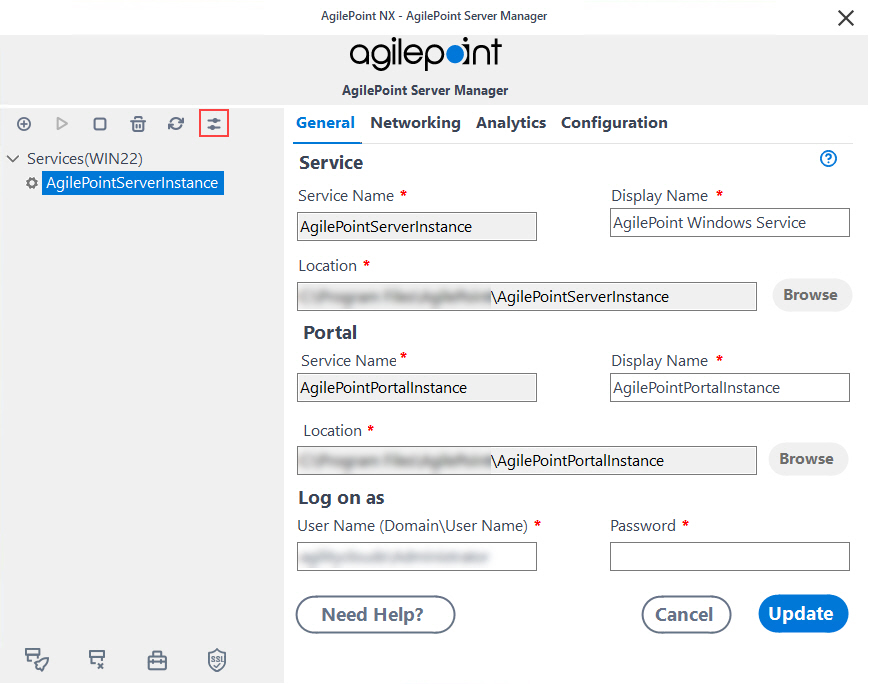How Do I Change the Credentials for AgilePoint Administrator Accounts?
This topic shows how to change the authentication credentials for AgilePoint NX administrator accounts.
Prerequisites
- AgilePoint NX PrivateCloud or AgilePoint NX OnPremises v6.0 or higher.
Change AgilePoint Service Account Credentials in AgilePoint Server
To change AgilePoint Service Account credentials in AgilePoint Server, do the procedure in this topic.
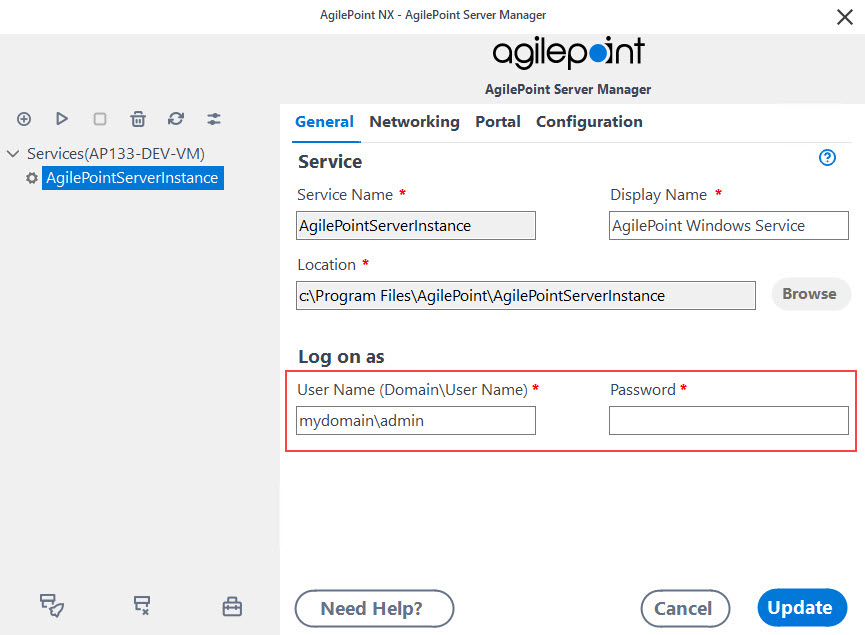
How to Start
- On the AgilePoint Server machine,
in Windows Explorer, right-click the file
(AgilePoint Server installation folder)
C:\Program Files\AgilePoint\AgilePoint Server\WCFConfigurationUtility.exe,
and click Run as Administrator.
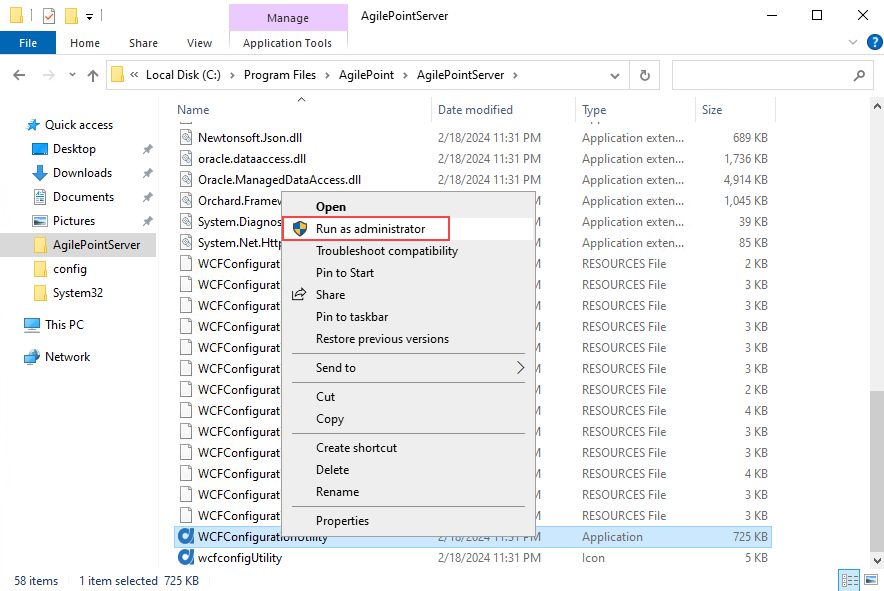
Procedure
- On the AgilePoint Server Manager screen, complete these fields.
Field Name Definition User Name (Domain\User Name)
- Description:
- Specifies the user name of the AgilePoint Service Account.
- Allowed Values:
- A registered Windows user on the AgilePoint Server machine that has
the correct permissions for the AgilePoint Service Account.
For more information, refer to Administrator Types.
- Default Value:
- The user name that is specified for the AgilePoint Service Account during AgilePoint Server installation.
- Limitations:
-
- When you install AgilePoint Server, the AgilePoint Service Account and AgilePoint System Account are configured to use the same credentials. However, after installation, it is recommended to separate these accounts for security purposes. Changing the credentials for the AgilePoint Windows Service does not have an effect on the credentials for the AgilePoint System Account.
- To simplify maintenance and keep the AgilePoint Service Account credentials in sync, AgilePoint recommends you use the same Service Account credentials for the AgilePoint Windows Service and the Windows service for AgilePoint Data Services. However, this is not a technical requirement.
- If you change the Impersonation section credentails, it also changes the AgilePoint Service Account credentials for the AgilePoint Windows Service.
- Example:
- MYDOMAIN\APServiceUser
Password
- Description:
- The password for the AgilePoint Service Account.
- Allowed Values:
- An alphanumeric string that represents a password.
- Default Value:
- The password that is specified for the AgilePoint Service Account during AgilePoint Server installation.
- Limitations:
-
- The password for this user must match the password for the Windows user account that is associated with the AgilePoint Service Account.
- If you change this password, you must change it in Windows, and then change the password here.
- Click Update.
Change AgilePoint Service Account Credentials in Data Services
To change the AgilePoint Service Account credentials in Data Services, do the procedure in this topic.
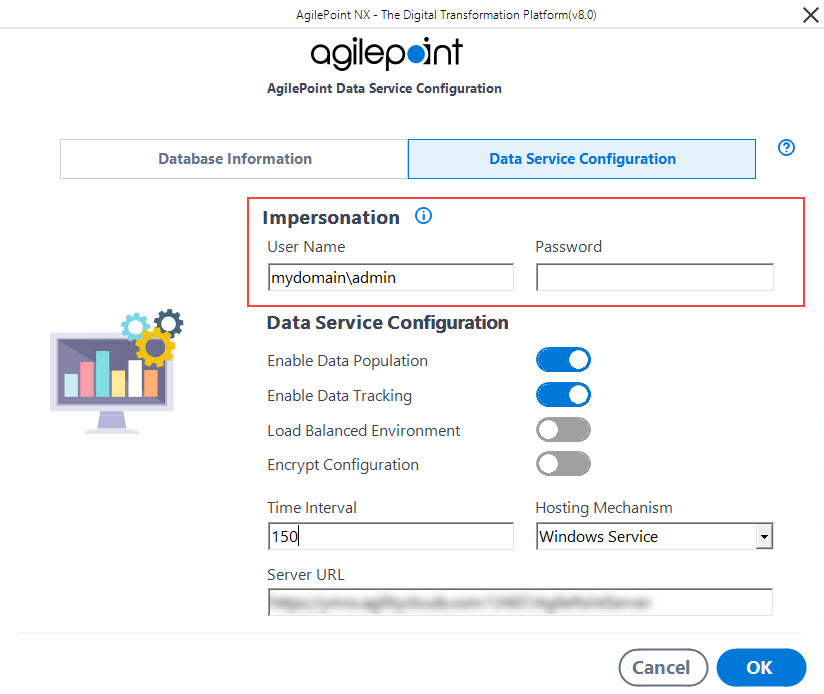
Good to Know
- Like
AgilePoint Server, Data Services uses 2 administrator accounts:
- AgilePoint System Account - Data Services uses the same authentication credentials as the AgilePoint Server Configuration Utility. When you change the System Account credentials in the AgilePoint Server Configuration Utility, the account credentials are automatically changed for Data Services.
- AgilePoint Service Account - Like the AgilePoint Windows Service, the Data Services Windows service uses the "headless" credentials for the AgilePoint Service Account. These credentials are not updated through the AgilePoint Server Configuration Utility, and they are not stored in any AgilePoint configruation files.
To simplify maintenance and keep the AgilePoint Service Account credentials in sync, AgilePoint recommends you use the same Service Account credentials for the AgilePoint Windows Service and the Windows service for AgilePoint Data Services. However, this is not a technical requirement
How to Start
- On the AgilePoint Server machine, click Start > Run.
- On the Run screen, in the Open field, enter services.msc.
- On the Services screen, right-click AgilePointDataServices.
- Click Stop.
- Open the configuration utility, (AgilePoint Data Services installation folder) C:\Program Files\AgilePoint\AgilePoint Data Services\DataServiceConfiguration.exe.
Procedure
- On the AgilePoint Data Services Configuration screen, complete these fields:
Field Name Definition User Name (Impersonation)
- Description:
- Specifies the user name of the AgilePoint Service Account.
- Allowed Values:
- A registered Windows user on the AgilePoint Server machine that has
the correct permissions for the AgilePoint Service Account.
For more information, refer to Administrator Types.
- Default Value:
- The user name that is specified for the AgilePoint Service Account during AgilePoint Server installation.
- Limitations:
-
- When you install AgilePoint Server, the AgilePoint Service Account and AgilePoint System Account are configured to use the same credentials. However, after installation, it is recommended to separate these accounts for security purposes. Changing the credentials for the AgilePoint Windows Service does not have an effect on the credentials for the AgilePoint System Account.
- To simplify maintenance and keep the AgilePoint Service Account credentials in sync, AgilePoint recommends you use the same Service Account credentials for the AgilePoint Windows Service and the Windows service for AgilePoint Data Services. However, this is not a technical requirement.
- If you change the user name in this field, this changes the user name for the AgilePoint Service Account in AgilePoint Data Services.
- Example:
- MYDOMAIN\APServiceUser
Password (Impersonation)
- Description:
- The password for the AgilePoint Service Account.
- Allowed Values:
- An alphanumeric string that represents a password.
- Default Value:
- The password that is specified for the AgilePoint Service Account during AgilePoint Server installation.
- Limitations:
-
- The password for this user must match the password for the Windows user account that is associated with the AgilePoint Service Account.
- If you change this password, you must change it in Windows, and then change the password here.
Change the Credentials for the AgilePoint System Account in AgilePoint Server
To change the credentials for the AgilePoint System Account in the AgilePoint Server Configuration Utility, do the procedure in this topic.
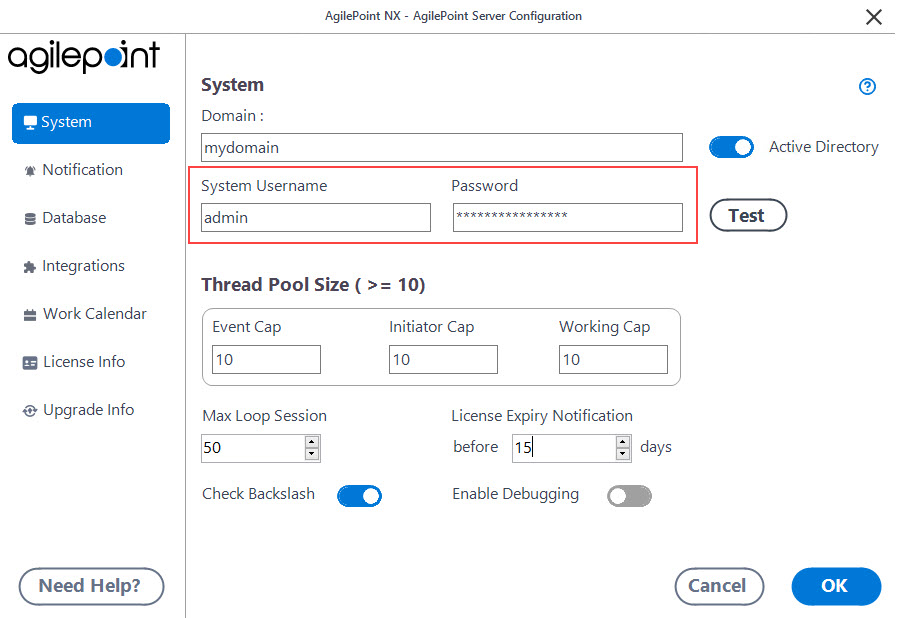
Good to Know
- The credentials for the AgilePoint System Account are stored in the AgilePoint Server configuration file, netflow.cfg. The password is stored in this file as an encrypted string. This string is created when you complete this procedure.
- If you change the password for the AgilePoint System Account, you must also change the server-side Portal administrator credentials on the NX Portal server.
For more information, refer to Change the Credentials for the AgilePoint System Account in NX Portal.
- If you change the AgilePoint Service Account credentials for the AgilePoint Windows Service or Data Services Windows Service, this does not have an effect on the AgilePoint System Account credentials entered in the AgilePoint Server Configuration Utility.
Procedure
- On the System tab, change the System Username and Password fields as necessary.
Change the Credentials for the AgilePoint System Account in NX Portal
To change the credentials for the AgilePoint System Account in AgilePoint NX Portal, do the procedure in this topic.
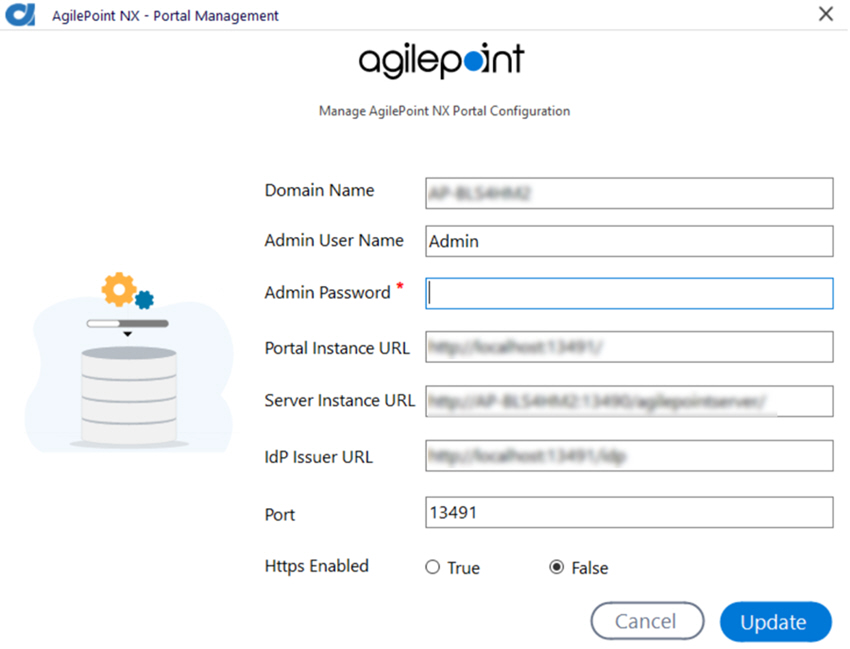
Prerequisites
Good to Know
- The server-side NX Portal administrator credentials must be the same as the AgilePoint System Account.
The server-side Portal administrator credentials are different from the security role that is technically referred to as Tenant Administrator, but is called simply administrator in the NX Portal Settings.
The Tenant Administrator role can be assigned to any registered user in AgilePoint NX. The server-side Portal administrator credentials should be linked to the person who is the AgilePoint NX System Administrator, and is responsible for the AgilePoint System Account credentials.
For more information, refer to:
- When you complete this procedure, the encrypted password is saved in the AgilePoint NX Portal configuration file, (NX Portal configuration folder - v9.0 and higher) C:\Program Files\AgilePoint\AgilePointPortalInstance\config\web.yaml.
Procedure
- On the Manage AgilePoint NX Portal Configuration screen, in the Domain Name field, enter the domain name for the AgilePoint System Account.
- In the Admin User Name field, enter the user name for the AgilePoint System Account.
- In the Admin Password field, enter the password for the AgilePoint System Account.
The password for the AgilePoint System Account is configured on the AgilePoint Server Configuration Utility. For more information, refer to Change the Credentials for the AgilePoint System Account in AgilePoint Server.
- Click Update.
Change the Impersonator Credentials in IIS
To change the impersonator credentials in IIS, do the procedure in this topic.
Prerequisites
- AgilePoint SharePoint Integration is installed.
- If you change the impersonator credentials, you change them in both IIS and the AgilePoint Configuration List in SharePoint Integration .
Procedure
- Navigate to the AgilePoint application pool.
- Right-click the AgilePoint application pool name, and click Properties.
- On the Properties screen, click the Identity tab.
- On the Identity tab, enter the impersonator credentials in the User name and Password fields.
- Reset IIS.