Configure Authentication Providers for Mobile Devices with a QR Code
This topic shows how to configure the authentication providers for mobile devices with a QR code.
Background and Setup
Video: Configure the Out-of-the-Box Mobile App
Prerequisites
- Sign in to AgilePoint NX as a Tenant Administrator.
- AgilePoint NX OnDemand (public cloud), or AgilePoint NX PrivateCloud or AgilePoint NX OnPremises v7.0 Software Update 2 or higher.
How to Start
- Click Settings.
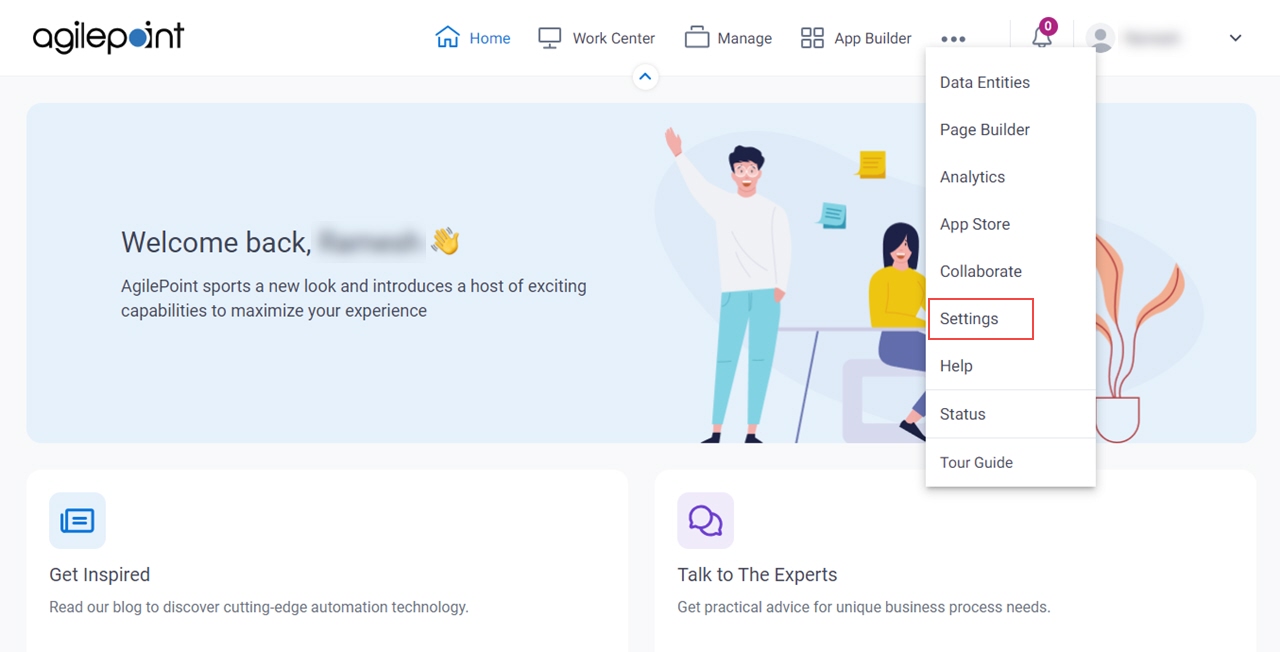
- Click Mobile > QR Code Configuration.
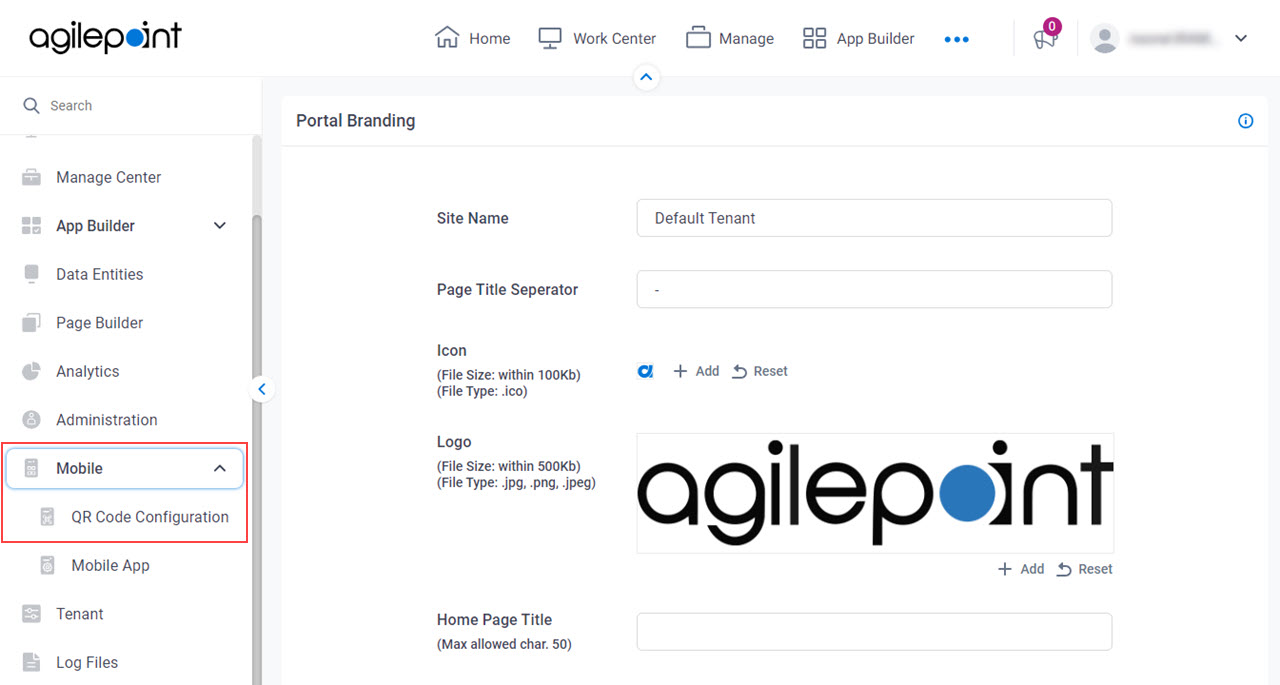
- On the Mobile QR Code Configuration screen, in the Select Authentication Providers For Your Mobile App,
select the authentication provider for the AgilePoint NX mobile app.
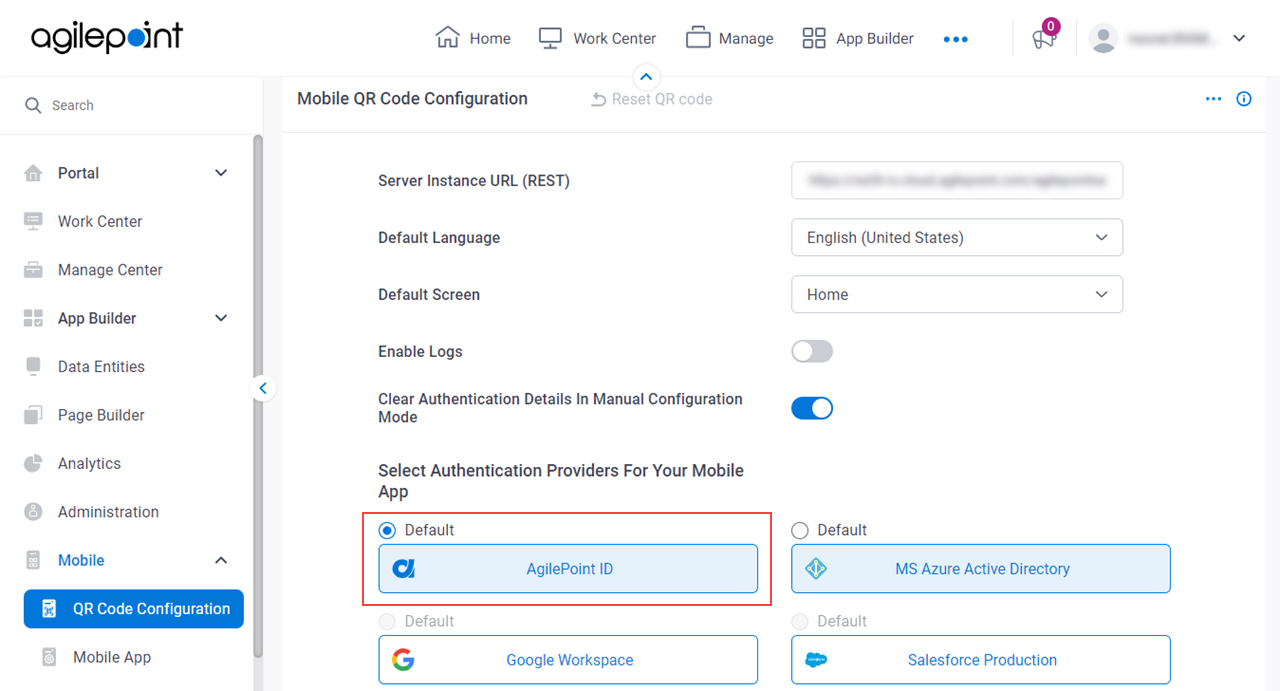
AgilePoint ID
Configures AgilePoint NX account authentication for the mobile app.
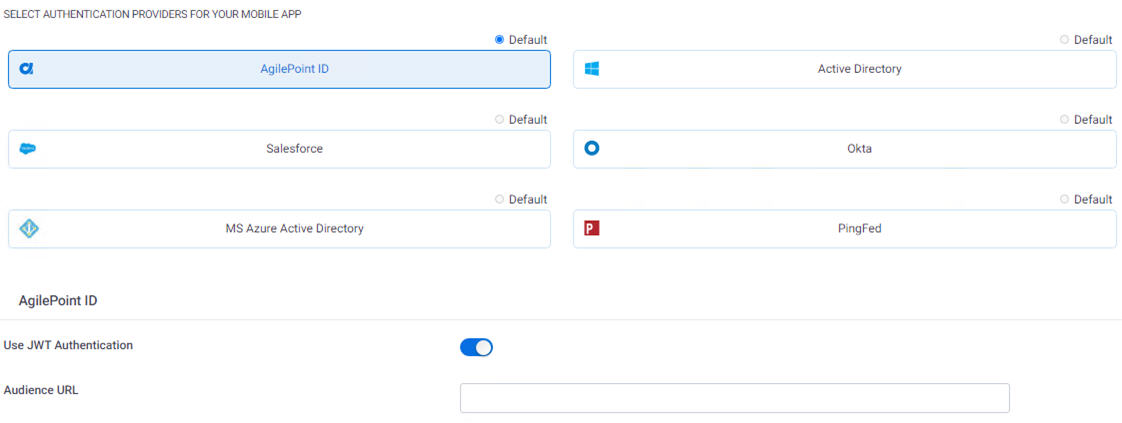
Fields
| Field Name | Definition |
|---|---|
Use JWT Authentication |
|
Audience URL |
|
Third-Party Authentication Types
To configure the third-party authentication types, contact AgilePoint Professional Services.


