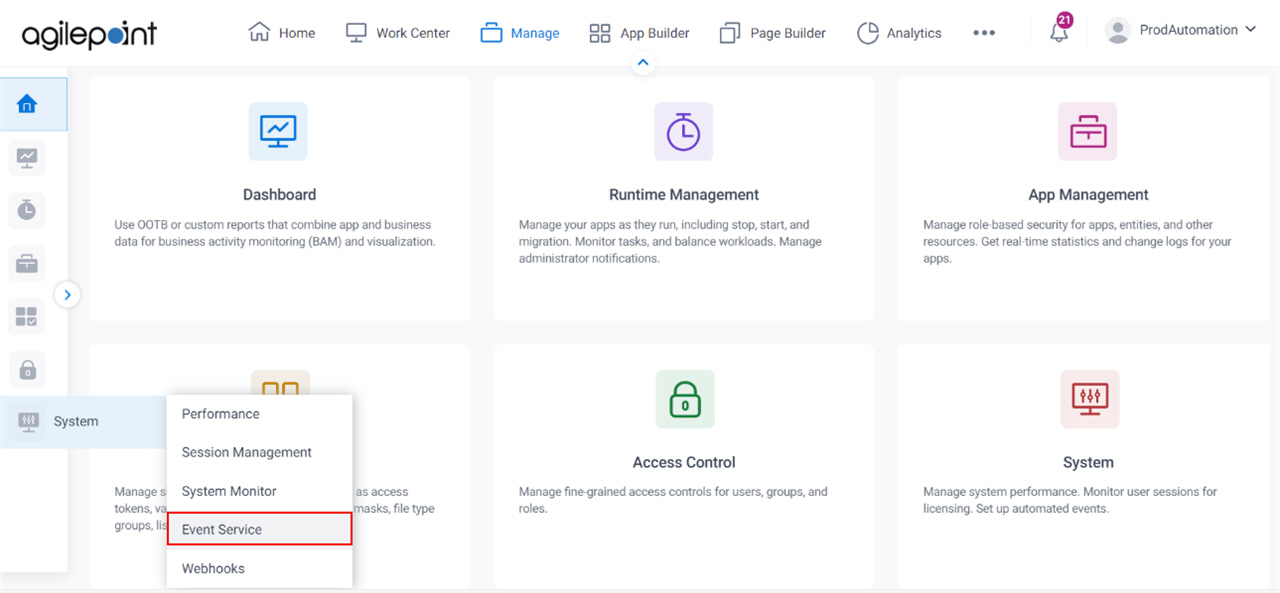Choose an existing Mail Server / Configure New Mail Server |
- Description:
- Specifies whether to use an e-mail server that is already configured to receive e-mails.
- Allowed Values:
- Choose an existing Mail Server - Selects an e-mail server from the current list.
- Configure New Mail Server - Starts configuration for a new e-mail server.
- Default Value:
- Configure New Mail Server
|
Mail Server |
- Description:
- Specifies they type of e-mail server that receives incoming e-mail.
- Allowed Values:
-
- MS Exchange
- POP3
- IMAP
- EWS
- Microsoft 365
- Default Value:
- POP3
- Accepts Variables:
- No
|
Exchange Server Name |
- Description:
- Specifies the URL for your email server.
- To Open this Field:
-
- Select MS Exchange.
- Allowed Values:
- A valid email server URL.
- Default Value:
- None
|
IMAP Server Name |
- Description:
- Specifies the host name or IP address of the IMAP4 server.
- To Open this Field:
-
- Select IMAP.
- Allowed Values:
- A valid host name or IP address for your IMAP4 Server.
- Default Value:
- None
|
POP3 Server Address |
- Description:
- Specifies the IP address of the POP3 server.
- To Open this Field:
-
- Select POP3.
- Allowed Values:
- A valid IP address for your POP3 server.
- Default Value:
- None
- Example:
- Refer to:
|
Exchange Web Service URL |
- Description:
- Specifies the URL for your email server.
- To Open this Field:
-
- Select EWS.
- Allowed Values:
- A valid email server URL.
- Default Value:
- None
|
Microsoft 365 Service URL |
- Description:
- Specifies the URL for your Microsoft 365 server.
- To Open this Field:
-
- Select Microsoft 365.
- Allowed Values:
- A valid Microsoft 365 server URL.
The standard URL for Microsoft 365 is this:
https://outlook.office365.com/EWS/Exchange.asmx
- Default Value:
- None
|
Use Shared Mailbox |
- Description:
- Specifies whether to use a shared mailbox to start a process
when a shared email account receives an email.
- To Open this Field:
-
- On the Add Incoming Email Event screen,
select Office 365 or EWS.
- Allowed Values:
- Selected - Uses a shared mailbox to start a process when a shared email account receives an email.
- Deselected - Does not use a shared mailbox to start a process.
- Default Value:
- Deselected
- Limitations:
-
This field
is available in these releases:
|
Shared Email Address |
- Description:
- Specifies the shared email address.
- To Open this Field:
-
- On the Add Incoming Email Event screen,
select Office 365 or EWS.
- Select Use Shared Mail Box.
- Allowed Values:
- One line of text (a string) in email address format.
- Default Value:
- None
- Limitations:
-
This field
is available in these releases:
|
Port |
- Description:
- Specifies the port number which is configured to communicate with your server.
- Allowed Values:
-
- Default Value:
- None
|
Require SSL |
- Description:
- Specifies if the server uses an SSL encrypted connection.
- Allowed Values:
-
- Selected - The server can use an SSL connection.
- Deselected - The server does not use an SSL connection.
- Default Value:
- Deselected
|
Name |
- Description:
- Specifies a name of the server to associate with an e-mail event.
- Allowed Values:
- A valid server name.
- Default Value:
- None
- Example:
- Refer to:
|
Account |
- Description:
- Specifies account name of the user to associate with an
e-mail event.
- Allowed Values:
- A valid user account name.
If you are using Exchange Server running in
EWS mode, the user name can be in the format domain\username.
- Default Value:
- None
- Example:
- Refer to:
|
Password |
- Description:
- Specifies the password for your email server.
- Allowed Values:
- One line of text (a string).
Not Accepted:
- Default Value:
- None
- Example:
- Refer to:
|
Test |
- Function:
- Verifies whether the specified account credential is valid.
|
Incoming E-mail Filter Options |
- Description:
- Filters the incoming e-mail based on the sender name.
- Allowed Values:
-
- Selected - Filters the incoming e-mail based on the sender name.
- Deselected - Does not filter the incoming e-mail.
- Default Value:
- Deselected
|
Check for new messages every |
- Description:
- Does a check for new messages in the e-mail account each specified minute.
- Allowed Values:
-
- Selected - Does a check for new message in the e-mail account for each specified minute.
- Deselected - Does not do a check for new messages.
- Default Value:
- Deselected
|
File Attachments Delimiter |
- Description:
- Specifies the separator used between the file names in a list of file attachments.
- Allowed Values:
-
- Default Value:
- None
- Limitations:
-
This field
is available in these releases:
|
Leave Mail on Server |
- Description:
- Stores the e-mail on specified server.
- Allowed Values:
- Selected - Stores the e-mail on server.
- Deselected - Does not store the e-mail on server.
- Default Value:
- Deselected
|
Process Mails With Empty Mailbody |
- Description:
- Specifies whether to start a process
when the specified email account receives an email with no content in the email body.
- Allowed Values:
-
- Selected - Starts a process if the incoming email is blank.
- Deselected - Does not start a process if the incoming email is blank.
- Default Value:
- Deselected
|
Allow Duplicate Attachments |
- Description:
- Specifies whether to start a process
when the specified email account receives an email with more than one file attachments with the same name.
- Allowed Values:
- Selected - Starts a process when the received email has more than one file attachments with the same name.
- Deselected - Does not start a process when more than one file attachments have the same name.
- Default Value:
- Deselected
- Limitations:
- Email attachments can only be used in AgilePoint NX OnPremises
or AgilePoint NX PrivateCloud.
For information about how to transmit files with emails in AgilePoint NX OnDemand (public cloud), refer to
Why Are E-mail Attachments Disabled in AgilePoint NX OnDemand?.
|
Notify Admin On Exception |
- Description:
- Specifies whether to send an email notification to the AgilePoint System Account when an error occurs.
- Allowed Values:
-
- Selected - Sends an email notification to the AgilePoint System Account when an error occurs.
- Deselected - Does not send email notifications when an error occurs.
- Default Value:
- Deselected
|
Sender |
- Description:
- Specifies a variable
that stores the sender of the e-mail that starts a
process instance.
This variable name is entered as plain text or Xpath.
When the specified e-mail account receives an e-mail,
the data associated with this variable is stored.
It can then be used in the process
with the specified variable.
- Allowed Values:
-
- One line of text (a string) that can have spaces.
- A valid Xpath to a node in your AgilePoint schema. Do not include the characters, ${}.
- Default Value:
- None
- Example:
-
- Sender - An example of the variable name format.
The variable names can include spaces
- /pd:AP/pd:formFields/pd:Sender - An example of an Xpath in
the process schema
|
Email Subject |
- Description:
- Specifies a variable
that stores the subject of the e-mail that starts the process instance.
This variable name is entered as plain text or Xpath.
When the specified e-mail account receives an e-mail,
the data associated with this variable is stored.
It can then be used in the process
with the specified variable.
- Allowed Values:
-
- One line of text (a string) that can have spaces.
- A valid Xpath to a node in your AgilePoint schema. Do not include the characters, ${}.
- Default Value:
- None
- Example:
-
- Email Subject - An example of the variable name format.
The variable names can include spaces.
- /pd:AP/pd:formFields/pd:EmailSubject - An example of an Xpath in
the process schema.
|
Mail Body |
- Description:
- Specifies a variable
that stores the body of an e-mail that starts a
process instance.
This variable name is entered as plain text or Xpath.
When the specified e-mail account receives an e-mail,
the data associated with this variable is stored.
It can then be used in the process
with the specified variable.
If the message body does not have content, the value
of this variable is null. - Allowed Values:
-
- One line of text (a string) that can have spaces.
- A valid Xpath to a node in your AgilePoint schema. Do not include the characters, ${}.
- Default Value:
- None
- Example:
-
- Email Body - An example of the variable name format.
The variable names can include spaces
- /pd:AP/pd:formFields/pd:EmailBody - An example of an Xpath in
the process schema
|
Attachment Location |
- Description:
- Specifies a folder to store email attachments for the
email event service on the AgilePoint Server machine.
This folder is used if an email that starts a
process instance
has file attachments.
- Allowed Values:
-
- Default Value:
- None
- Example:
-
- C:\Event Service\My Attachments - When the email event service
starts a process instance,
the file attachments for the email that starts the process are
stored in the specified path on the AgilePoint Server machine.
If the path does not exist, the Event Services creates any folders
in the path that do not exist.
- My Attachments - When the email event service starts a process instance,
the file attachments for the email that starts the process are
stored in the folder C:\Windows\System32\My Attachments.
If the My Attachments folder does not exist, Event Services creates
this folder under the default path, C:\Windows\System32.
- Limitations:
- Email attachments can only be used in AgilePoint NX OnPremises
or AgilePoint NX PrivateCloud.
For information about how to transmit files with emails in AgilePoint NX OnDemand (public cloud), refer to
Why Are E-mail Attachments Disabled in AgilePoint NX OnDemand?.
|
Enable Incoming Email Event |
- Description:
- Specifies if the incoming e-mail trigger is active.
- Allowed Values:
- Selected - The incoming e-mail trigger is active.
- Deselected - The incoming e-mail trigger is not active.
- Default Value:
- Deselected
|
Done |
- Function:
- Saves the configuration of the incoming e-mail event.
|
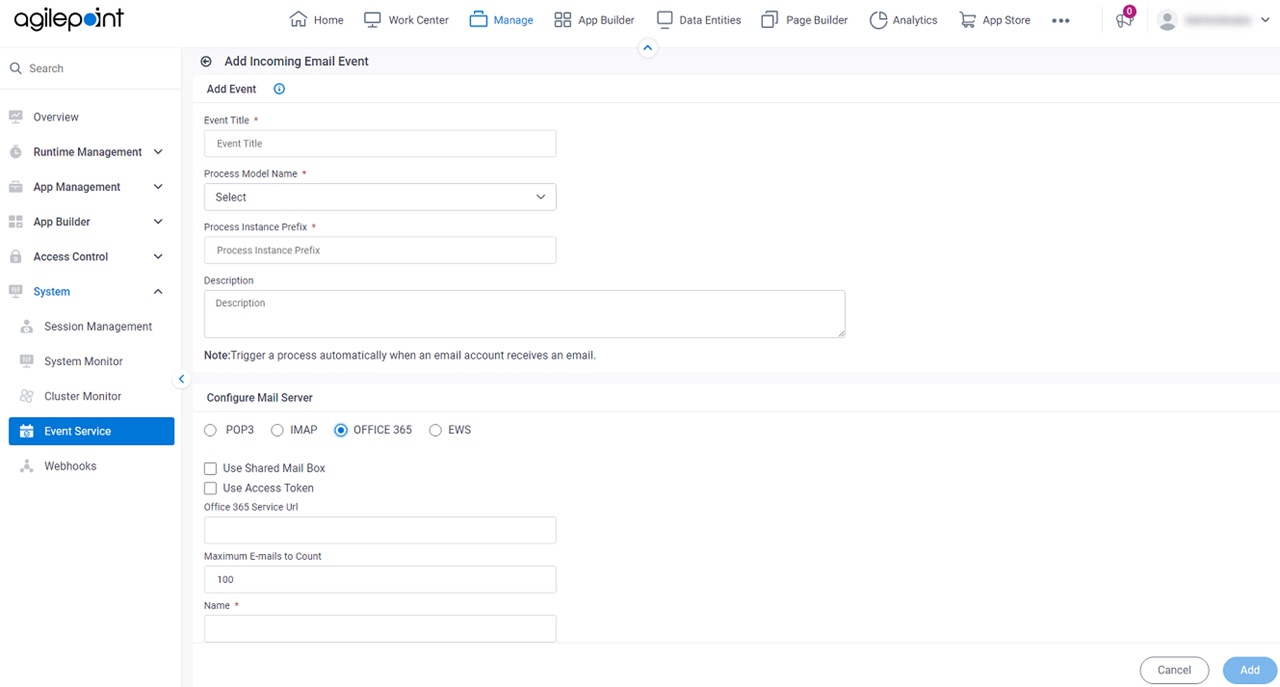
 > Events Service.
> Events Service.