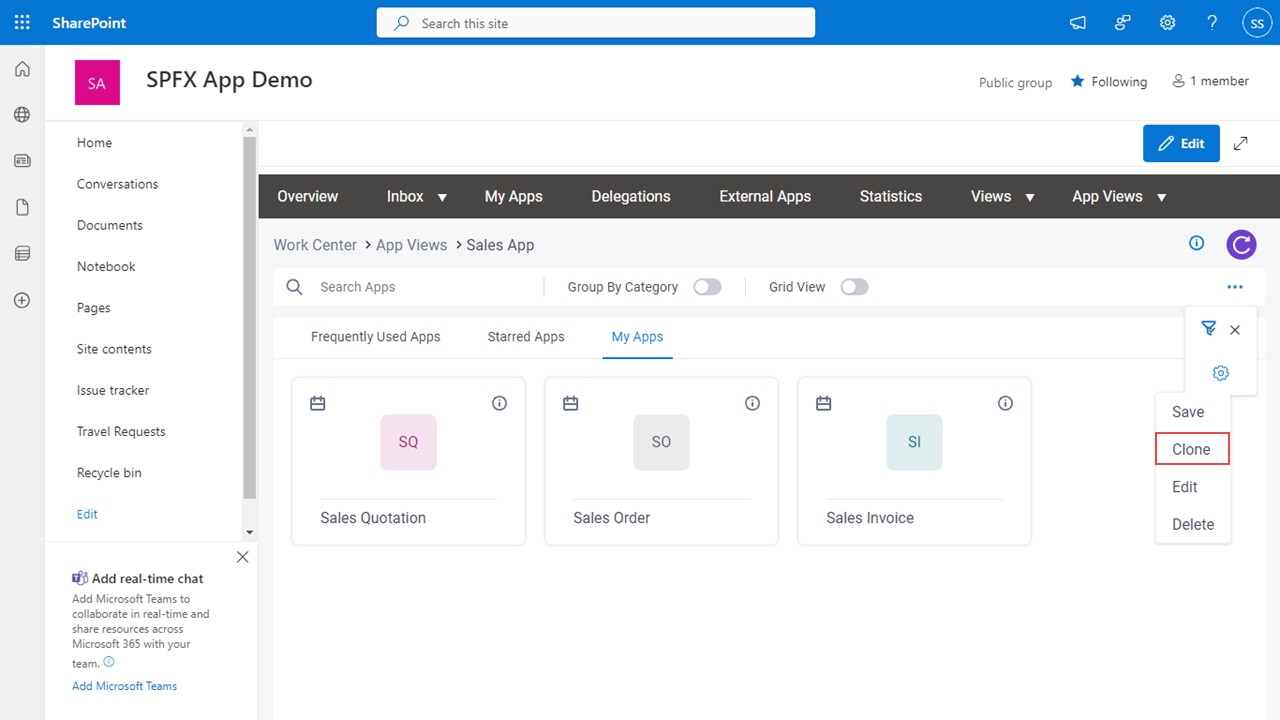Figure 1. Clone View screen
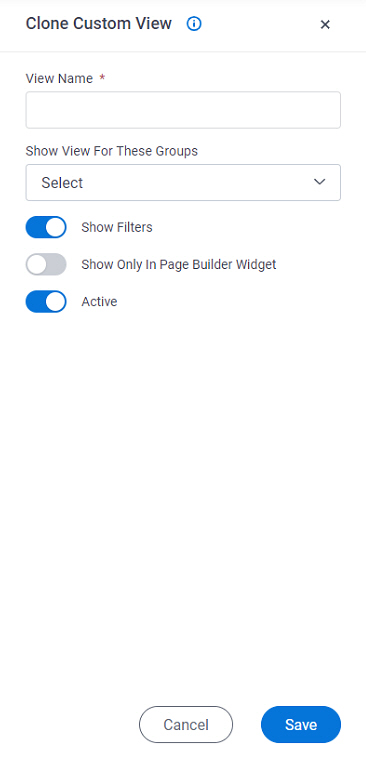
How to Start
- In SharePoint for Microsoft 365, open the AgilePoint Work Center web part.
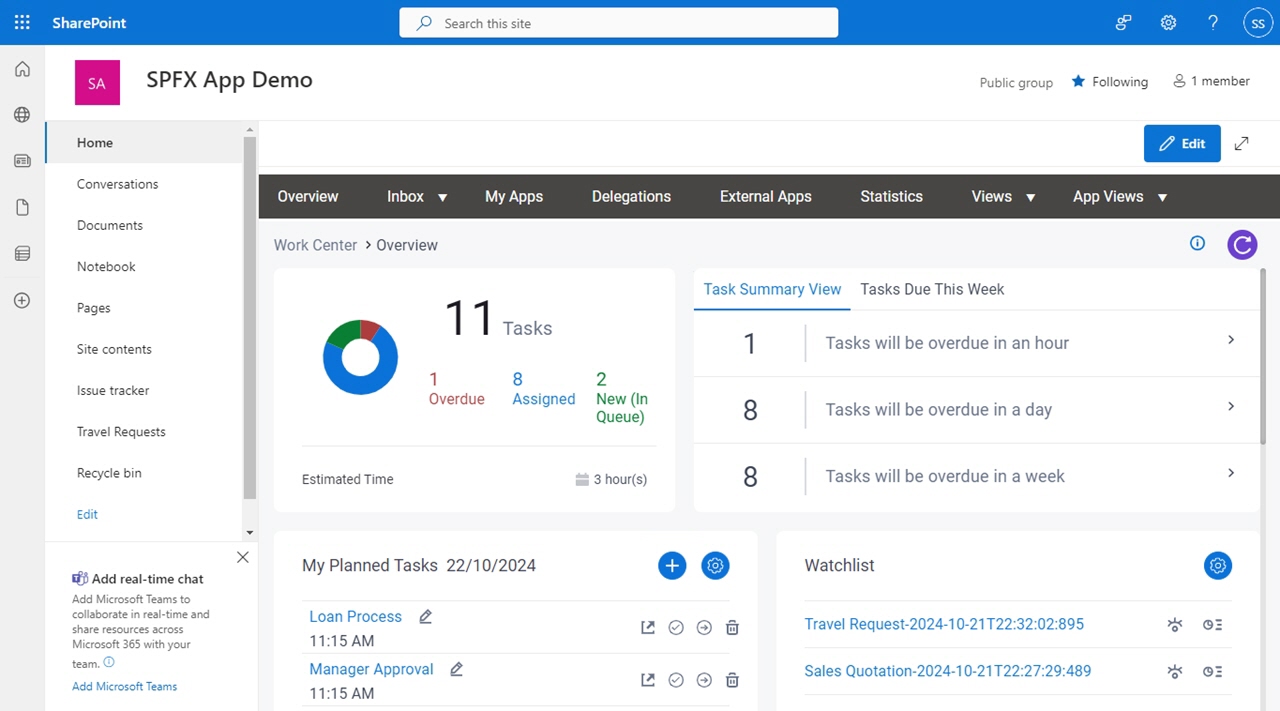
- In the AgilePoint Work Center web part, click App Views > [view name].

- On the App View screen, click Manage View
 > Clone.
> Clone.
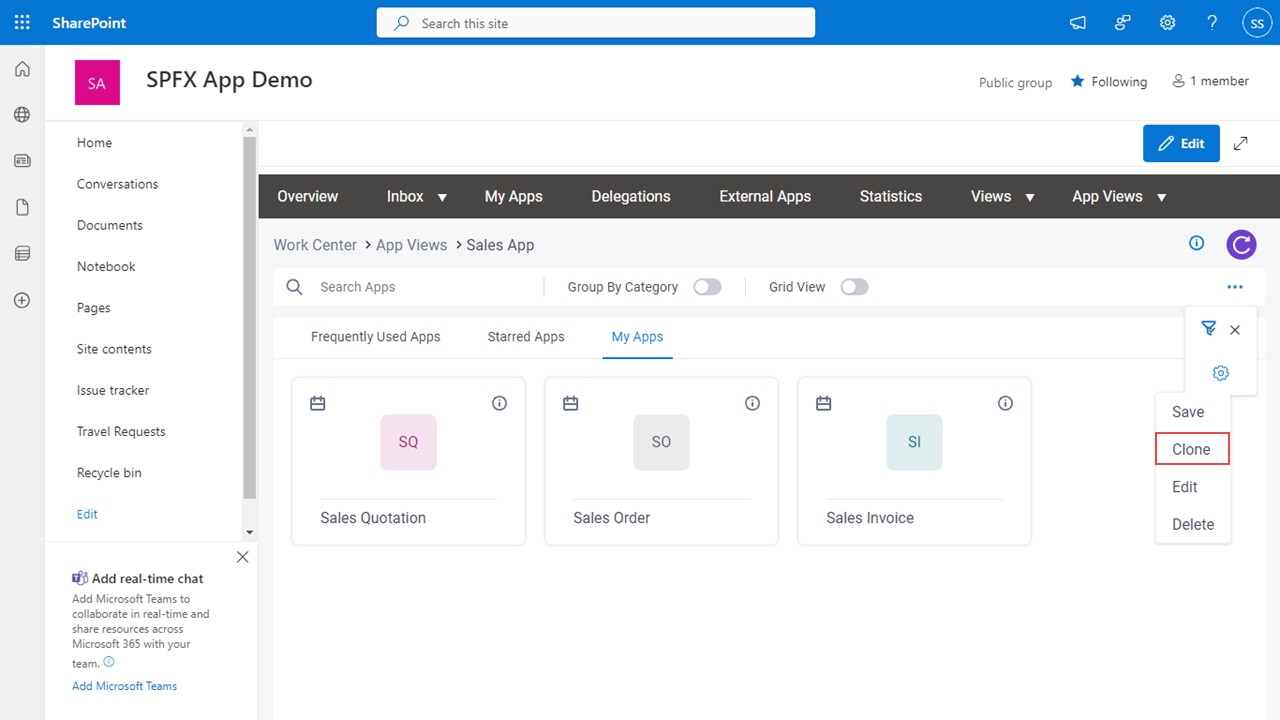
Fields
| Field Name | Definition |
|---|
View Name |
- Description:
- Specifies the name that shows for the custom view you cloned on the App Views tab.
- Allowed Values:
- One line of text (a string).
Accepted:
- Letters
- Numbers
- Spaces
- Special characters
- Default Value:
- None
|
Show View For These Groups |
- Function:
- Specifies a list of groups to whom to show the custom view on the App Views tab.
This setting can also be used to limit access to the custom view that do not apply to the groups in Modern Work Center.
- Allowed Values:
- One or more group names from the list.
- Default Value:
- None
|
Show Filters |
- Function:
- Specifies whether to show the Filters option on the custom view so that you can specify a condition to filter the apps.
- Allowed Values:
-
- On - Shows the Filters option on the custom view to filter the apps.
- Off - Hides the Filters option on the custom view.
- Default Value:
- On
|
Show View Only In Page Builder Widget |
- Function:
- Specifies whether to show the custom view only on the Work Center (Modern) widget in Page Builder.
- Allowed Values:
-
- Default Value:
- Off
|
Active |
- Description:
- Specifies whether the custom view can be used on the App Views tab in Modern Work Center and
the Work Center (Modern) widget in Page Builder.
- Allowed Values:
-
- On - The custom view can be used in Modern Work Center and Page Builder.
- Off - Hides the custom view in Modern Work Center and Page Builder, and it can not be used.
- Default Value:
- On
|
Save |
- Description:
- Creates a custom view that is a copy of another custom view for apps.
|
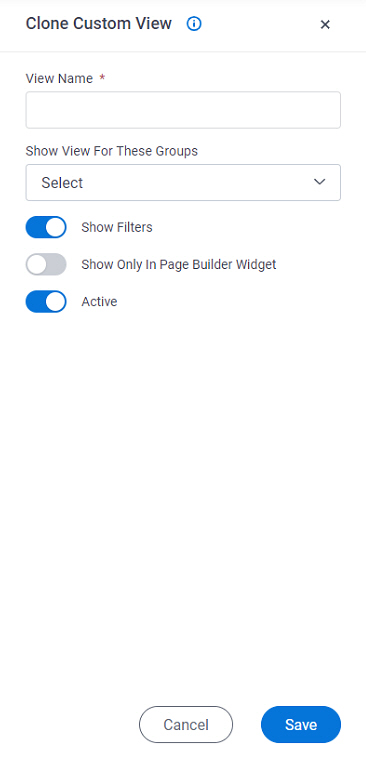
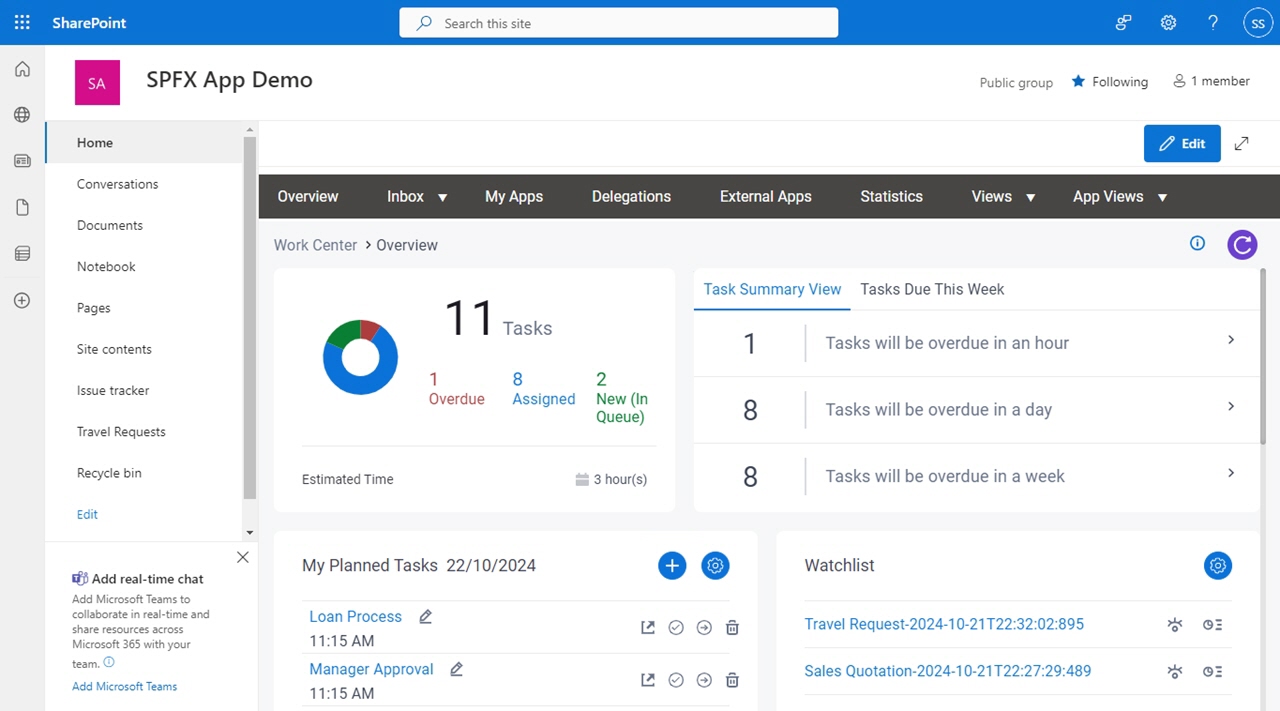

 > Clone.
> Clone.