AgilePoint Configuration List for SharePoint (Microsoft 365)
When you add the AgilePoint Work Center web part, a new SharePoint list is added called the AgilePoint Configuration List, which stores the configuration settings for the AgilePoint Intelligent Process Automation app. To create a new AgilePoint Configuration List item in the Modern Work Center view in SharePoint for Microsoft 365, do the procedure in this topic.
Background And Setup
Prerequisites
- This Documentation is for Modern Work Center in SharePoint for Microsoft 365. For information about earlier versions of the SharePoint app, refer to Microsoft 365 SharePoint Integration for AgilePoint NX v8.0.
Good to Know
- When the AgilePoint Configuration List is added to Microsoft 365 because it is created within the AgilePoint NX Portal, the main configuration values, such as Server Instance URL, and Tenant Name, are configured by default.
- Some of these options do not show by default. You must add these yourself.
- For all AgilePoint Configuration List settings, the following values apply:
- Application - This value must be AgilePoint.
- Encrypted - If you select this option, data associated with this setting is encrypted to and from SharePoint.
This setting is optional except in these conditions:
- If your AgilePoint Server instance is configured to use HTTP or HTTPS, the ImpersonatorPass setting must be encrypted.
How to Start
- In SharePoint for Microsoft 365, open the web part you added to the SharePoint site.
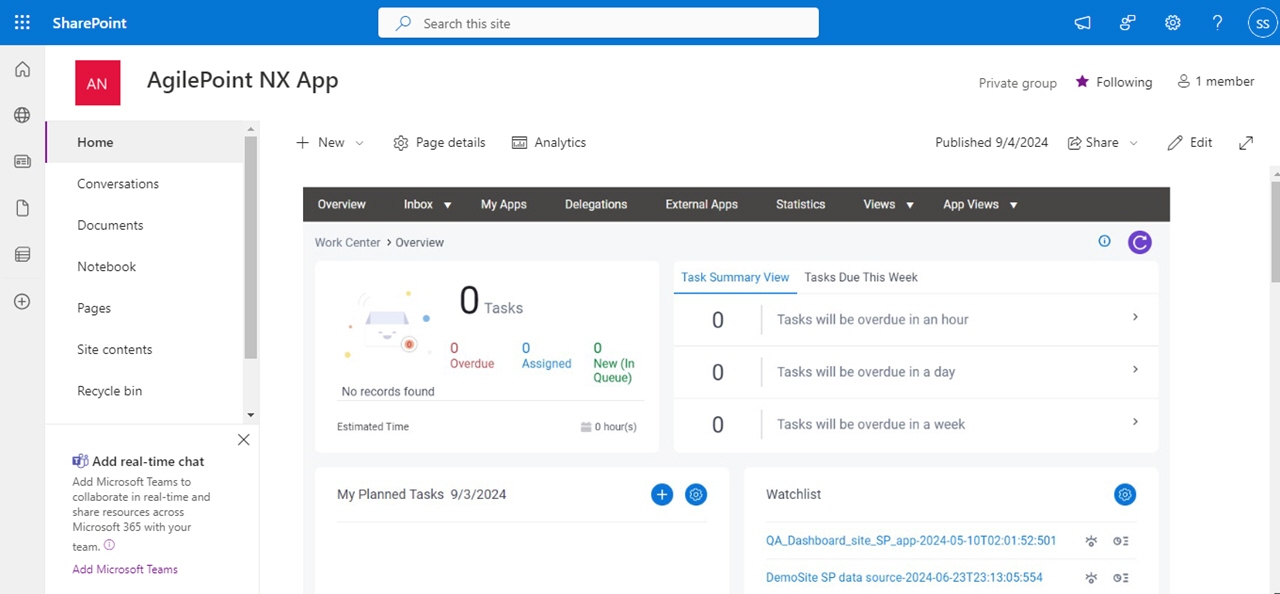
- In the left pane, click Site contents.
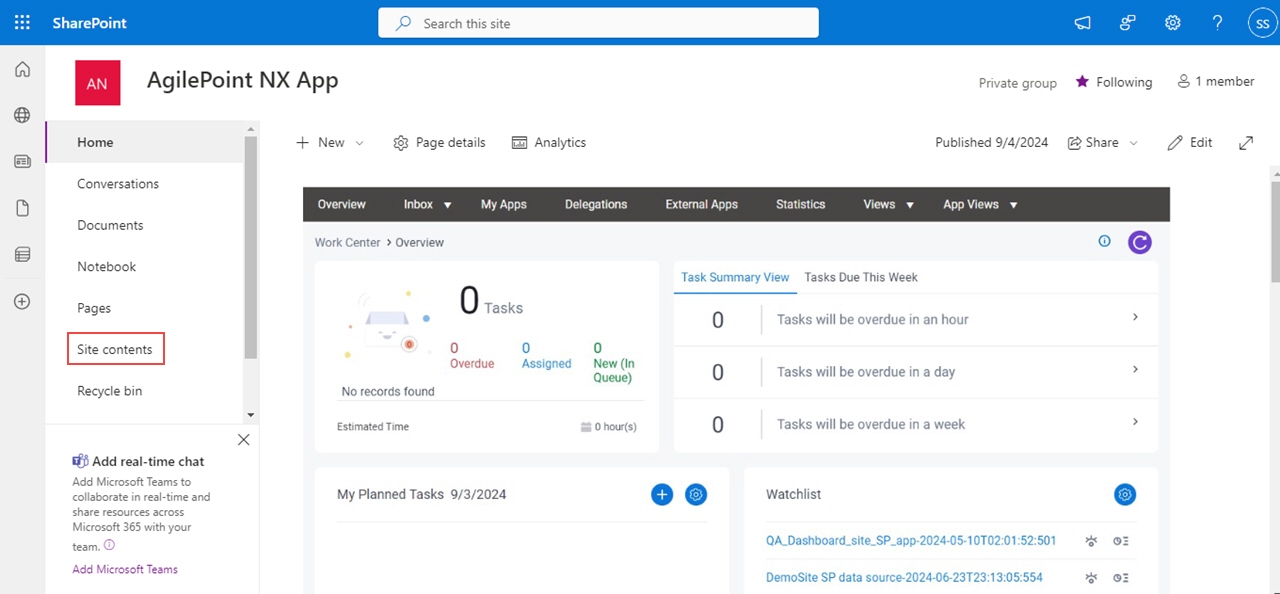
- Click AgilePoint Configuration.
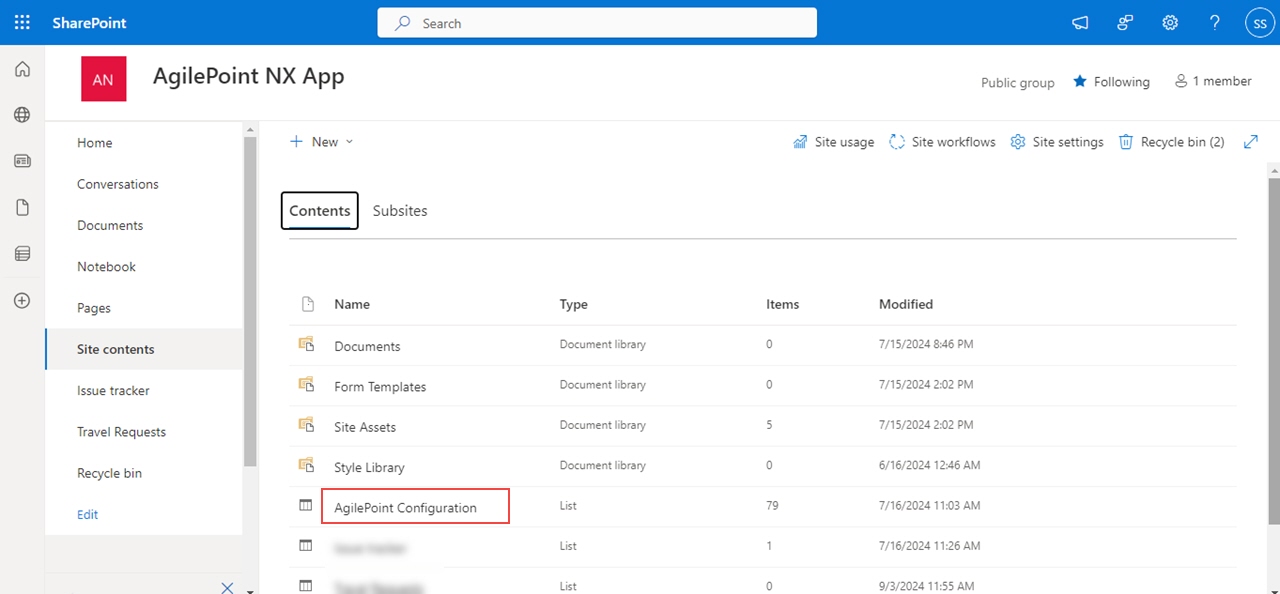
AgilePoint NX Tenant Information
Configures your AgilePoint NX tenant information.
Fields
| Field Name | Definition |
|---|---|
ServerInstanceUrl |
|
PortalInstanceUrl |
|
TenantName |
|
General Configuration
Configures the basic settings for the AgilePoint Intelligent Process Automation app.
Fields
| Field Name | Definition |
|---|---|
ShowDelegation |
|
ShowUserDashboard |
|
ShowExternalApps |
|
DurationforMyRecentTasksInHours |
|
DurationforMyRecentRequestsInDays |
|
ShowTaskPlanner |
|
ShowWatchlist |
|
EnableCloneRequest |
|
Tasks Tab Configuration
Configures the basic settings for the Tasks tab.
Fields
| Field Name | Definition |
|---|---|
ViewTaskType |
|
ShowActivityNameInTaskList |
|
HideContextMenu |
|
GroupTasksBy |
|
ShowAnonymousTasks |
|
ShowDynamicGroupsRoleTask |
|
ShowCardTaskName |
|
CardTaskNameOrder |
|
ShowCardProcessInstanceName |
|
CardProcessInstanceNameOrder |
|
ShowCardInitiator |
|
CardInitiatorOrder |
|
Processes Tab Configuration
Configures the settings for the Processes tab.
Fields
| Field Name | Definition |
|---|---|
ViewProcessType |
|
ShowSubprocess |
|
Process Viewer Configuration
Configures the settings for the Process Viewer.
Fields
| Field Name | Definition |
|---|---|
AllowChangeFlowFor |
|
ShowActivityTimeframe |
|
ShowActivityTooltip |
|
Column Configuration
Configures the columns that show on the task lists or process lists.
Fields
| Field Name | Definition |
|---|---|
ShowPriorityColumn |
|
PriorityColumnName |
|
PriorityColumnIndex |
|
TaskColumnName |
|
TaskColumnIndex |
|
ShowProcessNameColumn |
|
ProcessColumnName |
|
ProcessColumnIndex |
|
ShowStatusColumn |
|
StatusColumnName |
|
StatusColumnIndex |
|
ShowDueDateColumn |
|
DueDateColumnName |
|
DueDateColumnIndex |
|
ShowUserIdColumn |
|
UserIDColumnName |
|
UserIDColumnIndex |
|
ShowProcessInstColumn |
|
ProcessInstColumnName |
|
ProcessInstanceColumnIndex |
|
ShowStartedDateColumn |
|
StartedDateColumnName |
|
StartedDateColumnIndex |
|
ShowProcessInitiatorName |
|
ProcessInitiatorColumnName |
|
ProcessInitiatorColumnIndex |
|
ShowAssignedDateColumnName |
|
AssignedDateColumnName |
|
AssignedDateColumnIndex |
|
ShowDepartmentColumnName |
|
DepartmentColumnName |
|
DepartmentColumnIndex |
|
ShowCategoryColumn |
|
CategoryColumnName |
|
CategoryColumnIndex |
|
My Apps Tab Configuration
Configures the settings for the My Apps tab.
Fields
| Field Name | Definition |
|---|---|
GroupAppsByCategory |
|
ShowProcessNameOnAppTile |
|
MyAppsSortByReleaseDate |
|
MaximumNumberOfFrequentlyUsedApps |
|
Item Display Configuration
Configures the items to show on a page.
Fields
| Field Name | Definition |
|---|---|
RowCount |
|
Navigation Bar Color Configuration
Configures colors for the navigation bar.
Fields
| Field Name | Definition |
|---|---|
NavBarBackgroundColor |
|
NavBarHoverColor |
|
NavBarHoverTextColor |
|
NavBarTextColor |
|



