Subtract Date Time activity
An activity that subtracts time from a specified date and time.
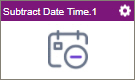
Configure the Subtract Date Time activity
To configure the Subtract Date Time activity, do the procedure in this topic.
Good to Know
- In most text fields, you can use process data variables as an alternative to literal data values.
- This section shows the configuration settings on the configuration screens for this activity. Other configuration settings apply to system activities. For more information, refer to:
- You can configure whether this activity waits for other activities before it runs.
For more information, refer to How Do I Configure an Activity to Wait for Other Incoming Activities?
How to Start
- Open Process Builder.
For information about how to open this screen, refer to Process Builder.

- In Process Builder, in the Activity Library,
open the Utilities tab.
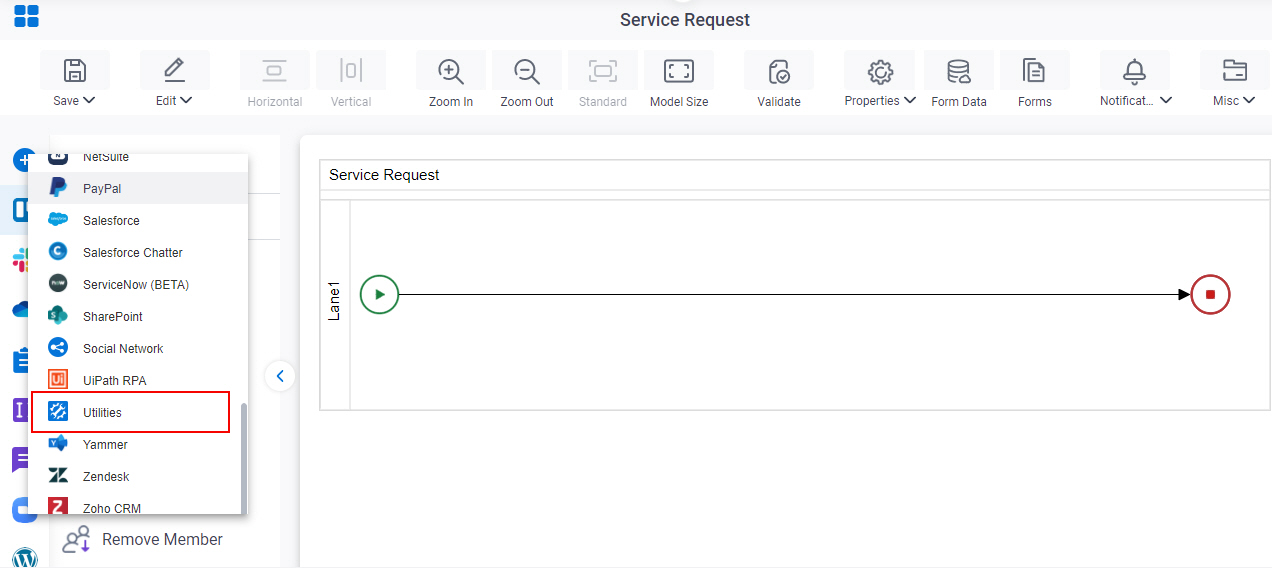
- On the Utilities tab,
drag the Subtract Date Time
activity onto your process.
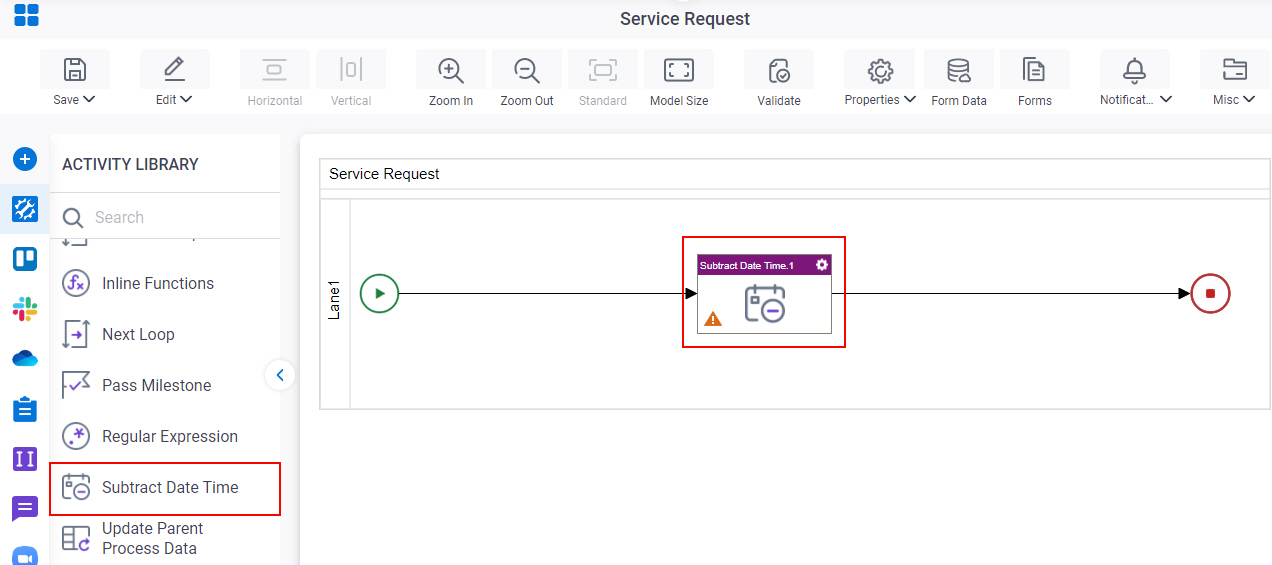
Procedure
- Complete the fields on the General Configuration screen.
- Click Subtract Date Time
 .
. - Complete the fields on the
Subtract Date Time screen.
For more information, refer to Subtract Time from a Specified Date and Time.
- (Optional) Click Advanced
 >
Email Notifications
>
Email Notifications  .
.
For more information, refer to Email Notifications screen (Process Activities).
General Configuration
Specifies the basic settings for the Subtract Date Time activity.
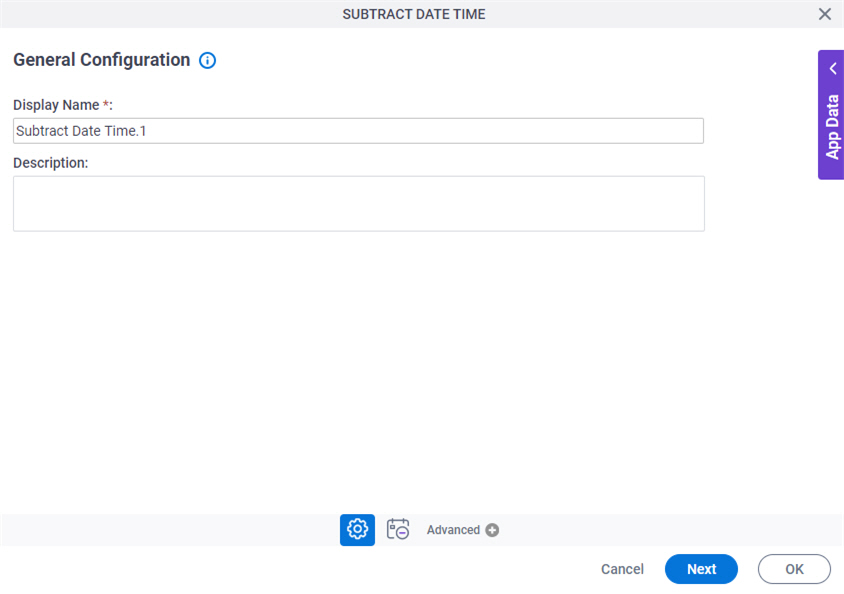
Fields
| Field Name | Definition |
|---|---|
|
Display Name |
|
|
Description |
|
Subtract Date Time
Specifies the settings to subtract time from your specified date and time.
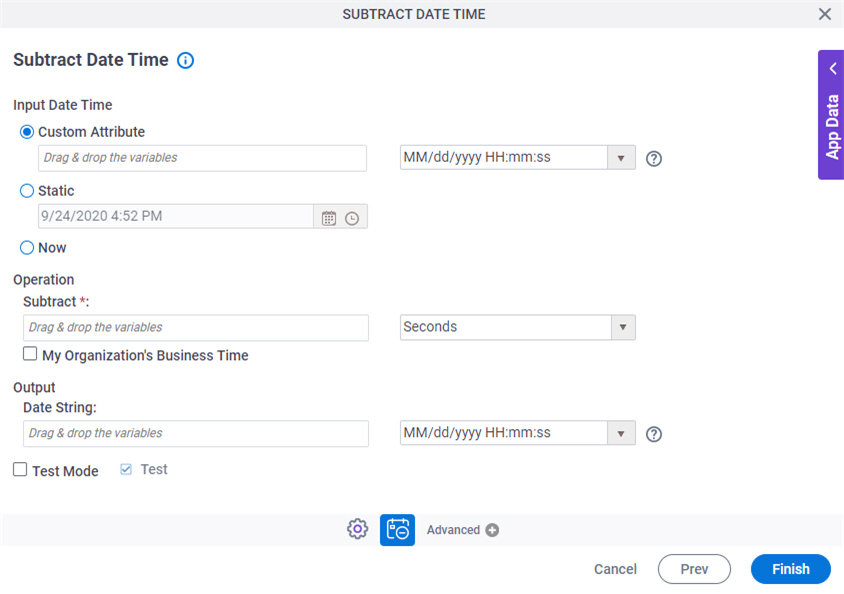
Fields
| Field Name | Definition |
|---|---|
|
Input Date Time |
|
|
Subtract |
|
|
My Organization's Business Time |
|
|
Date String |
|
|
Test Mode |
|
|
Test |
|


