Create XML Payload activity
An activity that lets you create an XML payload.
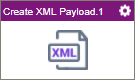
Configure the Create XML Payload activity
To configure the Create XML Payload activity, do the procedure in this topic.
Good to Know
- In most text fields, you can use process data variables as an alternative to literal data values.
- You can configure whether this activity waits for other activities before it runs.
For more information, refer to How Do I Configure an Activity to Wait for Other Incoming Activities?
- This section shows the configuration settings on the configuration screens for this activity. Other configuration settings apply to system activities. For more information, refer to:
How to Start
- Open Process Builder.
For information about how to open this screen, refer to Process Builder.

- In Process Builder, in the Activity Library,
open the Utilities tab.
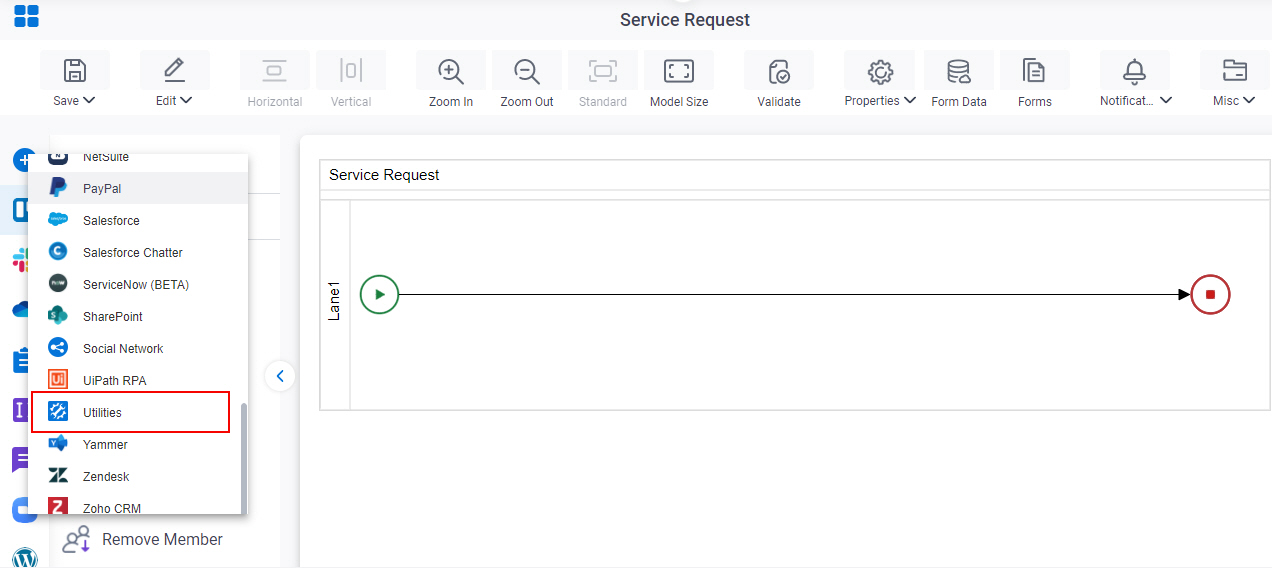
- On the Utilities tab,
drag the Create XML Payload
activity onto your process.
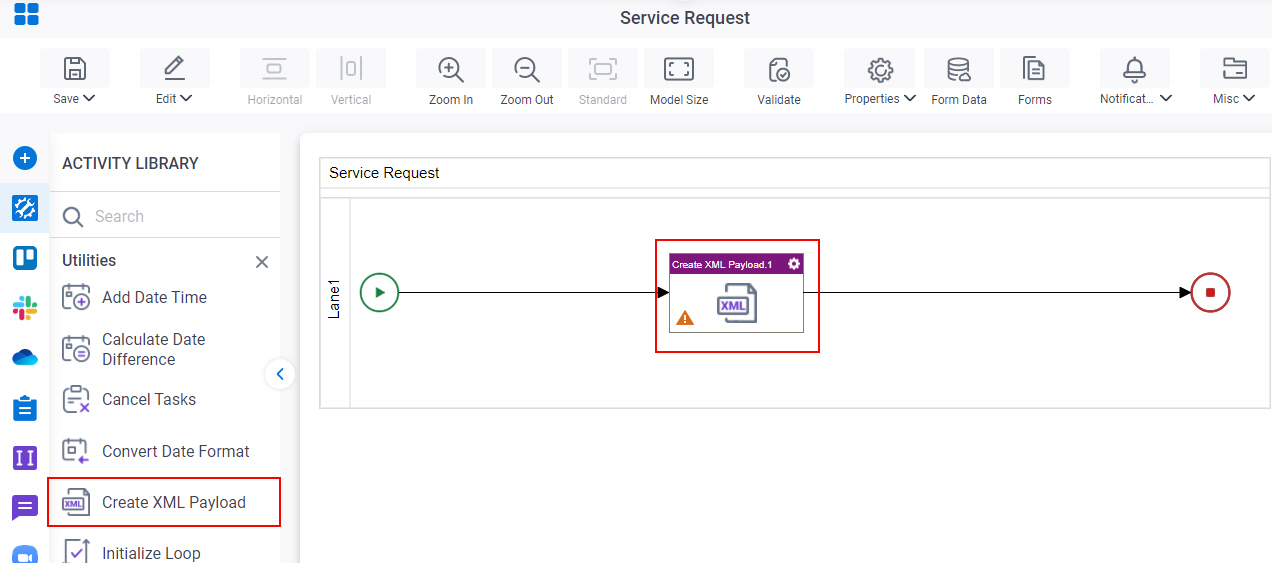
Procedure
- Complete the fields on the General Configuration screen.
- Click
Create XML Payload
 .
.
- Configure
Create XML Payload Configuration screen.
For more information, refer to Create an XML Payload.
- (Optional) Click Advanced
 >
Email Notifications
>
Email Notifications  .
.
For more information, refer to Email Notifications screen (Process Activities).
General Configuration
Specifies the basic settings for the Create XML Payload activity.
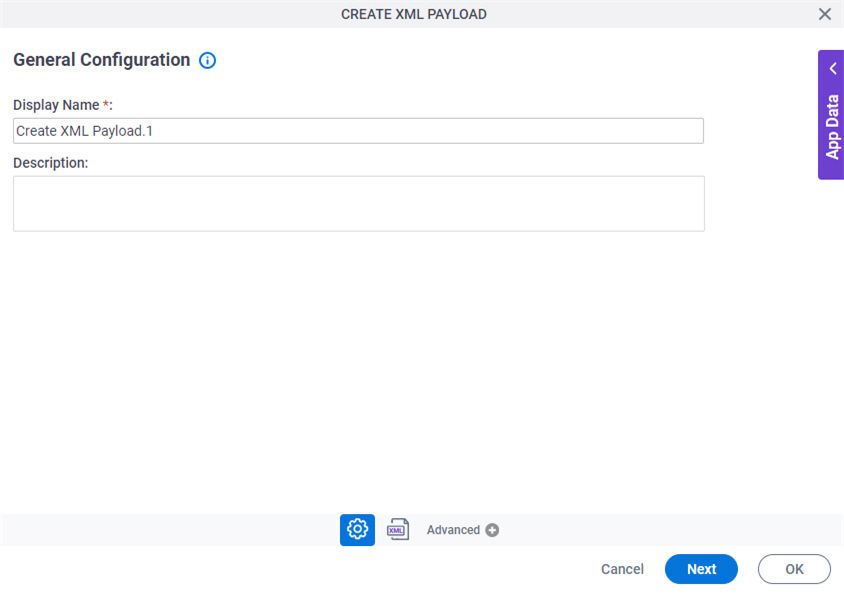
Fields
| Field Name | Definition |
|---|---|
|
Display Name |
|
|
Description |
|
Create XML Payload Configuration
Specifies the information to make an XML payload.
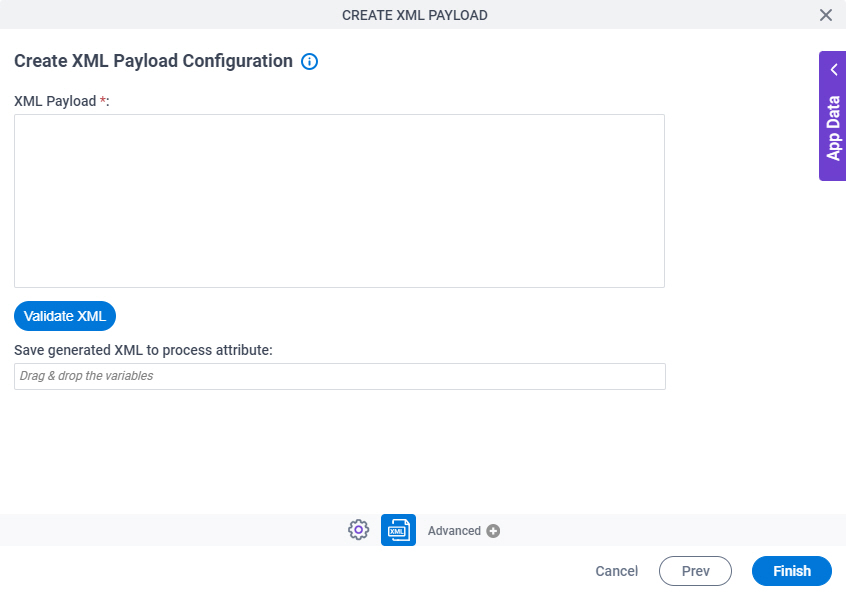
Fields
| Field Name | Definition |
|---|---|
|
XML Payload |
|
|
Validate XML |
|
|
Save generated XML to process attribute |
|


