Initialize Loop activity
An activity that repeats an action for a process data variable with a Boolean data type until the value of the variable is set to true. When the value of the variable is true, the loop completes, and the process moves forward.
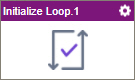
Configure the Initialize Loop activity
To configure the Initialize Loop activity, do the procedure in this topic.
Examples
- (Example) Configure an Initialize Loop Activity to Store the Leave Information
- Examples - Step-by-step use case examples, information about what types of examples are provided in the AgilePoint NX Product Documentation, and other resources where you can find more examples.
Prerequisites
- To operate, the Initialize Loop activity must have a Next Loop activity immediately after
the Condition activity in your process flow.
For more information, refer to:
Good to Know
- In most text fields, you can use process data variables as an alternative to literal data values.
- When you configure a Next Loop activity immediately after a Condition activity, the variables defined in the Initialize Loop activity are populated in the Next Loop activity. If you try to use the variables in any activity between the Condition and the Next Loop, the variables will not have the correct data.
- This section shows the configuration settings on the configuration screens for this activity. Other configuration settings apply to system activities. For more information, refer to:
- You can configure whether this activity waits for other activities before it runs.
For more information, refer to How Do I Configure an Activity to Wait for Other Incoming Activities?
How to Start
- Open Process Builder.
For information about how to open this screen, refer to Process Builder.

- In Process Builder, in the Activity Library,
open the Utilities tab.
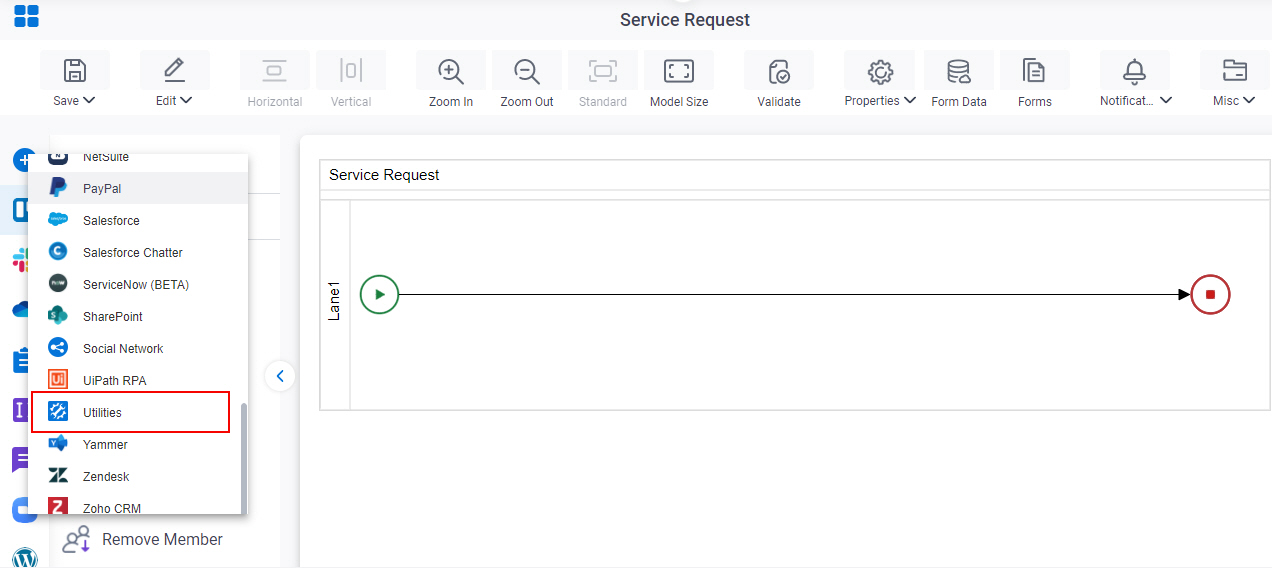
- On the Utilities tab,
drag the Initialize Loop
activity onto your process.
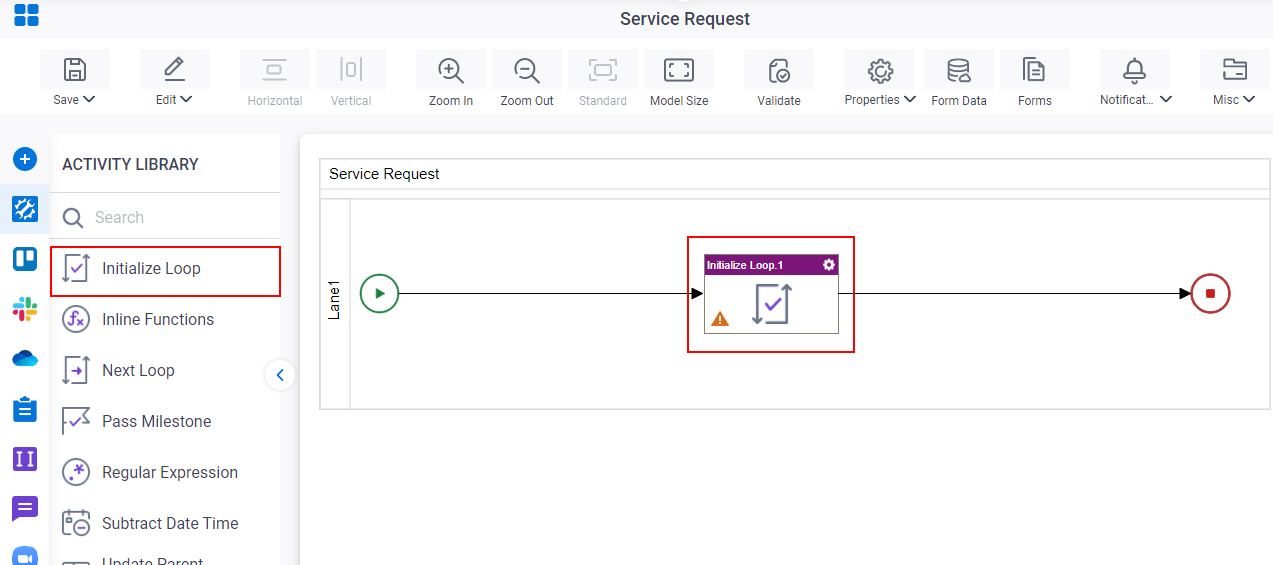
Procedure
- Complete the fields on the General Configuration screen.
- Click Looping Init
 .
. - Complete the fields on the Loop Configuration screen.
- (Optional) Click Advanced
 >
Email Notifications
>
Email Notifications  .
.
For more information, refer to Email Notifications screen (Process Activities).
General Configuration
Specifies the basic settings for the Initialize Loop activity.
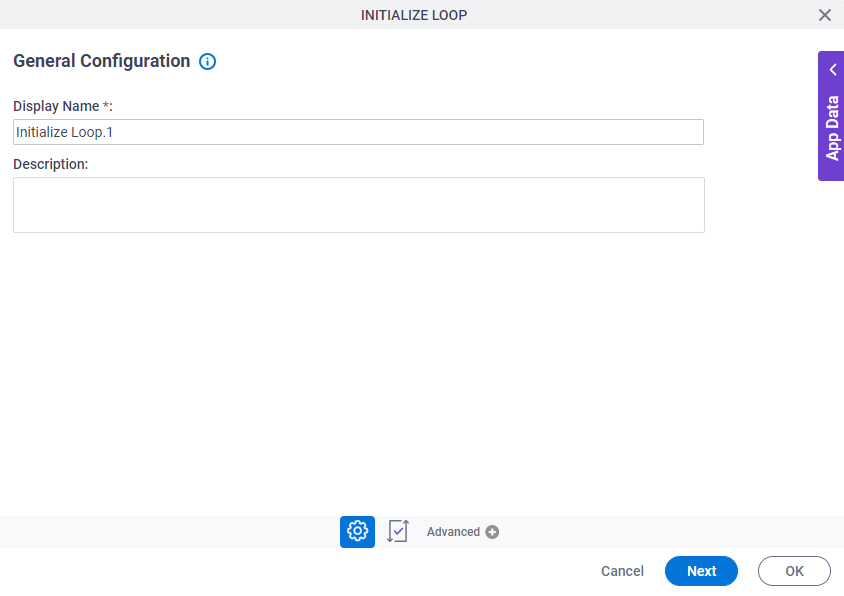
Fields
| Field Name | Definition |
|---|---|
|
Display Name |
|
|
Description |
|
Loop Configuration
Configures the details for your loop.
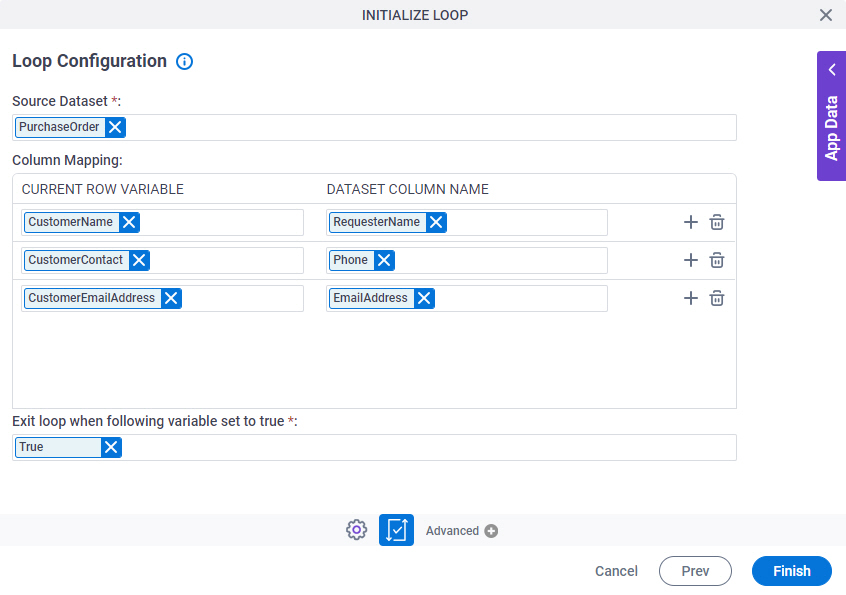
Fields
| Field Name | Definition |
|---|---|
|
Source Dataset |
|
|
Current Row Variable |
|
|
Dataset Column Name |
|
|
Exit loop when following variable set to true |
|
|
Add |
|
|
Delete |
|


