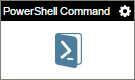PowerShell Command activity
Configure the PowerShell Command activity
To configure the PowerShell Command activity, do the procedure in this topic.
Prerequisites
Good to Know
- This activity can run a command on any target machine that runs PowerShell.
An access token is required to access the target machine.
- The file that stores the Powershell command must be stored on the AgilePoint Server machine.
- In most text fields, you can use process data variables as an alternative to literal data values.
- You can configure whether this activity waits for other activities before it runs.
For more information, refer to How Do I Configure an Activity to Wait for Other Incoming Activities?
- This section shows the configuration settings on the configuration screens for this activity. Other configuration settings apply to system activities. For more information, refer to:
How to Start
- Open Process Builder.
For information about how to open this screen, refer to Process Builder.

- In Process Builder, in the Activity Library,
open the Utilities tab.
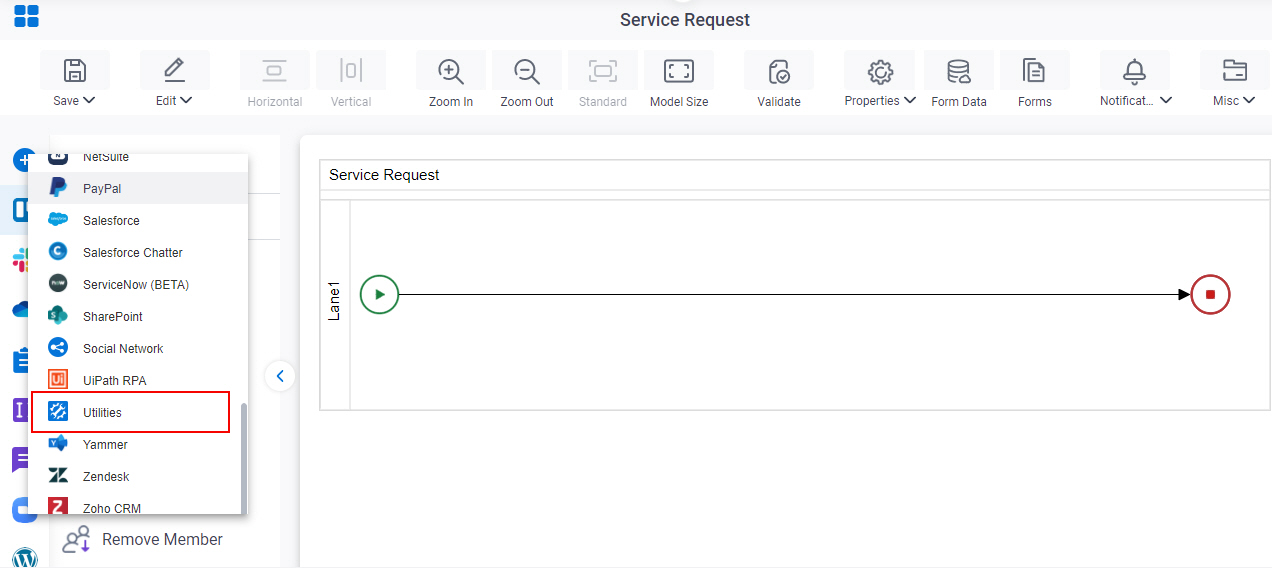
- On the Utilities tab,
drag the PowerShell Command
activity onto your process.
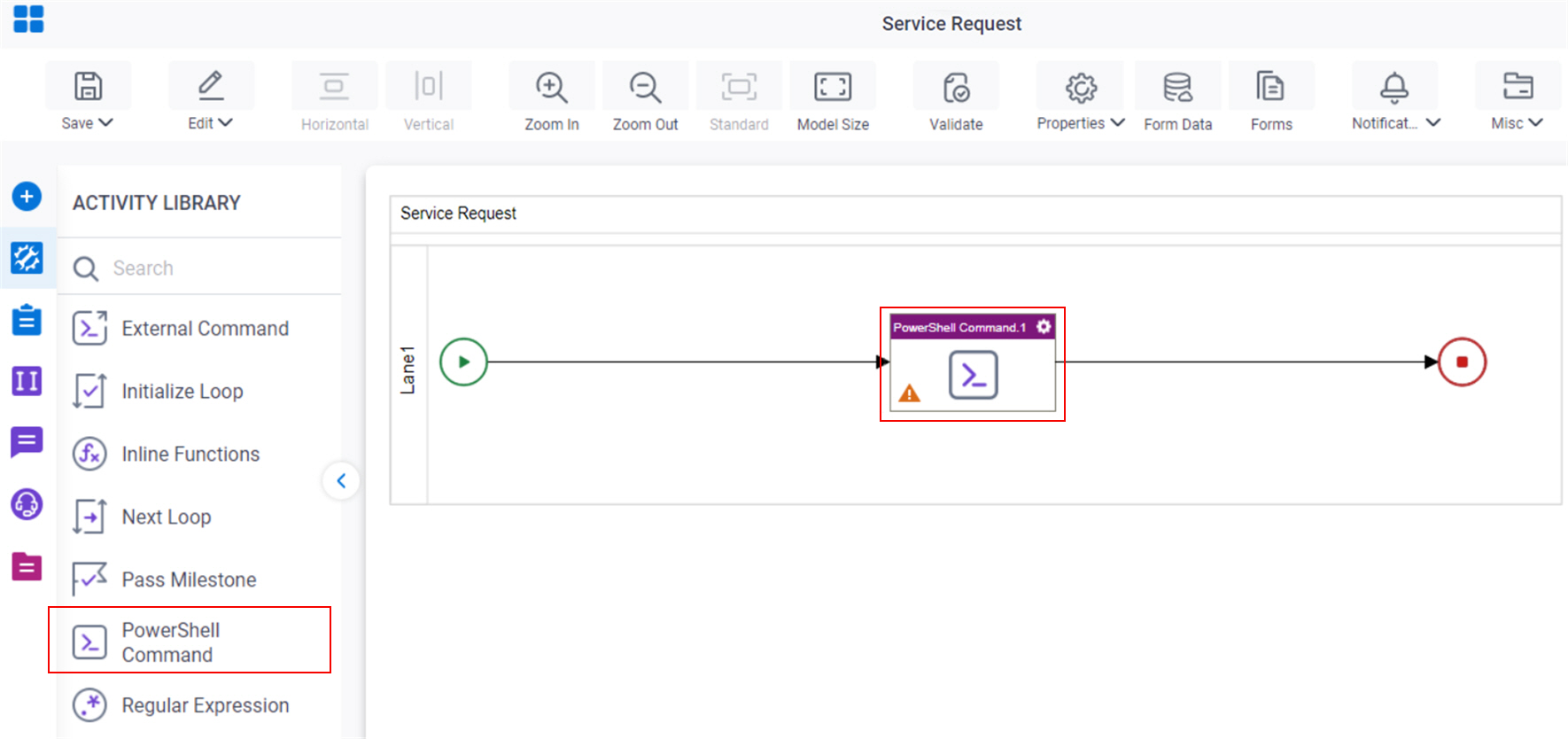
Procedure
- Complete the fields on the General Configuration screen.
- Click
PowerShell Command
 .
.
- Configure
Configuration for calling PowerShell Command screen.
For more information, refer to Run a PowerShell Command.
- (Optional) Click Advanced
 >
Email Notifications
>
Email Notifications  .
.
For more information, refer to Email Notifications screen (Process Activities).
General Configuration
Specifies the basic settings for the PowerShell Command activity.
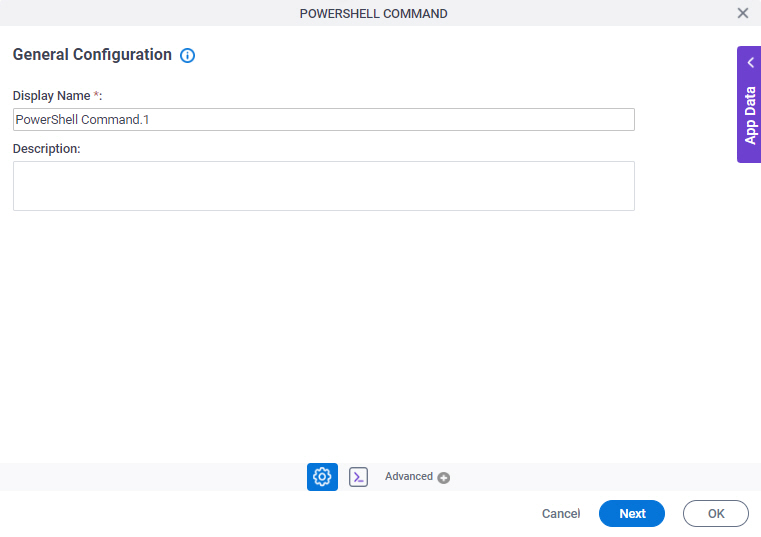
Fields
| Field Name | Definition |
|---|---|
|
Display Name |
|
|
Description |
|
PowerShell Command Configuration
Specifies the PowerShell command to run in your environment.
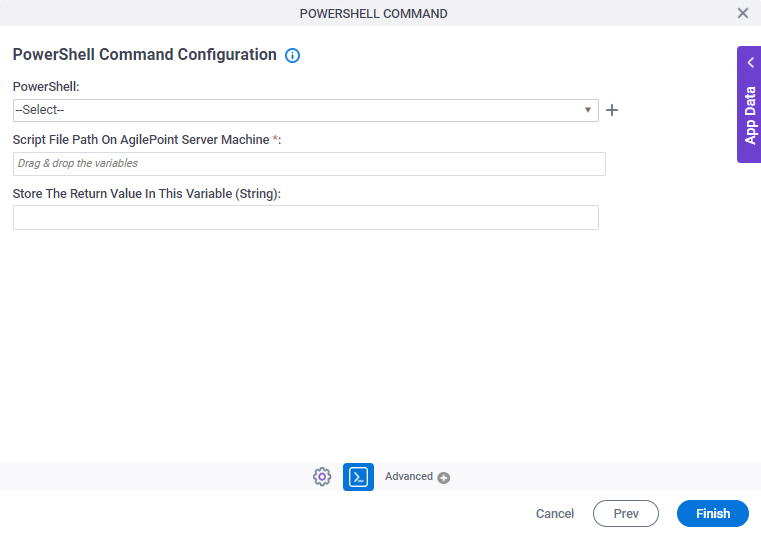
Fields
| Field Name | Definition |
|---|---|
|
PowerShell |
|
|
Create |
|
|
Script File Path On AgilePoint Server Machine |
|
|
Store The Return Value In This Variable |
|