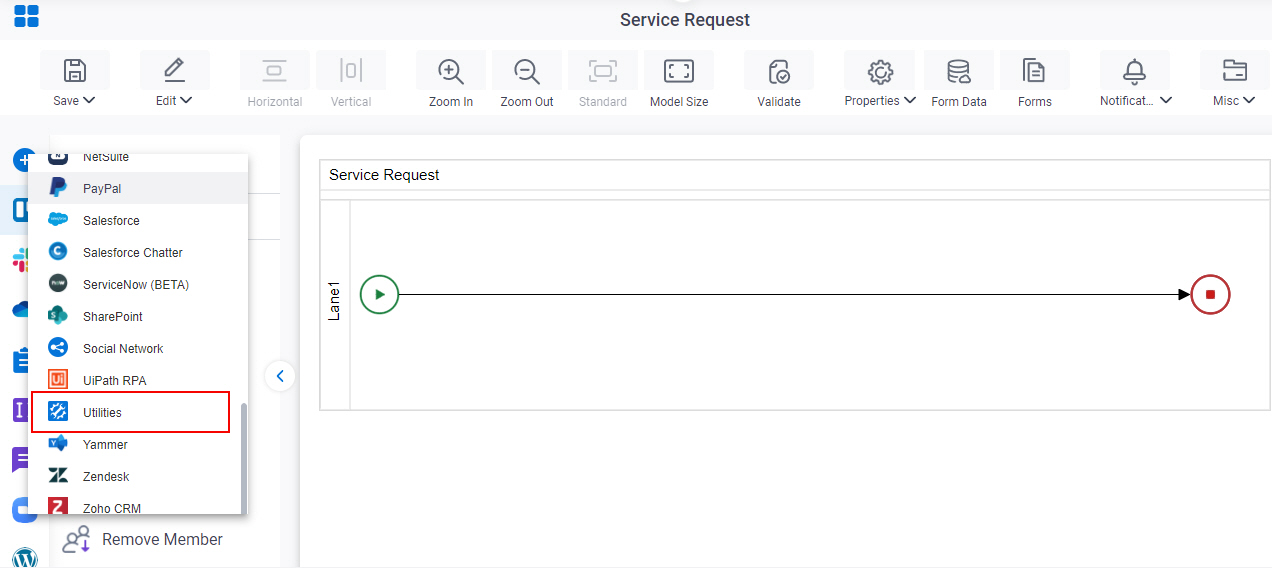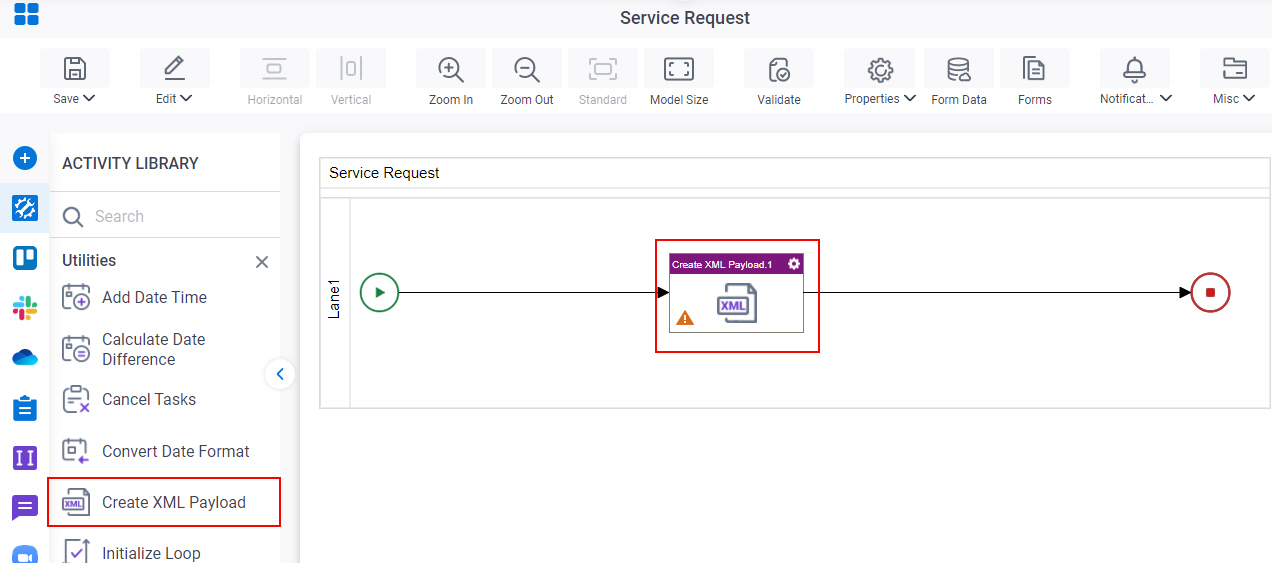Create an XML Payload
To create an XML payload from a process, do the procedure in this topic.
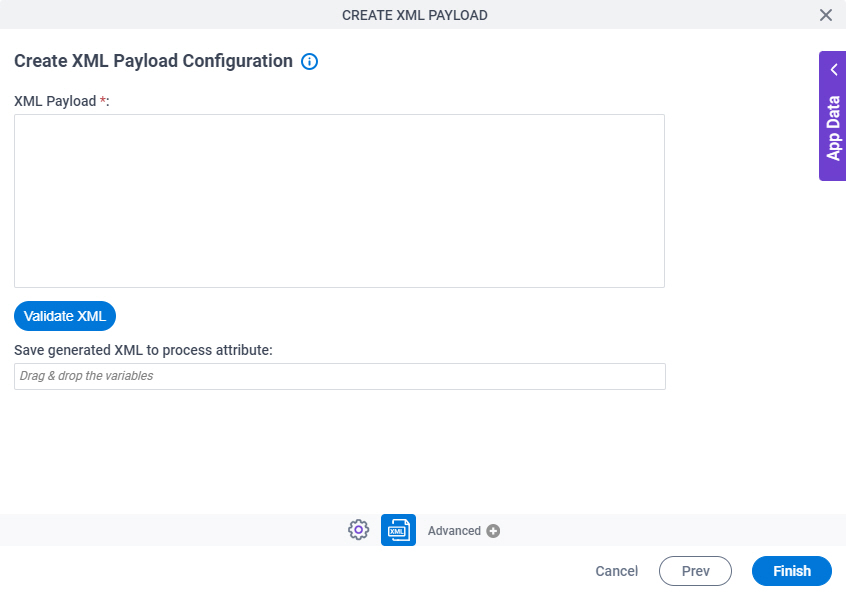
Good to Know
- In most text fields, you can use process data variables as an alternative to literal data values.
- You can configure whether this activity waits for other activities before it runs.
For more information, refer to How Do I Configure an Activity to Wait for Other Incoming Activities?
How to Start
- Open Process Builder.
For information about how to open this screen, refer to Process Builder.

- Do one of these:
- Click
Create XML Payload
 .
.
Procedure
- On the Create XML Payload Configuration screen, in the XML Payload field, enter the payload to make the XML document.
- Complete this field
as necessary.
Field Name Definition Save generated XML to process attribute
- Description:
- Specifies the download destination for the XML file.
- Allowed Values:
-
- A valid file path.
- A process data variable.
You can use App Data screen to specify a process data variable.
- Default Value:
- None
- Accepts Variables:
- Yes