Edit Group > Members tab
Changes the list of members in a group.
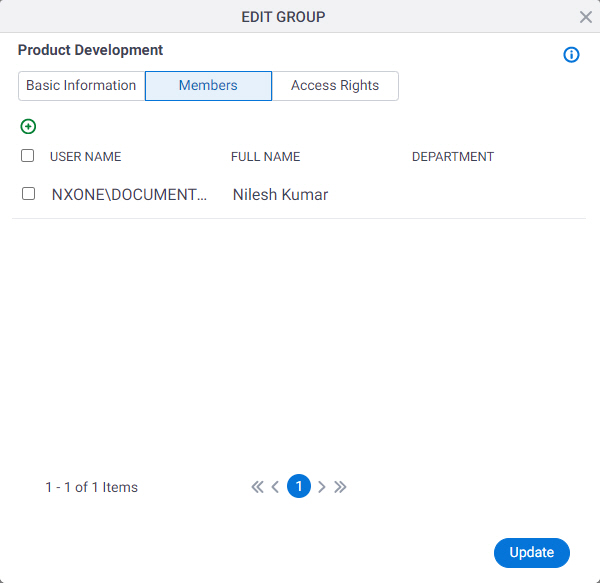
Video: Access Control
How to Start
- Click Manage.

- In the Manage Center, click Access Control
> Groups.
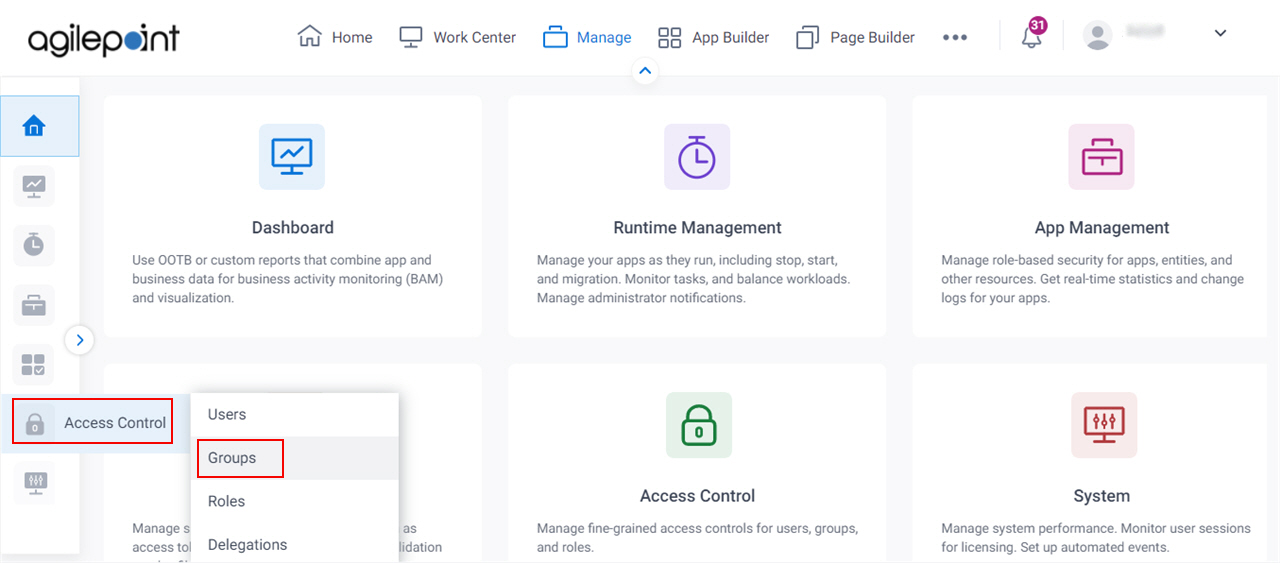
- On the
Groups screen,
click Expand for a group.
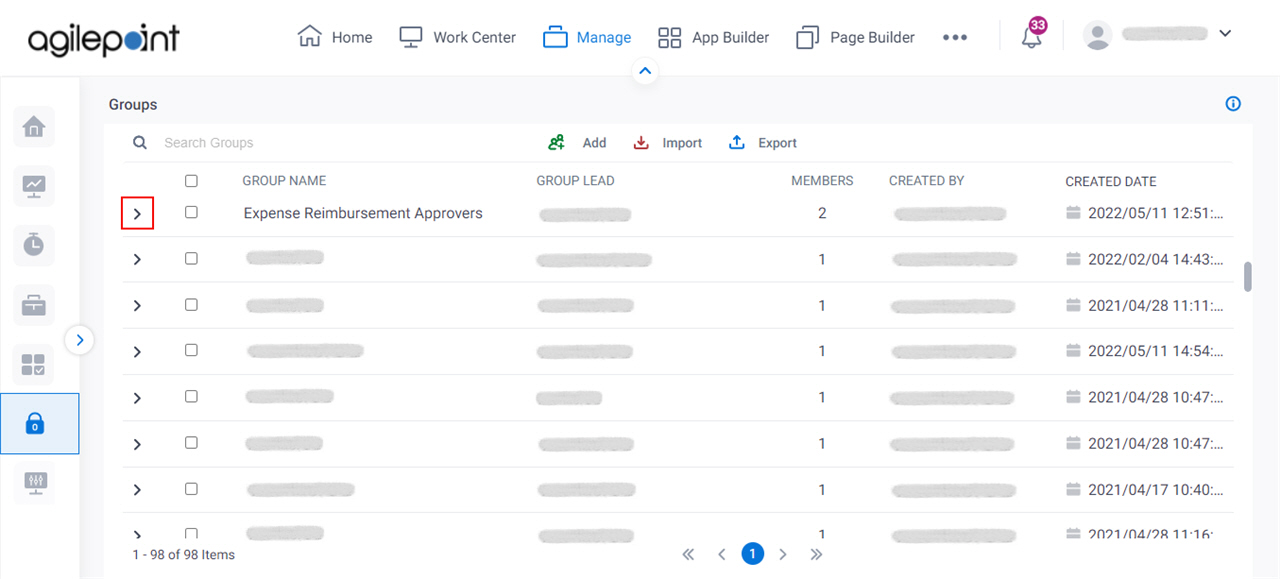
- Click Edit Group.
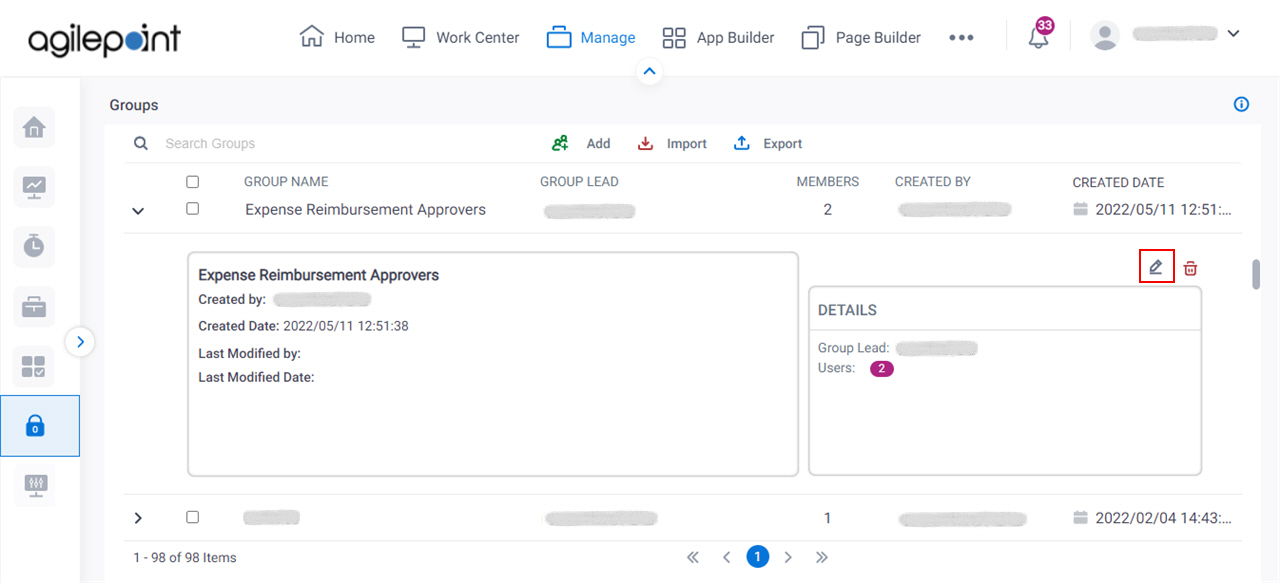
- Click the Members tab.
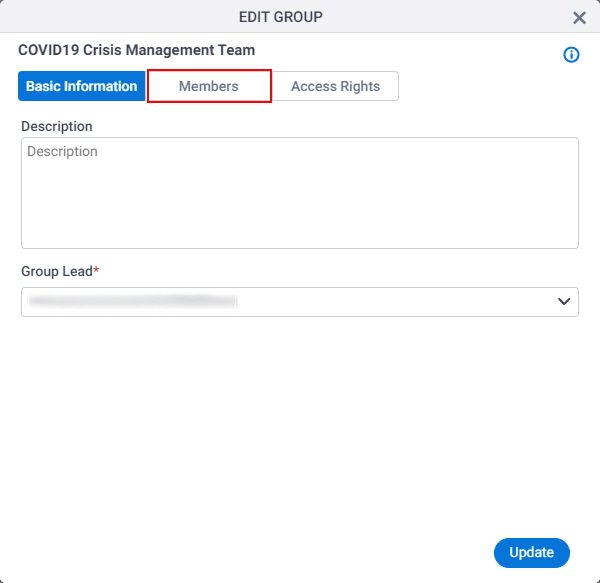
Fields
| Field Name | Definition |
|---|---|
Add |
|
Remove |
|
Update |
|


