Edit Group > Add Group Member
Adds members to a group.
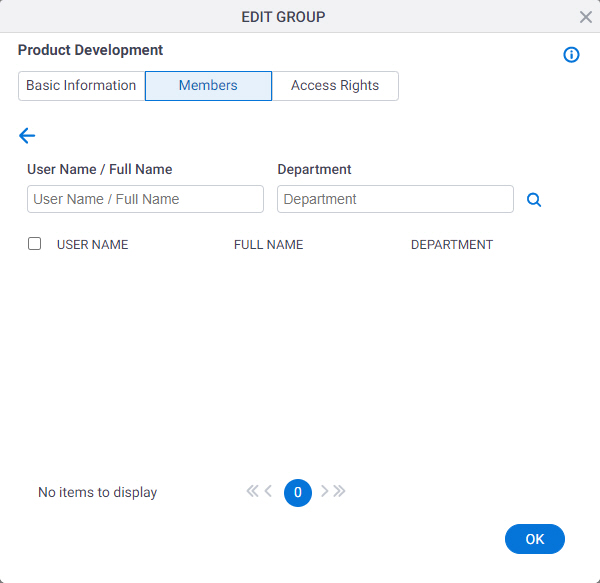
Video: Access Control
How to Start
- Click Manage.

- In the Manage Center, click Access Control
> Groups.
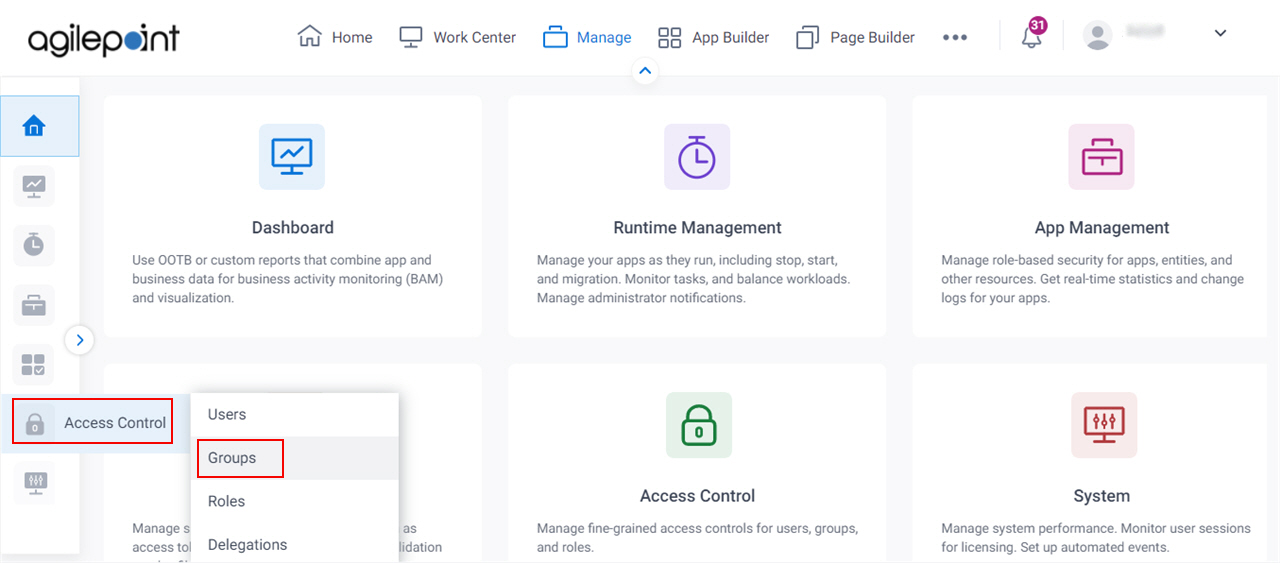
- On the
Groups screen,
click Expand for a group.
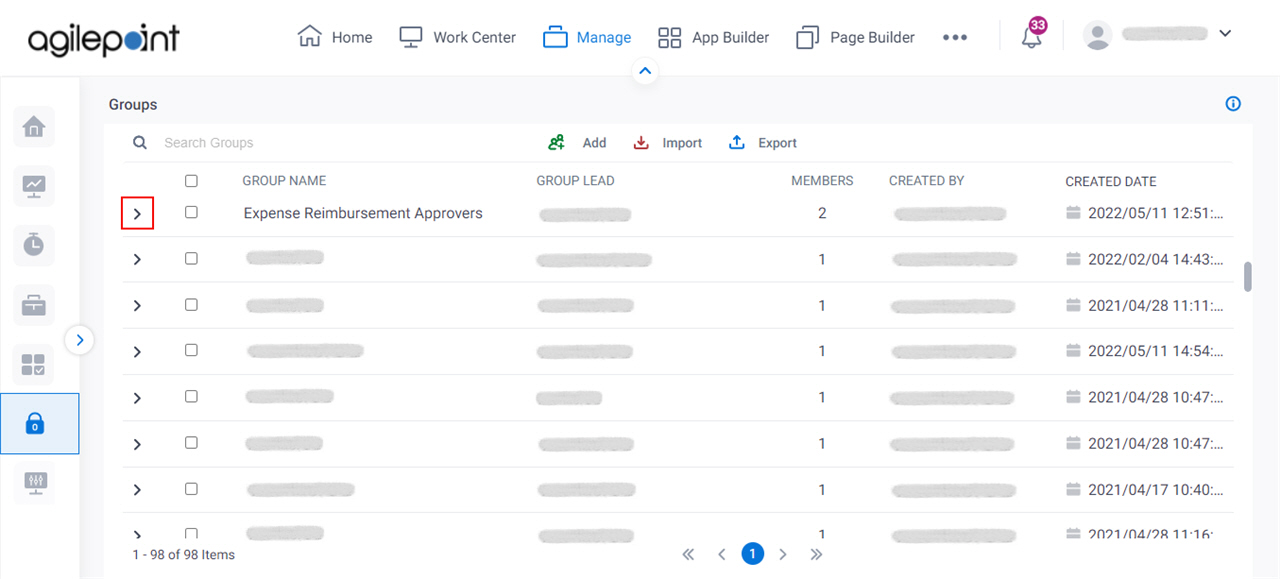
- Click Edit Group.
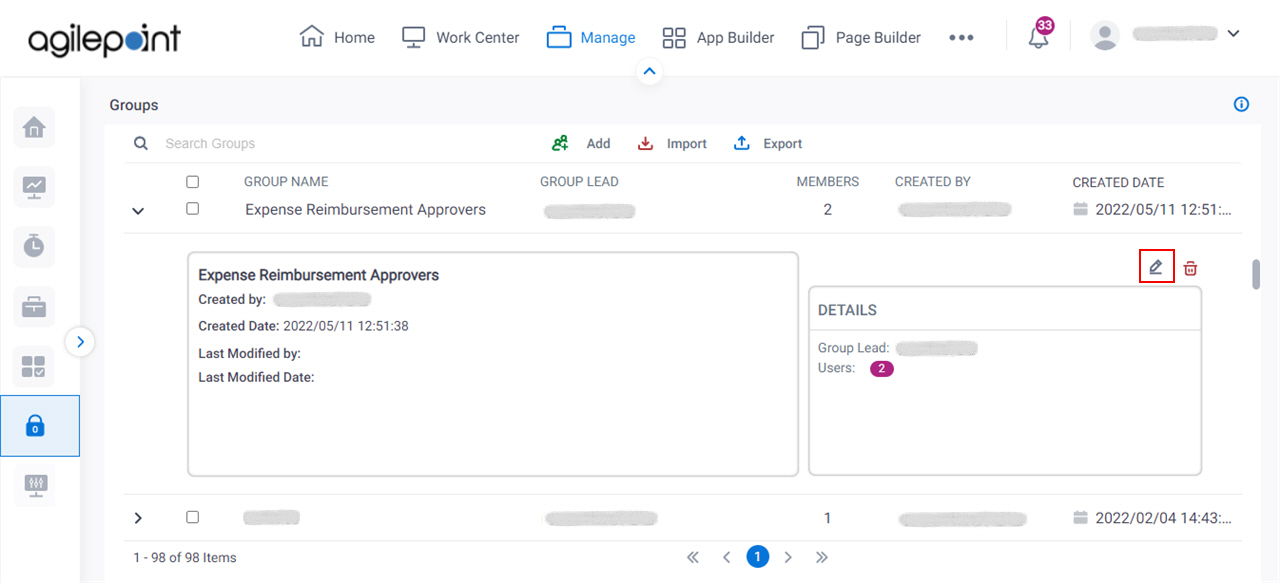
- Click the Members tab.
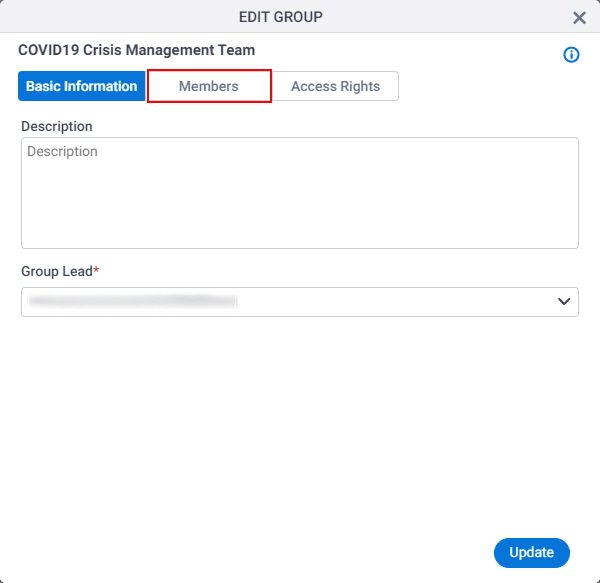
- Click Add.
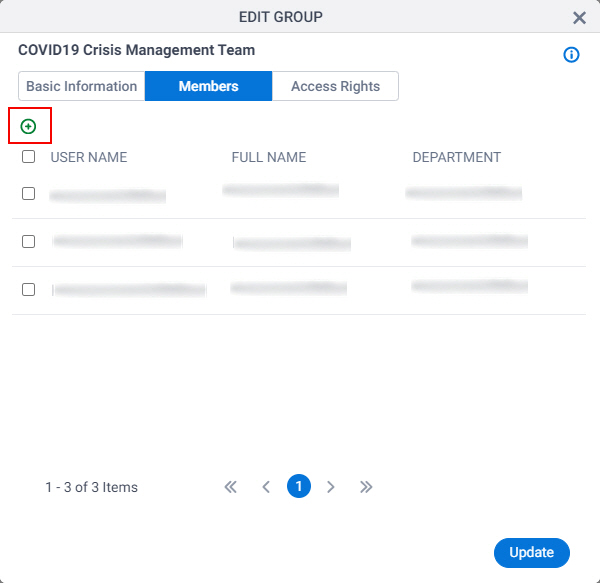
Fields
| Field Name | Definition |
|---|---|
Back |
|
User Name / Full Name |
|
Department |
|
Search |
|


