Add a New Language screen
Lets you create a new language for your eForm.
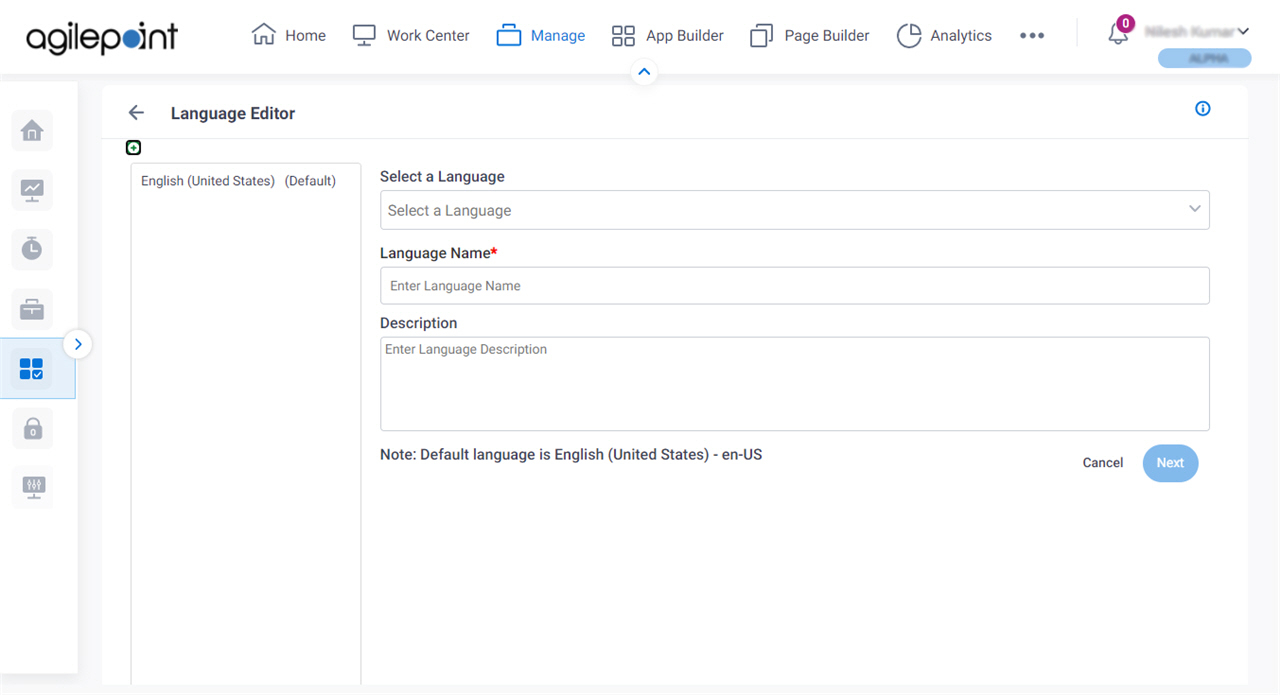
Examples
- (Example) Show an eForm in More Than One Language (Multi-Language Forms)
- Examples - Step-by-step use case examples, information about what types of examples are provided in the AgilePoint NX Product Documentation, and other resources where you can find more examples.
How to Start
- Click Manage.

- In the Manage Center, click App Builder
> eForms Settings.
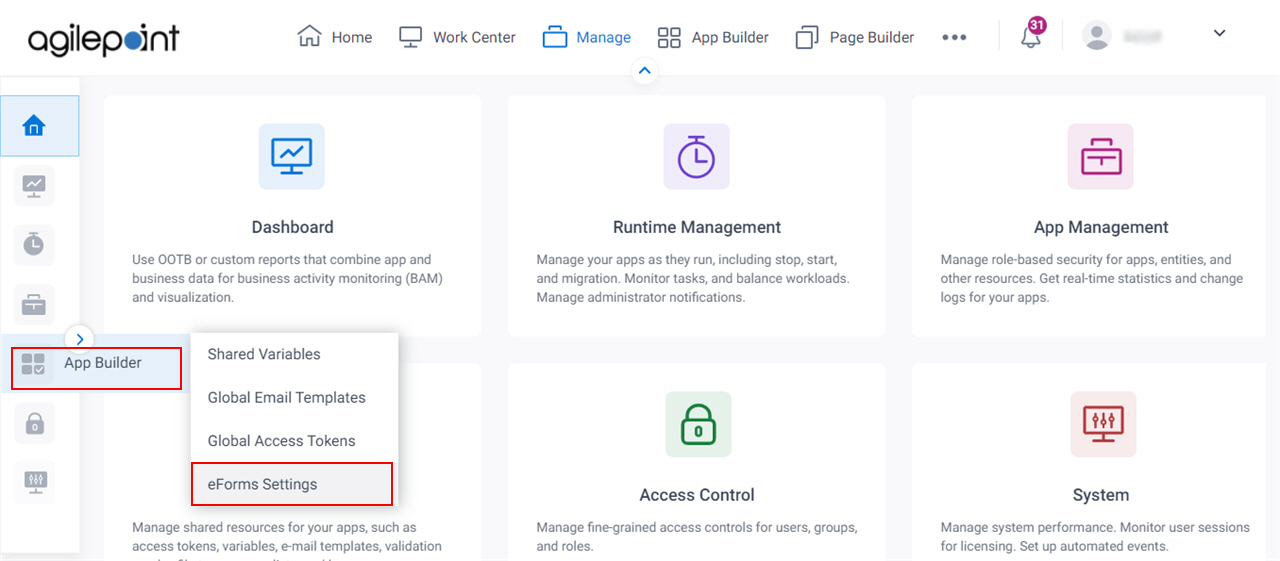
- On the eForms Settings screen, click Language.
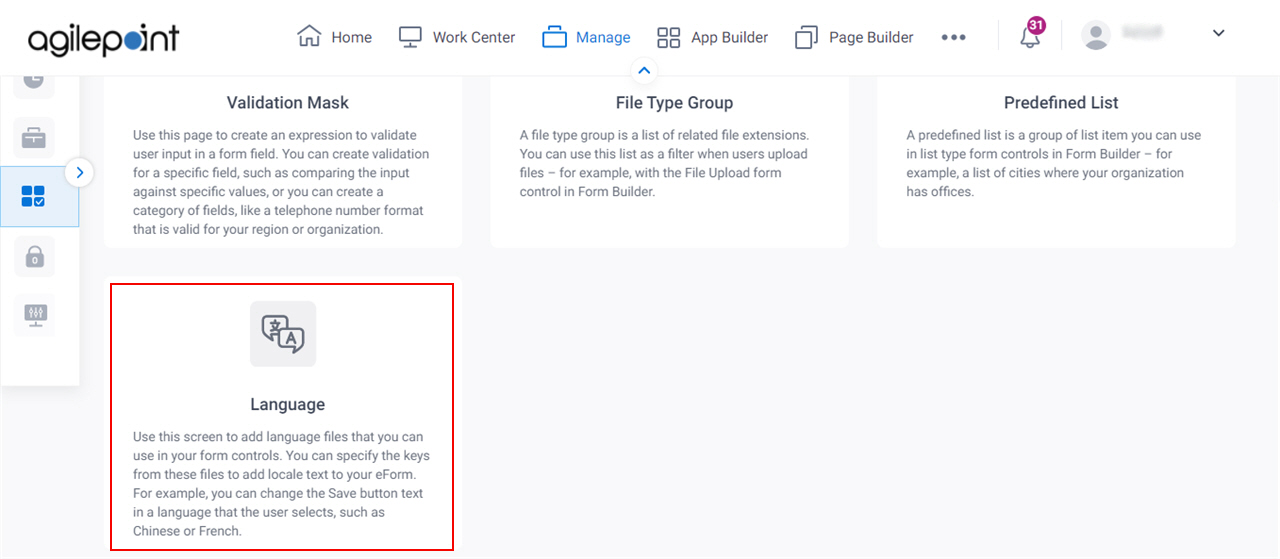
- On the Language Editor screen, click Add a New Language
 .
.
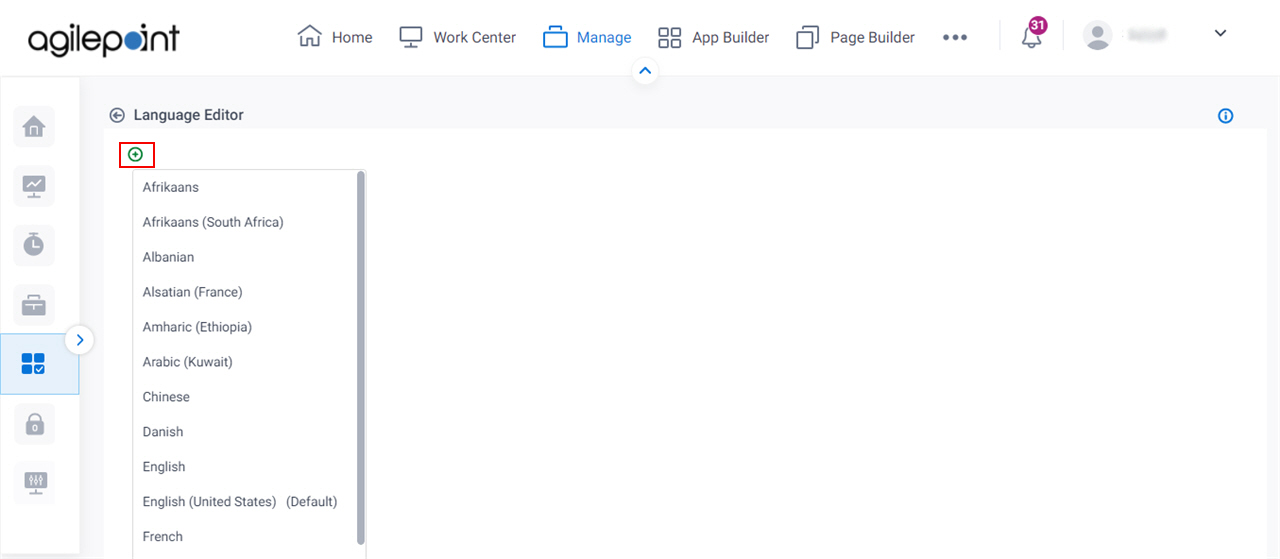
Fields
| Field Name | Definition |
|---|---|
| Back |
|
Select a Language |
|
Language Name |
|
Description |
|


