Shared Variables screen
Manages your shared variables. For example, you can create, change, and delete shared variables.
A shared variable is a user defined attribute that can be used or shared across different processes or environments using Manage Center. For example, you can use the same variable in various environments: development, test, and production.
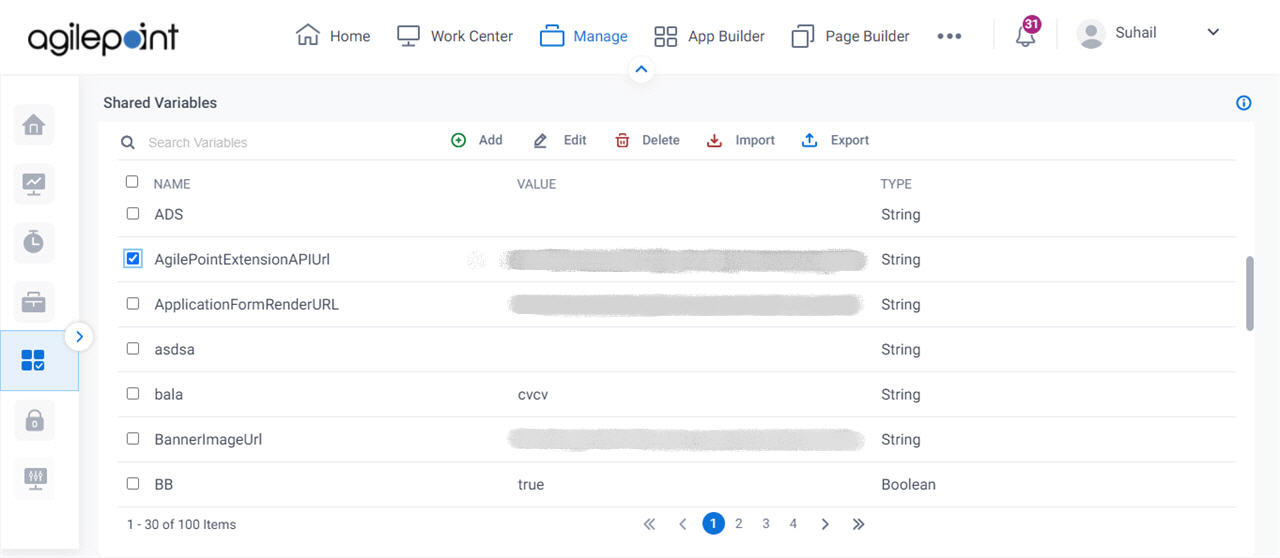
Video: Manage Your Organization
How to Start
- Click Manage.

- In the Manage Center, click App Builder
> Shared Variables.
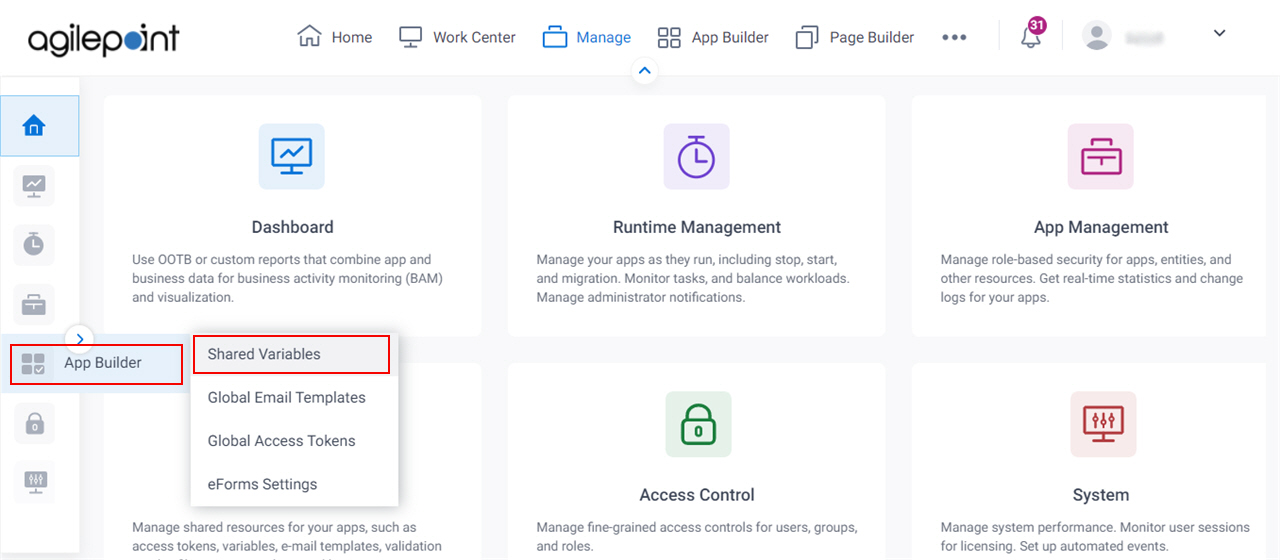
Fields
| Field Name | Definition |
|---|---|
Search Variables |
|
Add |
|
Edit |
|
Import |
|
Export |
|
Name |
|
Value |
|
Type |
|


