Manage File Type Groups screen
Creates, changes, and deletes file type groups.
A file type group is a list of related file extensions. You can use this list as a filter when users upload files. For example, you can use this with the File Upload control in the eForm Builder.
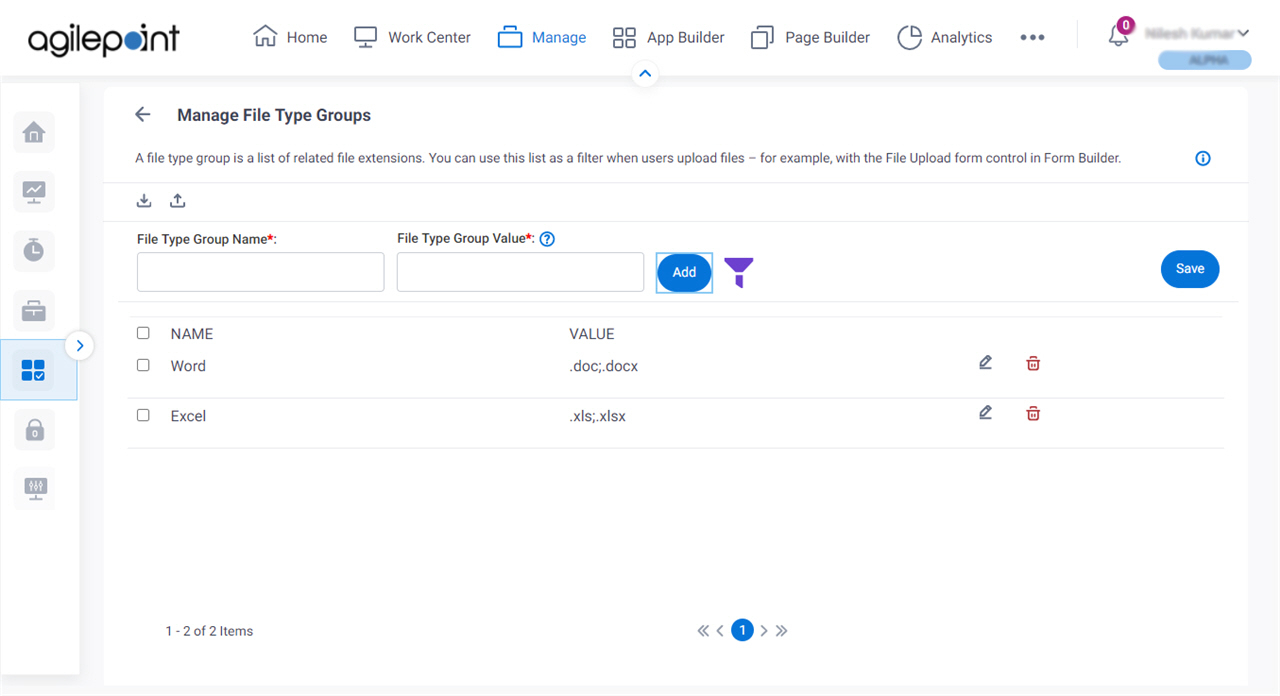
Video: Manage Your Organization
How to Start
- Click Manage.

- In the Manage Center, click App Builder
> eForms Settings.
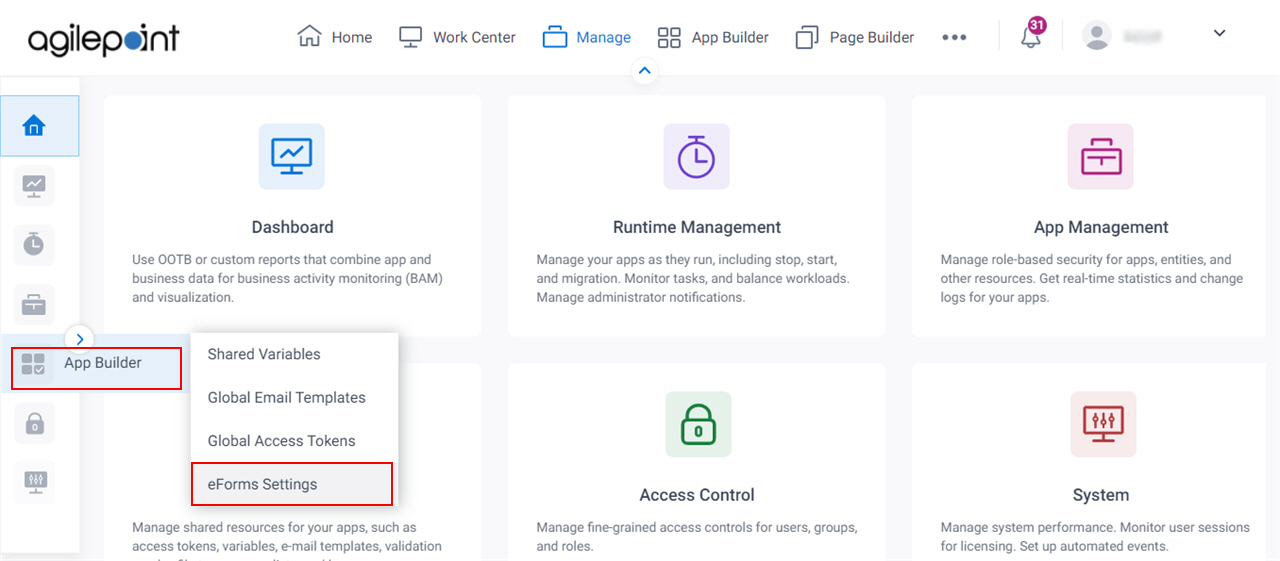
- On the eForms Settings screen, click File Type Group.
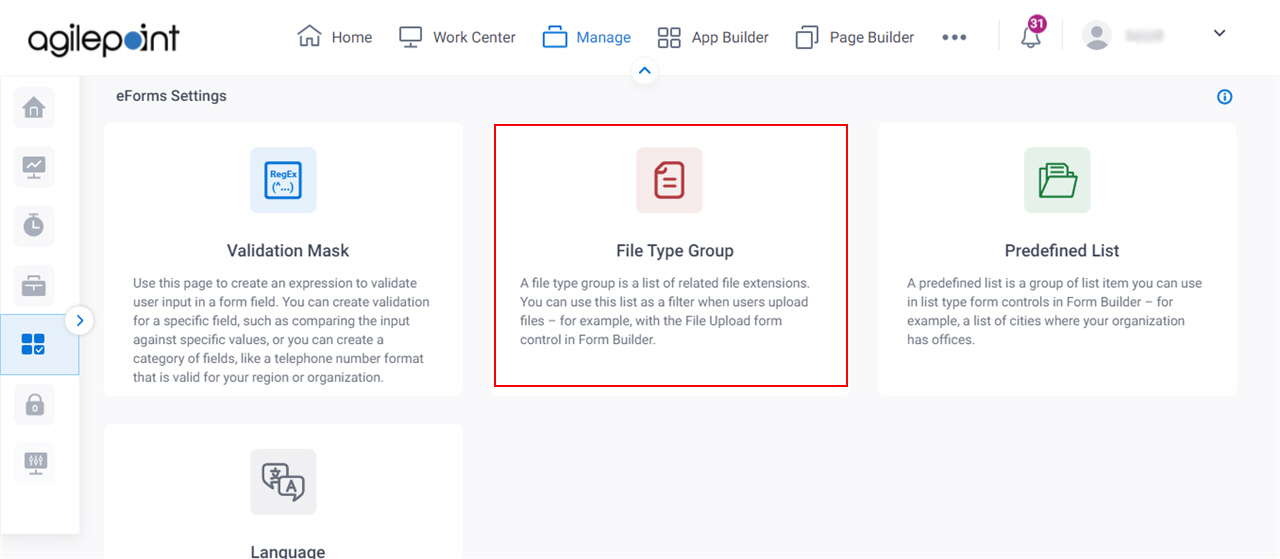
Fields
| Field Name | Definition |
|---|---|
Import File |
|
Export File |
|
File Type Group Name |
|
File Type Group Value |
|
Filter |
|
Delete |
|
Add |
|
Edit |
|
Update |
|




