Global Email Templates screen
Creates, changes, and deletes email templates that can be used to create email notifications in the App Builder.
An e-mail template sets the recipients, subject, body, and other aspects of an e-mail sent from AgilePoint. You can use e-mail templates to apply default values to an e-mail, such as To, From, CC, BCC, subject, and body. You can also use process data variables to insert data from your process
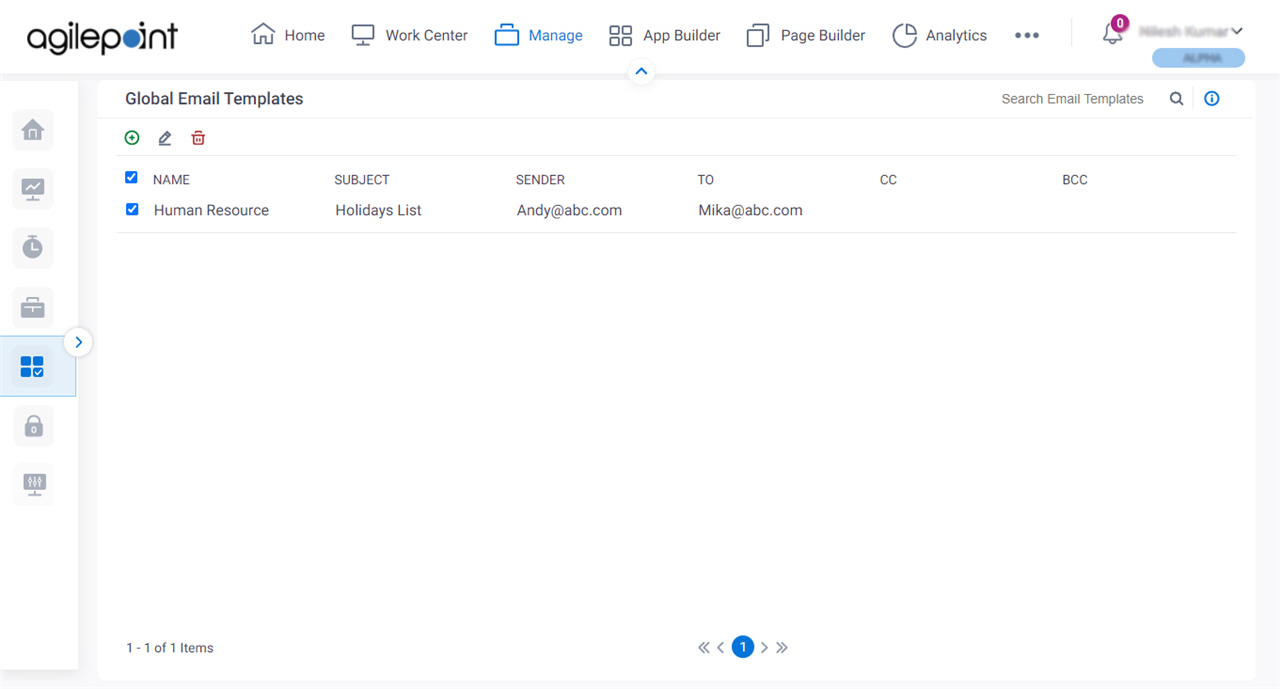
Video: Manage Your Organization
How to Start
- Click Manage.

- In the Manage Center, click App Builder
> Global Email Templates.
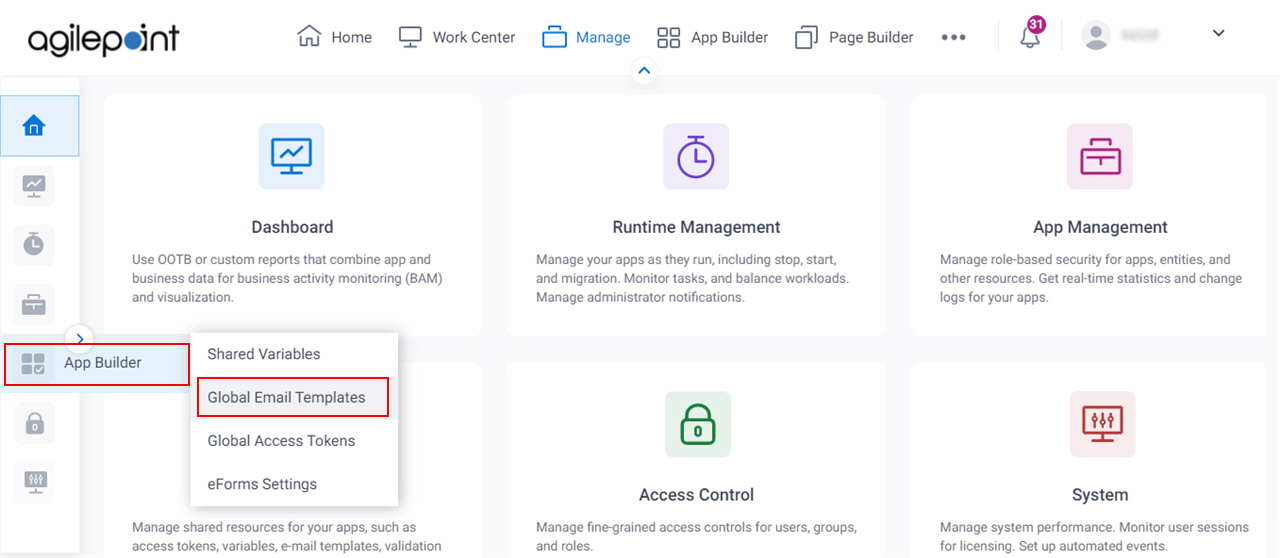
Fields
| Field Name | Definition |
|---|---|
Add Email Template |
|
Edit Email Template |
|
Delete Email Template |
|
Name |
|
Subject |
|
Sender |
|
To |
|
CC |
|
BCC |
|


