eForms Settings screen
Manages shared resources for your eForms.
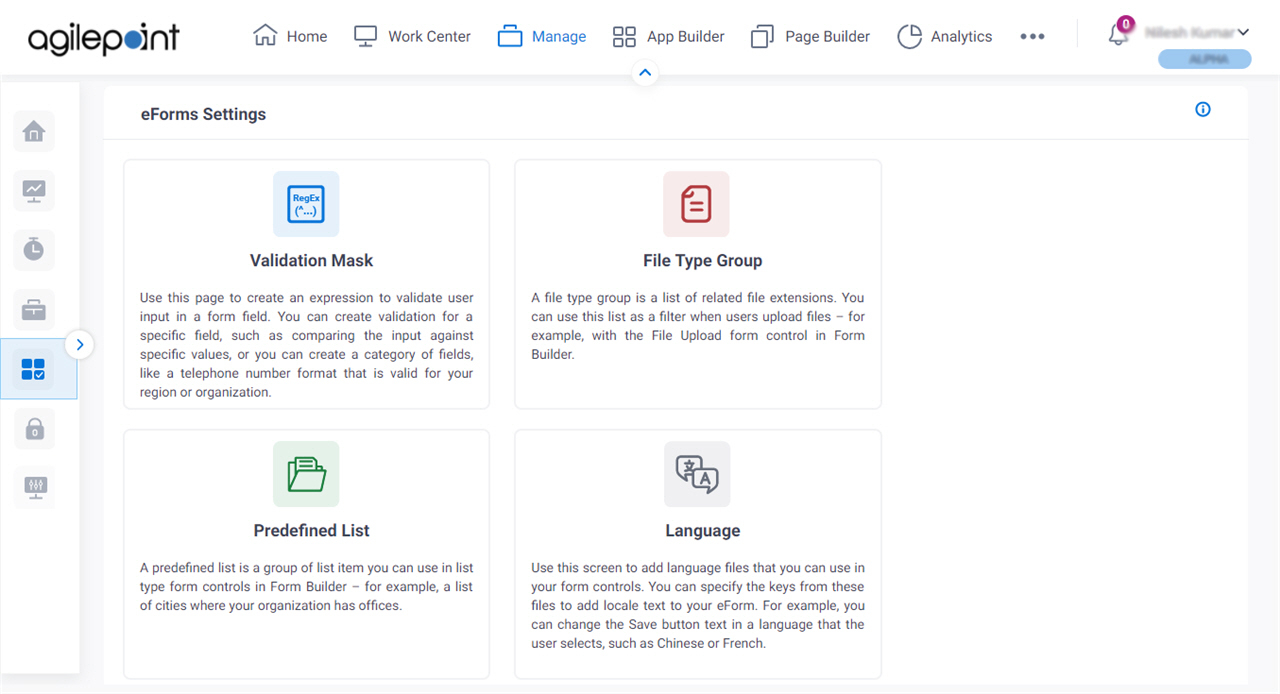
Video: Manage Your Organization
How to Start
- Click Manage.

- In the Manage Center, click App Builder
> eForms Settings.
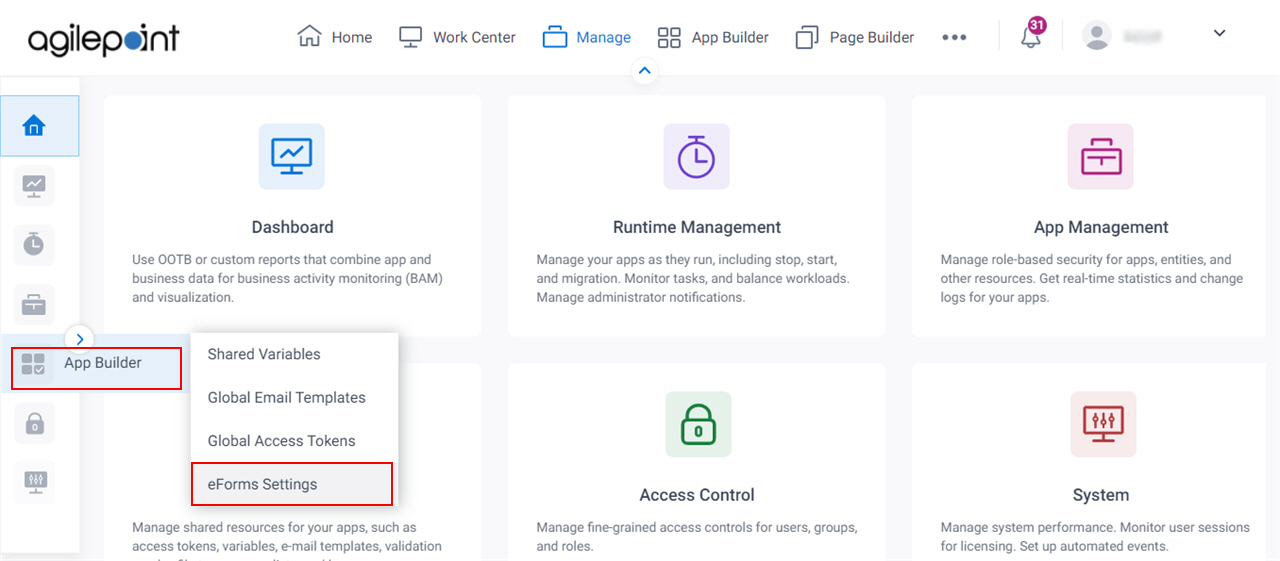
Fields
| Field Name | Definition |
|---|---|
Validation Mask |
|
File Type Group |
|
Predefined List |
|
Language |
|


