Manage Planned Tasks screen (Modern Work Center)
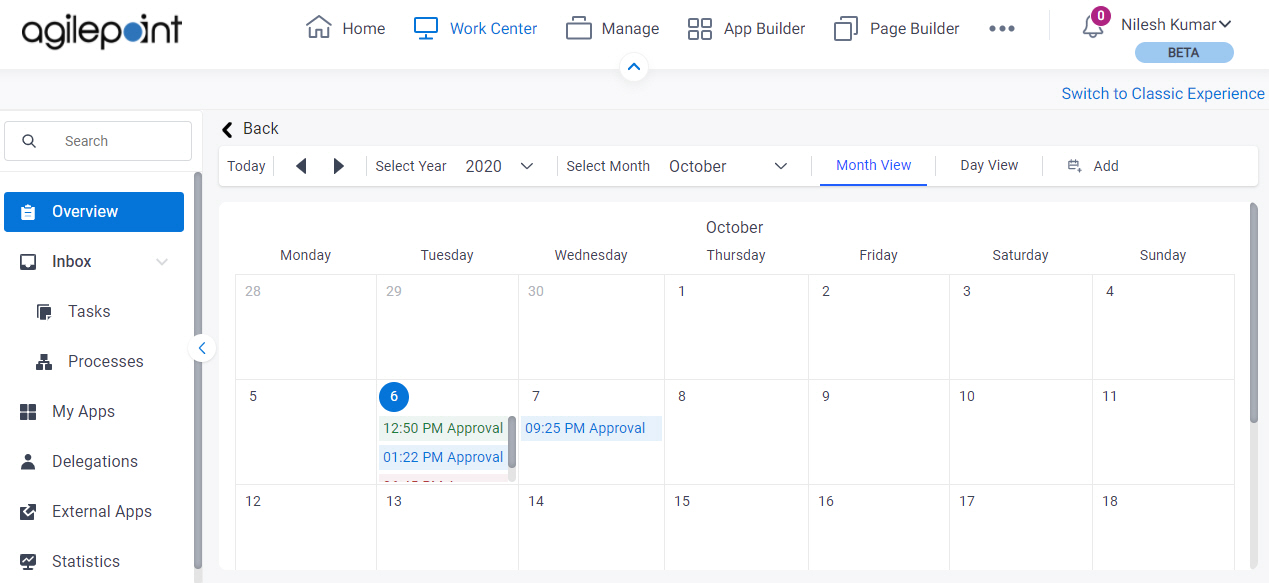
Video: Getting Started with Work Center
Prerequisites
- On the Work Center > Common Settings tab , set Default Work Center Version to Modern.
- AgilePoint NX OnDemand (public cloud), or AgilePoint NX Private Cloud or AgilePoint NX OnPremises v8.0 or higher.
How to Start
- Click Work Center.
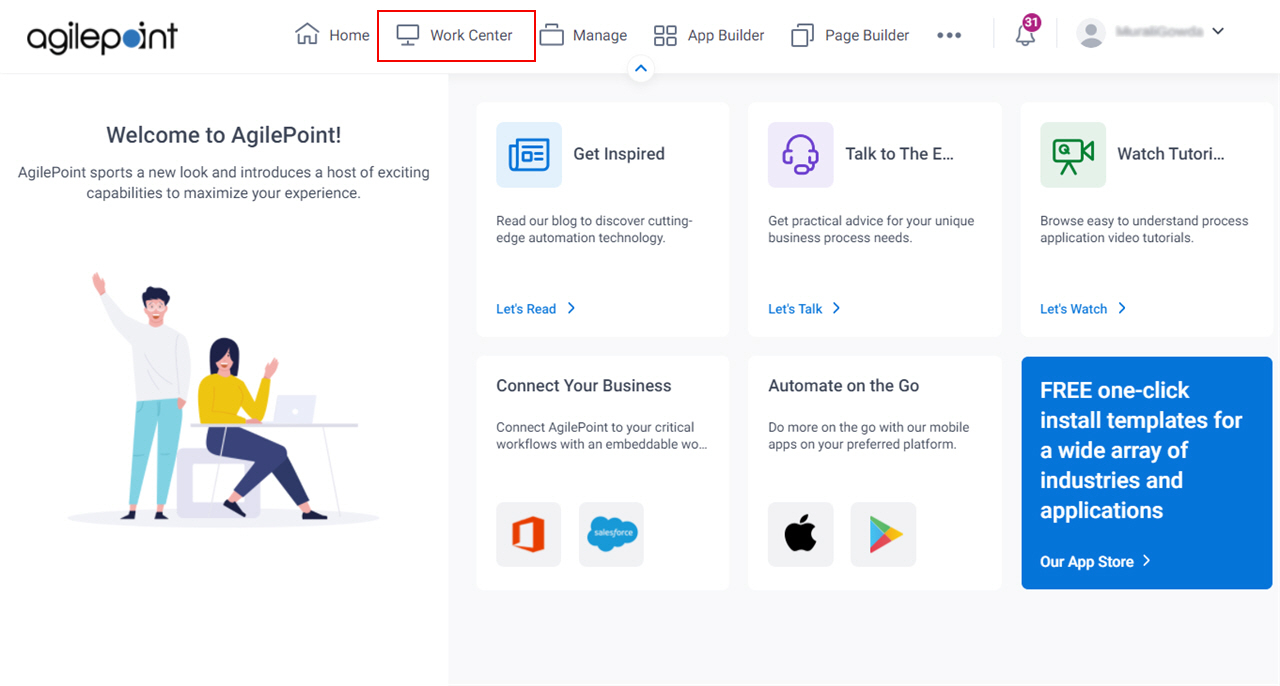
- On the Overview screen, click Manage Planned Tasks.
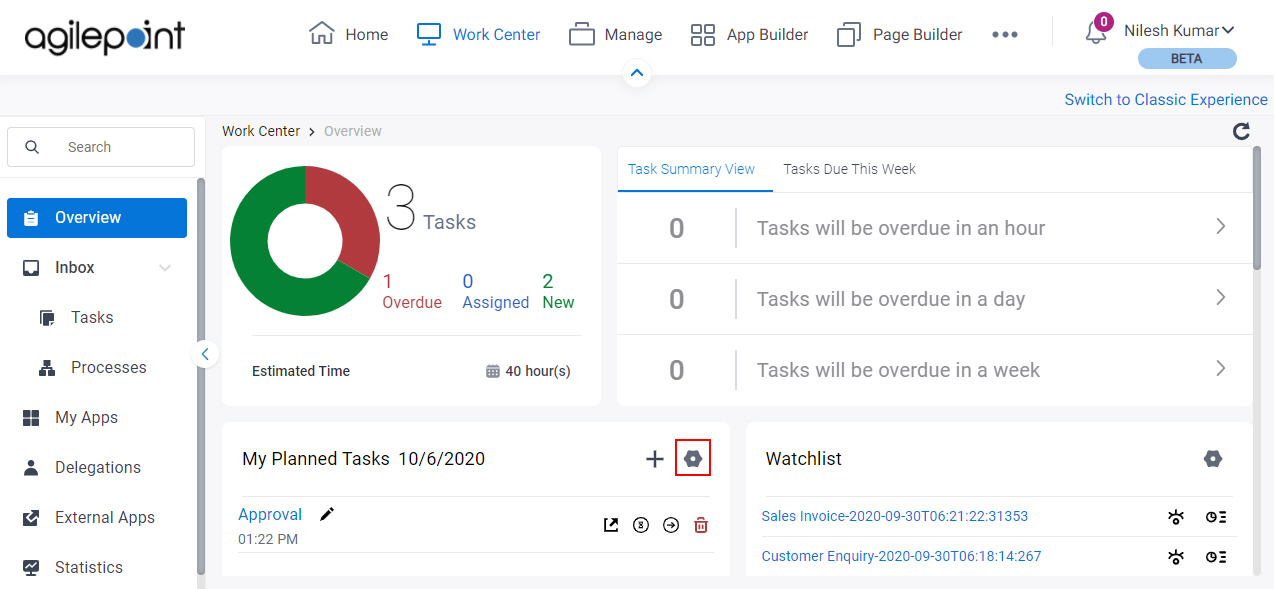
Fields
| Field Name | Definition |
|---|---|
Select Month | |
Select Year | |
Month View / Day View |
|
Add |
|


