Edit Task screen (Modern Work Center)
Changes the task name, date, and time for a task added to your planner in Modern Work Center.
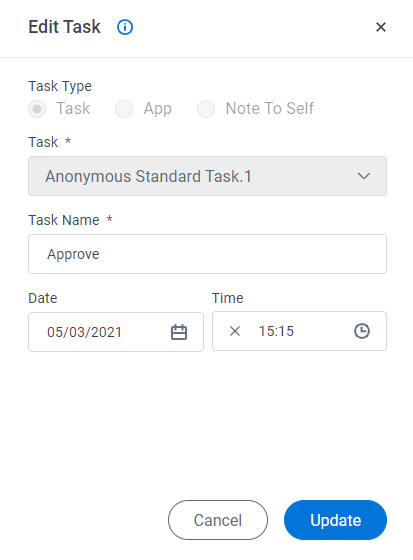
Prerequisites
- On the Work Center > Common Settings tab , set Default Work Center Version to Modern.
- AgilePoint NX OnDemand (public cloud), or AgilePoint NX Private Cloud or AgilePoint NX OnPremises v8.0 or higher.
How to Start
- Click Work Center.
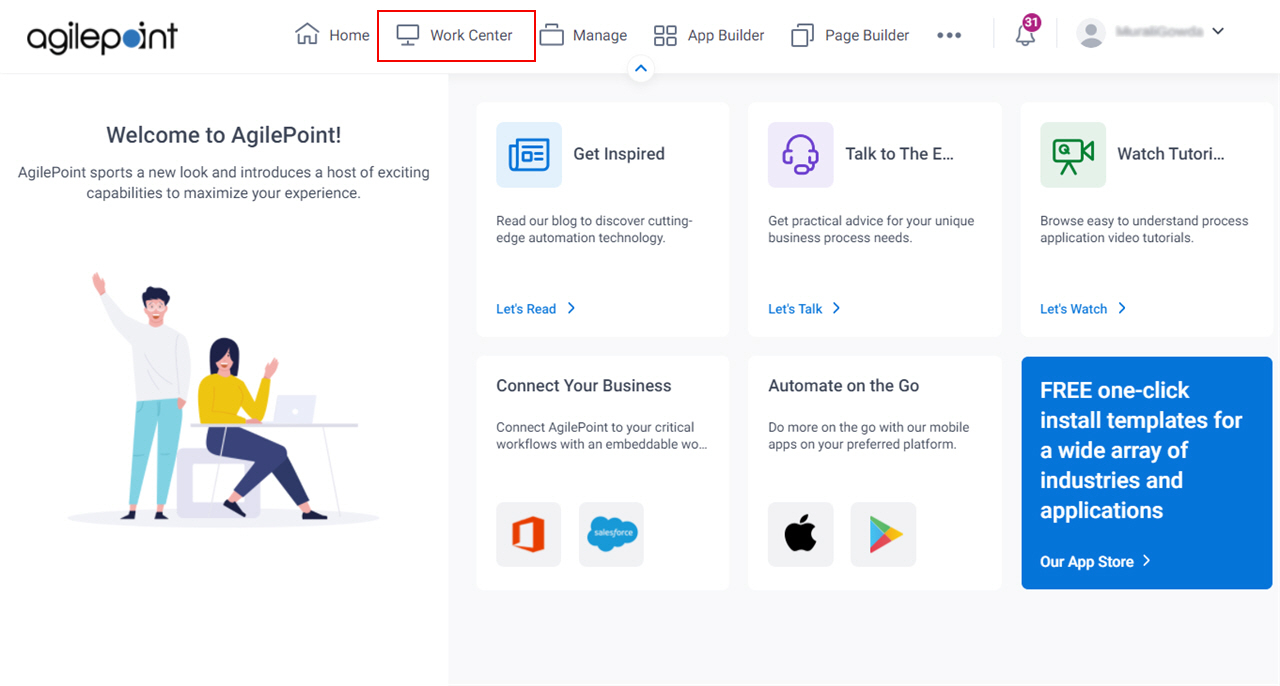
- On the Overview screen,
in the My Planned Tasks section,
click Edit Task
 .
.
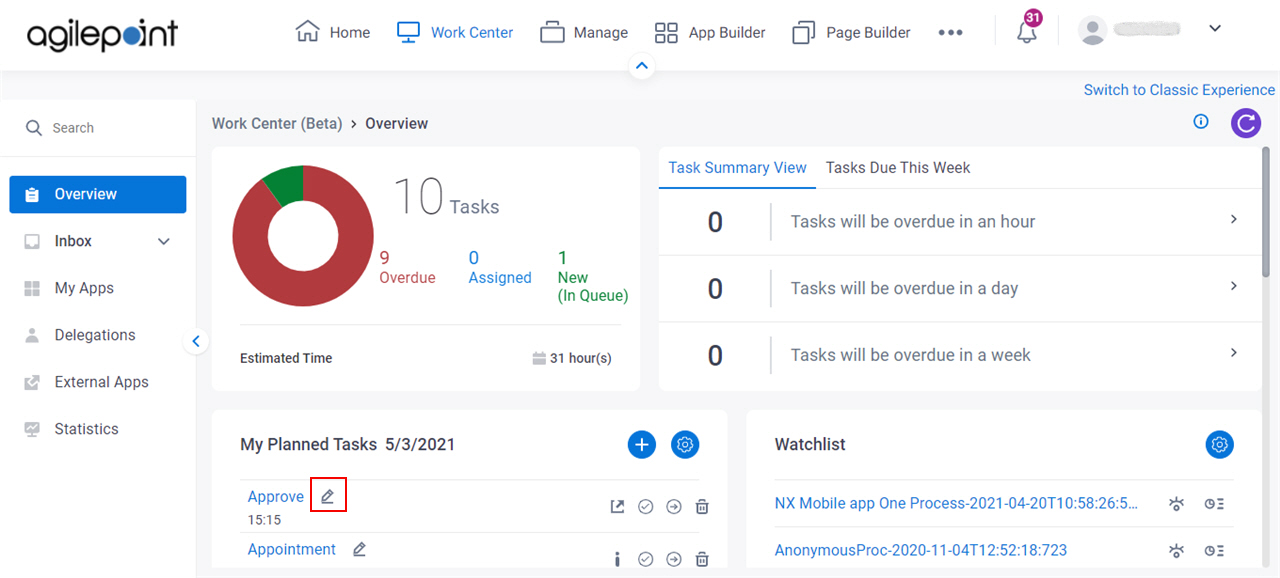
Fields
| Field Name | Definition |
|---|---|
Task Type |
|
Task | |
App | |
Note To Self |
|
Task Name | |
Date |
|
Time |
|
Update | |
Cancel |
|


