Import Picklist Items screen
Uploads an exported picklist items from your local machine, and adds it to a picklist in Data Entities.
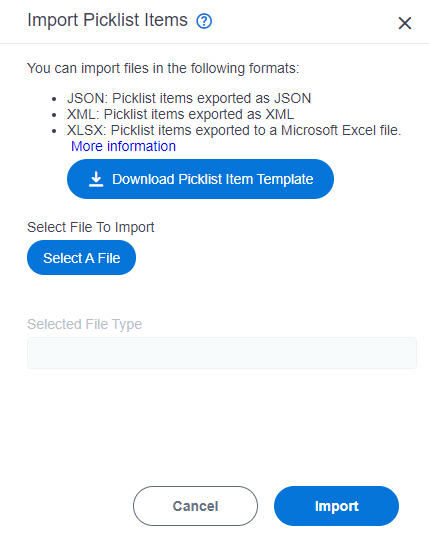
Prerequisites
- Download a picklist items
as a Microsoft Excel file, an XML file, or a JSON file.
For more information, refer to Export Picklist Items.
- AgilePoint NX OnDemand (public cloud), or AgilePoint NX Private Cloud or AgilePoint NX OnPremises v7.0 Software Update 2 or higher.
How to Start
- Click App Builder.

- On the App Explorer screen,
click Data Entities.

- On the Data Entities Home screen,
click Picklists.

- On the
Picklists screen,
click a picklist.
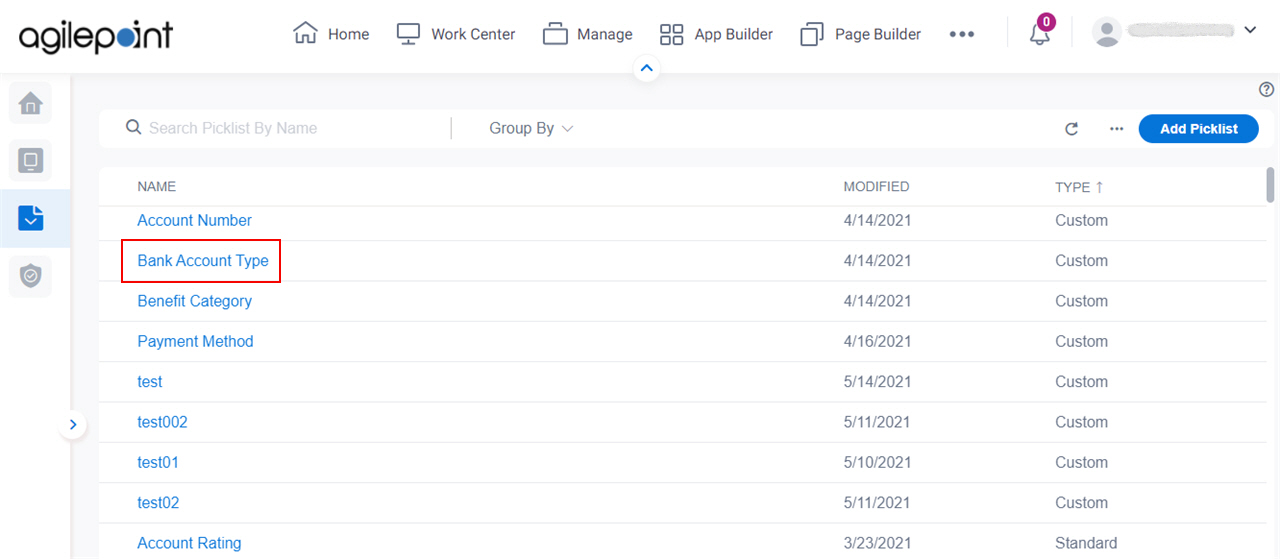
- On the right side of the screen, click the Ellipses (...)
> Import Picklist Items.
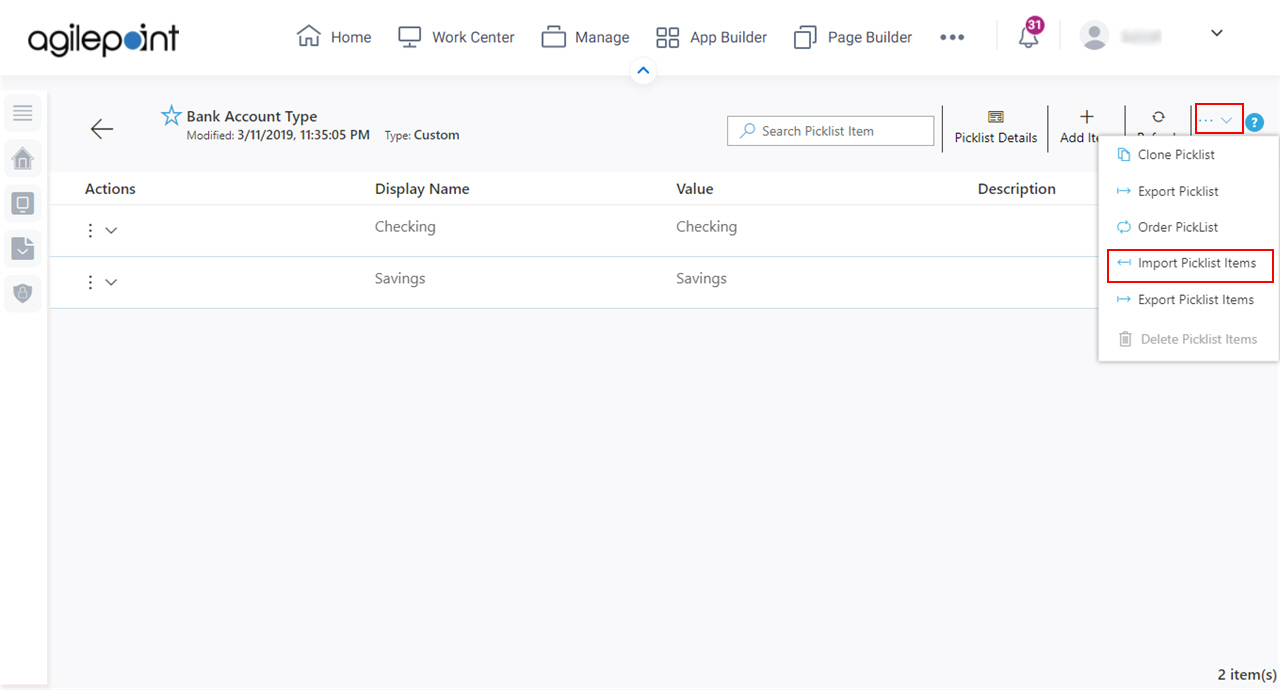
Fields
| Field Name | Definition |
|---|---|
Select File To Import |
|
Selected File Type |
|


