Formula Builder screen
Lets you configure a formula to do math calculations for your eForm and it's form controls..
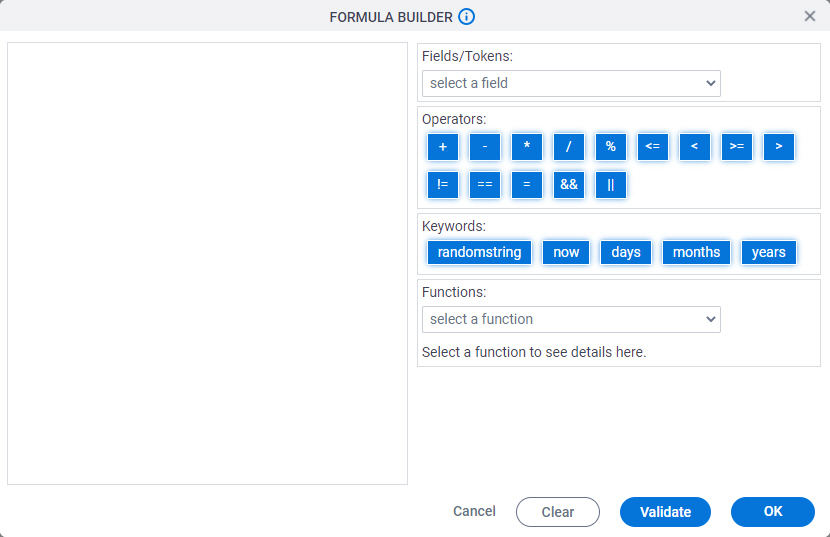
Examples
- (Example) Create an eForm to Start the Process (Create Absence Request)
- Examples - Step-by-step use case examples, information about what types of examples are provided in the AgilePoint NX Product Documentation, and other resources where you can find more examples.
How to Start
- Open eForm Builder.
For information about how to open this screen, refer to eForm Builder screen.
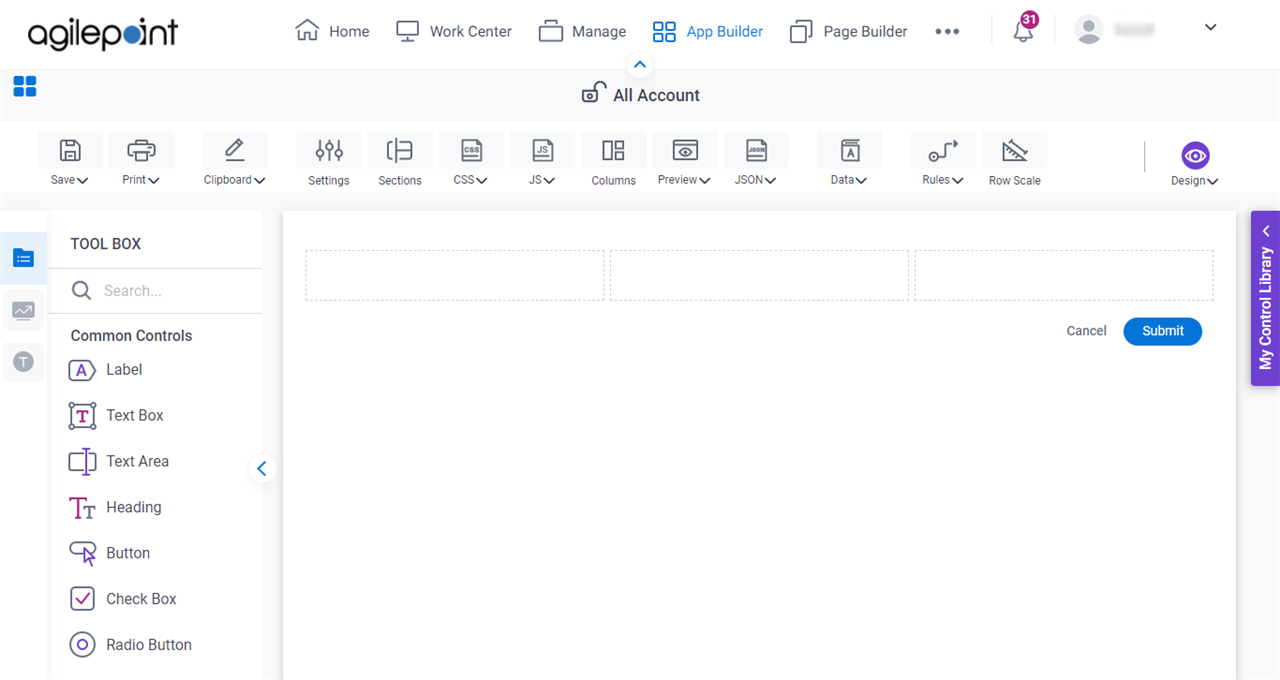
- On the Advanced Controls tab, drag a Formula
 form control onto your eForm.
form control onto your eForm.
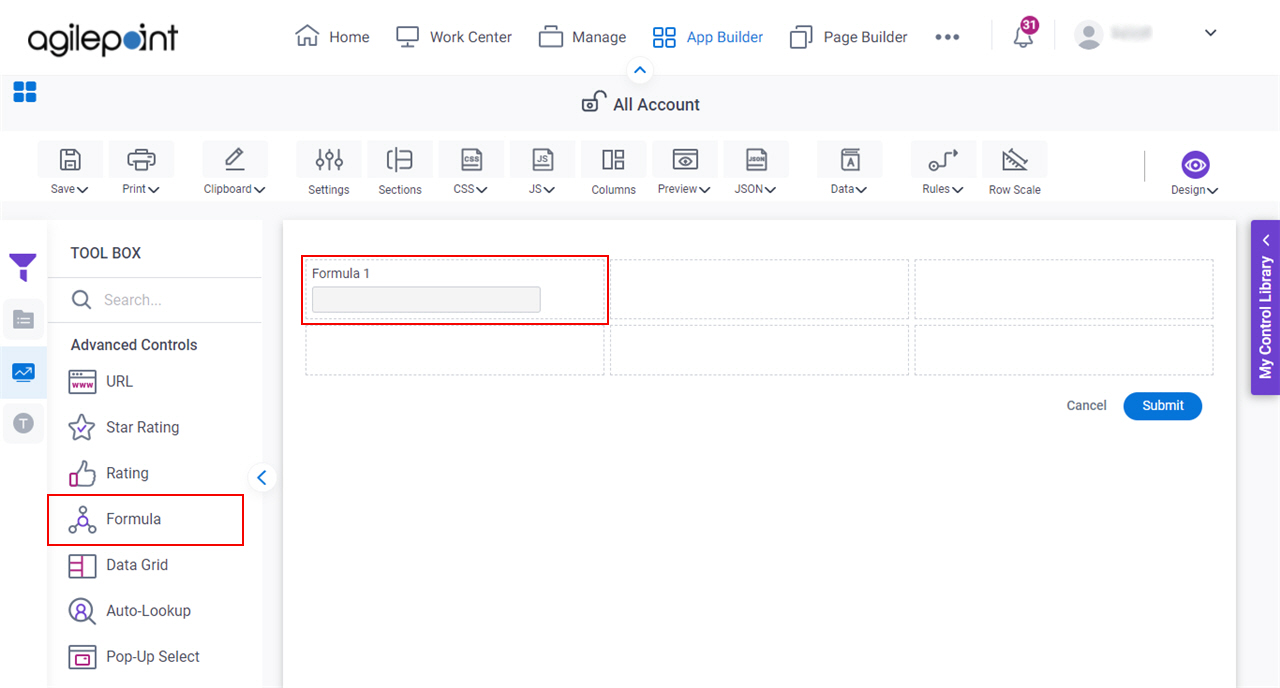
- Complete the fields as necessary.
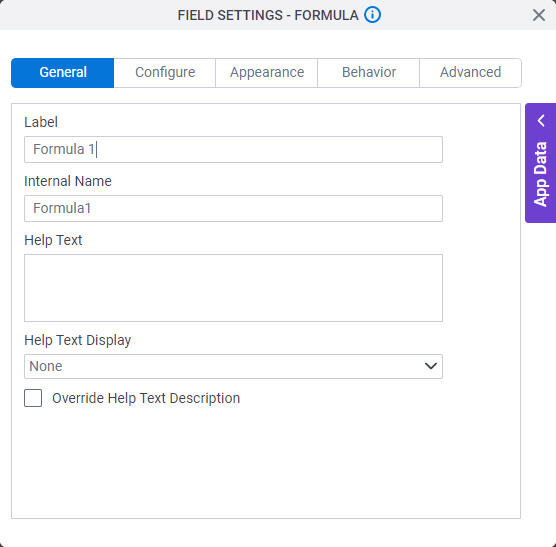
- On the eForm Builder screen,
click the Formula form control, and click Formula.
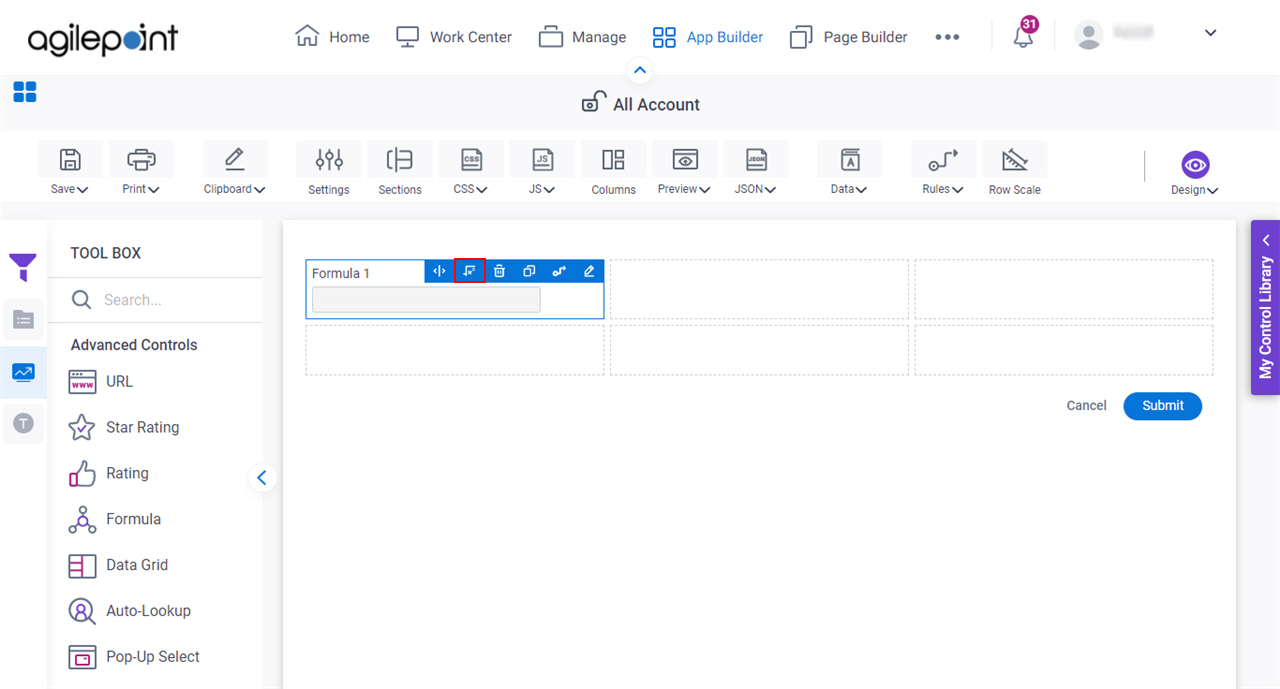
Fields
| Field Name | Definition |
|---|---|
Formula |
|
Fields/Tokens |
|
Operators |
|
Keywords |
|
Functions |
|


