My Control Library screen
Shows a list of form controls you have created on all of your eForms across all of your apps. You can add any of these pre-configured controls to your eForm.
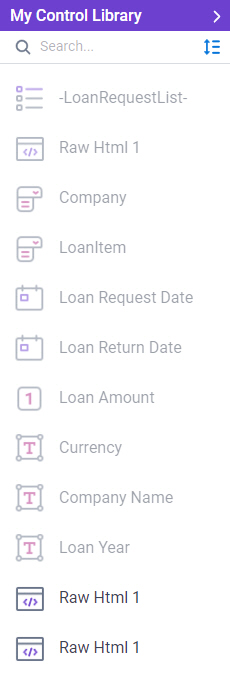
Video: eForm Builder Interface
How to Start
- Open eForm Builder.
For information about how to open this screen, refer to eForm Builder screen.
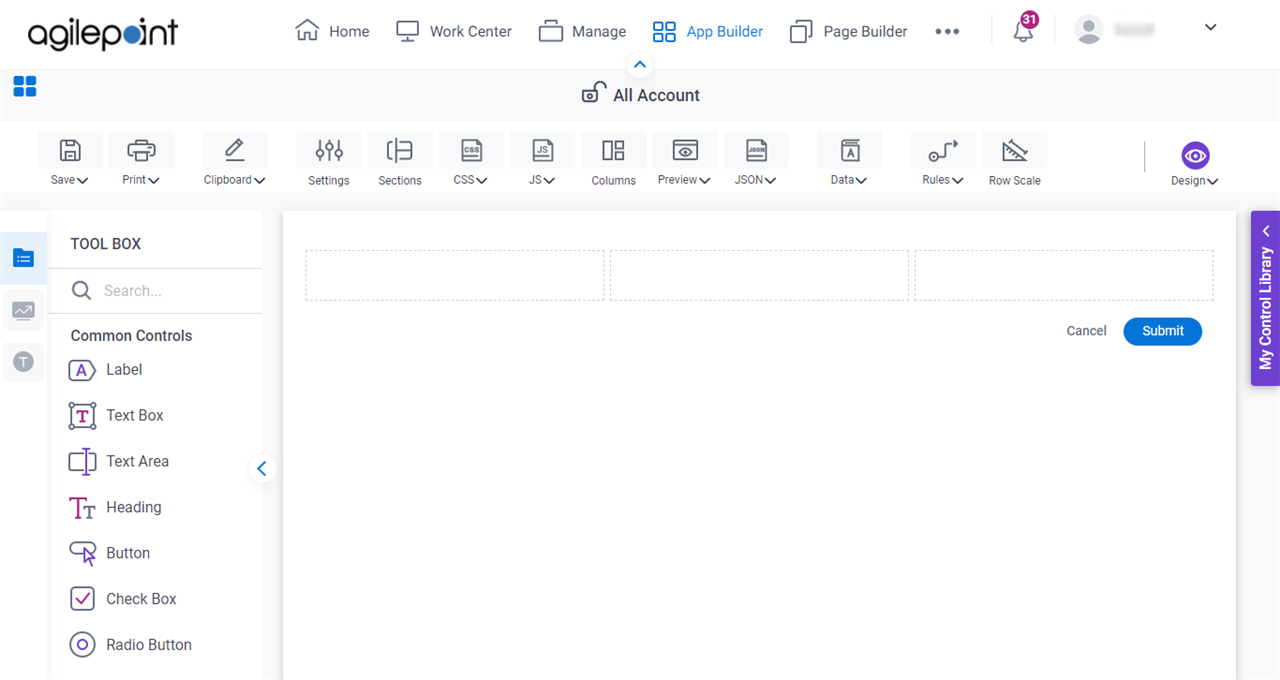
- On the eForm Builder screen,
click Data > Library.
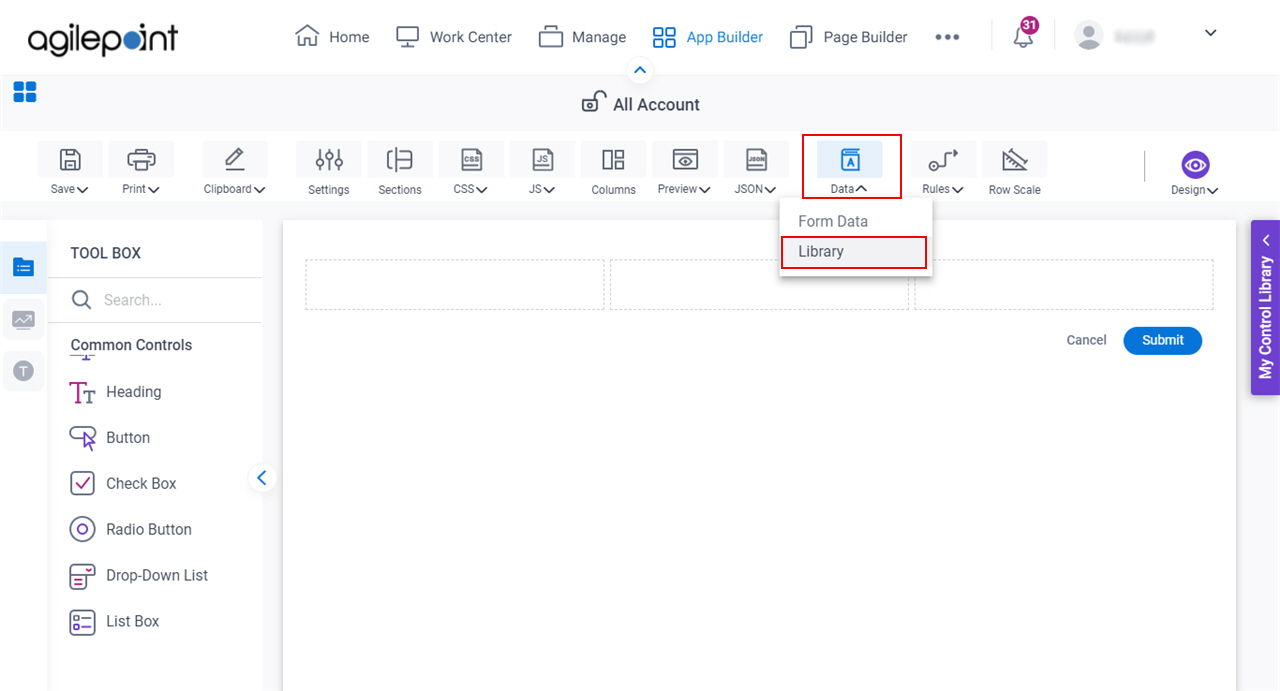
Fields
| Field Name | Definition |
|---|---|
My Control Library |
|
Search |
|
Sort |
|


