Create User > Source Repository > Dropbox
Specifies the original, or source, location for a user profile image on Dropbox in the Create User (Zendesk) activity.
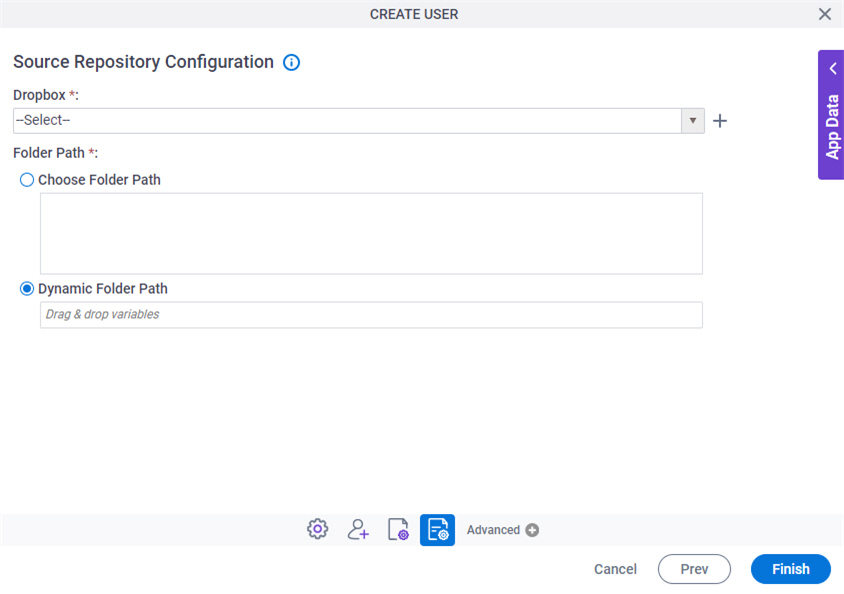
Examples
Good to Know
- Some information about third-party integrations is outside the scope of the AgilePoint NX Product Documentation. It is the responsibility of the vendors who create and maintain these technologies to provide this information. This includes specific business use cases and examples; explanations for third-party concepts; details about the data models and input and output data formats for third-party technologies; and various types of IDs, URL patterns, connection string formats, or other technical information that is specific to the third-party technologies. For more information, refer to Where Can I Find Information and Examples for Third-Party Integrations?
How to Start
- Refer to Create User (Zendesk) activity.
Fields
| Field Name | Definition |
|---|---|
|
Dropbox |
|
|
Create |
|
|
Folder Path |
|



