Data Tracking screen
Configures the data tracking.
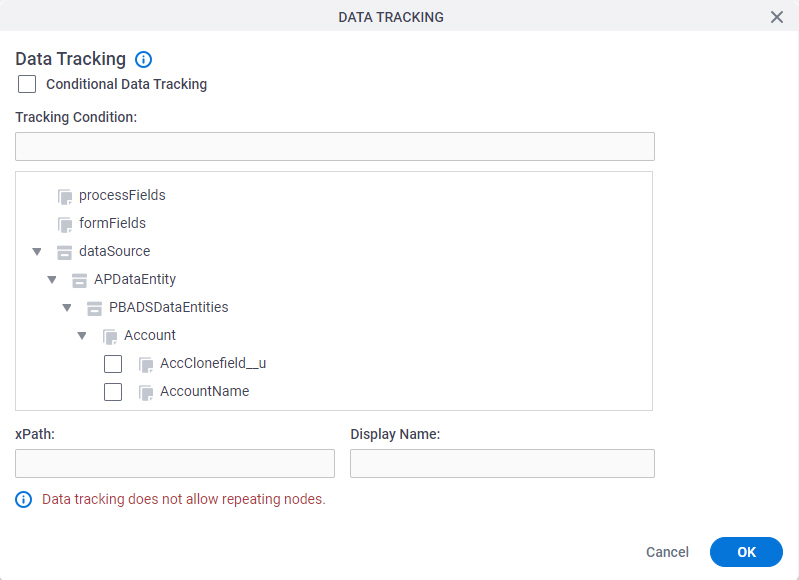
How to Start
- Open Process Builder.
For information about how to open this screen, refer to Process Builder.

- In Process Builder, click Misc > Data Tracking.
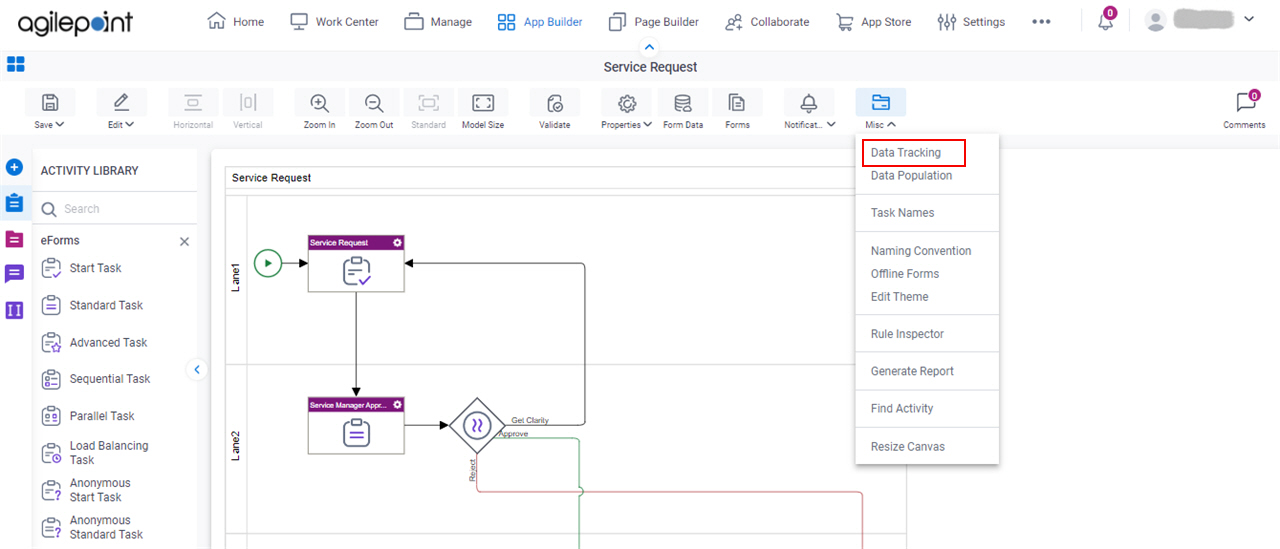
Fields
| Field Name | Definition |
|---|---|
|
Conditional Data Tracking |
|
|
Tracking Condition |
|
|
Xpath |
|
|
Display Name |
|


