Query Multiple (Database) activity
An activity that executes a WHERE clause statements to get more than one record from a database.
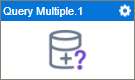
Configure the Query Multiple activity
To configure the Query Multiple activity, do the procedure in this topic.
Good to Know
- In most text fields, you can use process data variables as an alternative to literal data values.
- You can configure whether this activity waits for other activities before it runs.
For more information, refer to How Do I Configure an Activity to Wait for Other Incoming Activities?
- This section shows the configuration settings on the configuration screens for this activity. Other configuration settings apply to system activities. For more information, refer to:
- Some information about third-party integrations is outside the scope of the AgilePoint NX Product Documentation. It is the responsibility of the vendors who create and maintain these technologies to provide this information. This includes specific business use cases and examples; explanations for third-party concepts; details about the data models and input and output data formats for third-party technologies; and various types of IDs, URL patterns, connection string formats, or other technical information that is specific to the third-party technologies. For more information, refer to Where Can I Find Information and Examples for Third-Party Integrations?
How to Start
- Open Process Builder.
For information about how to open this screen, refer to Process Builder.

- In Process Builder, in the Activity Library,
open the Database tab.
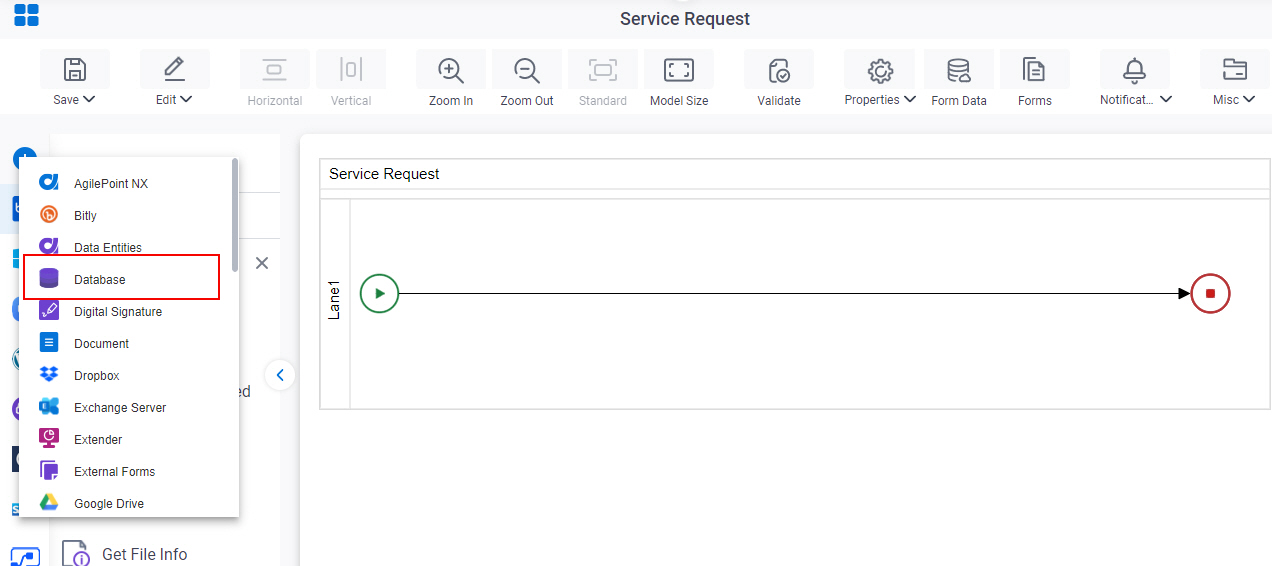
- On the Database tab,
drag the Query Multiple
activity onto your process.
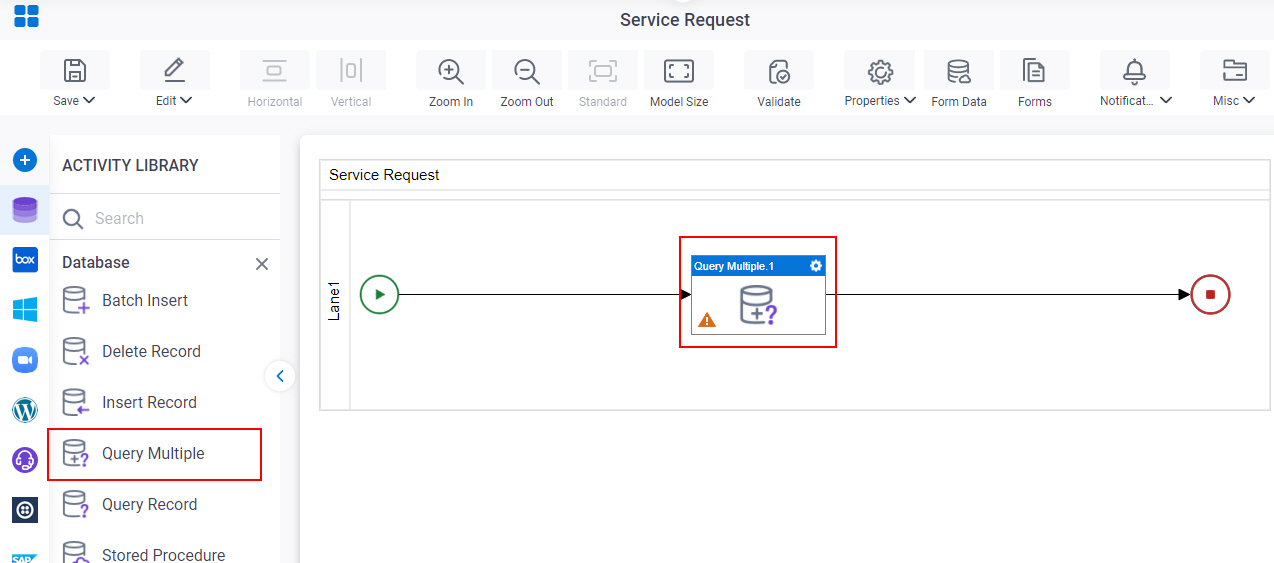
General Configuration
Specifies the basic settings for the Query Multiple activity.
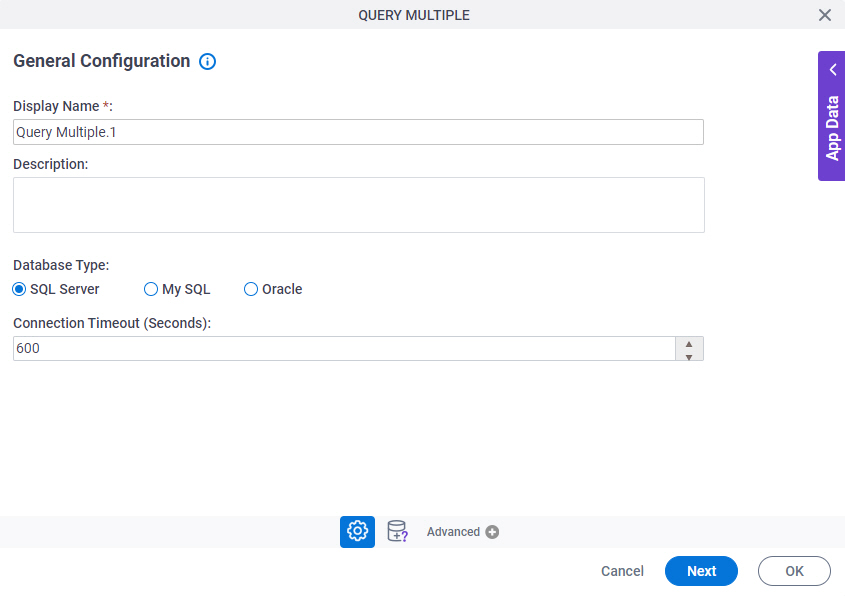
Fields
| Field Name | Definition |
|---|---|
|
Display Name |
|
|
Description |
|
|
Database Type |
|
|
Connection Timeout (Seconds) |
|
Query Multiple Record Configuration > Quick Config tab
Specifies where and how the data is retrieved from the database with a WHERE clause.
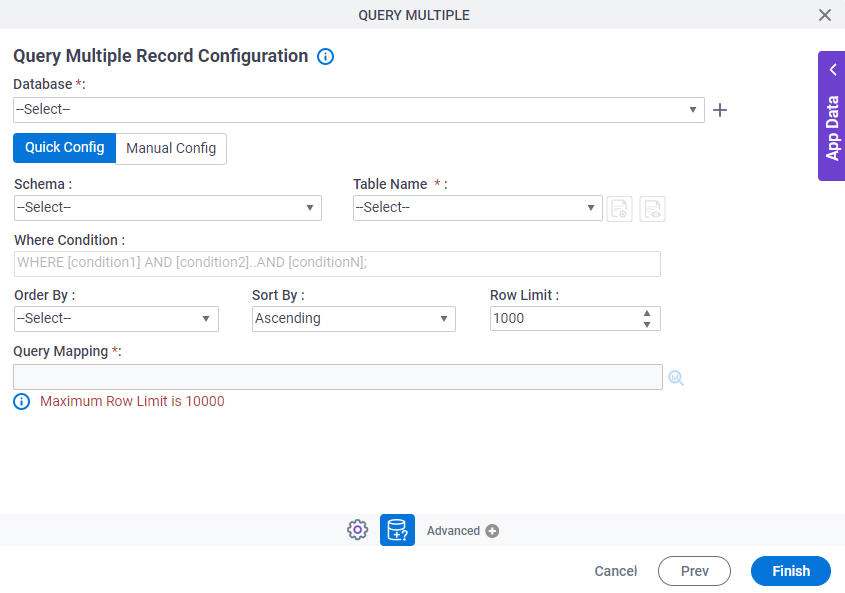
Fields
| Field Name | Definition |
|---|---|
|
Database |
|
|
Create |
|
|
Schema | |
|
Table Name | |
|
Include Synonyms in the list |
|
|
Include Views in the list |
|
|
Where Condition |
|
|
Order By |
|
|
Sort By |
|
|
Row Limit |
|
|
Query Mapping |
|
Query Multiple Record Configuration > Manual Config tab
Specifies the SQL WHERE clause to retrieve one or more records from database.
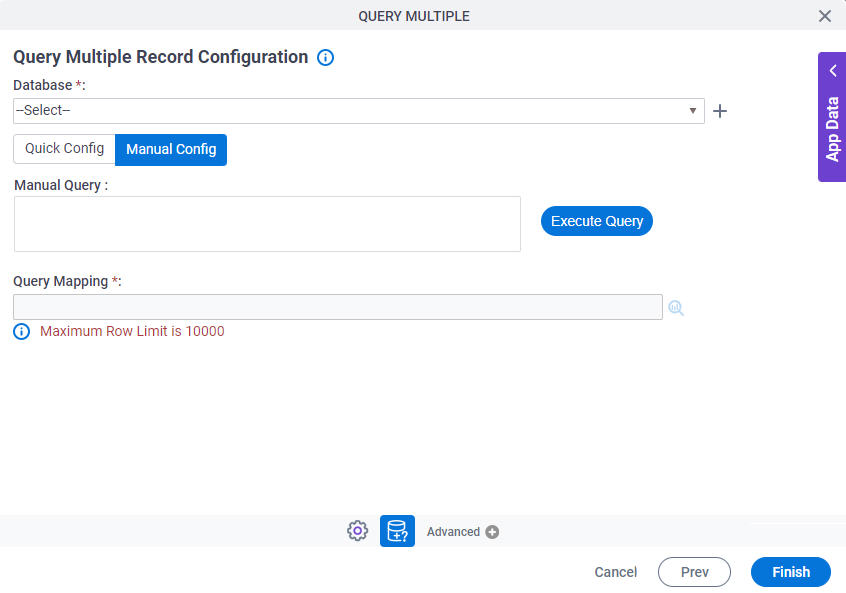
Fields
| Field Name | Definition |
|---|---|
|
Database |
|
|
Create |
|
|
Manual Query |
|
|
Execute Query |
|
|
Query Mapping |
|






