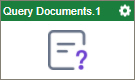Query Documents activity
Configure the Query Documents activity
To configure the Query Documents activity, do the procedure in this topic.
Prerequisites
- AgilePoint NX OnDemand (public cloud), or AgilePoint NX Private Cloud or AgilePoint NX OnPremises v7.0 or higher.
Good to Know
- To send an email notification, click
Advanced
 >
Email Notifications
>
Email Notifications  .
. For more information, refer to Email Notifications screen (Process Activities).
- In most text fields, you can use process data variables as an alternative to literal data values.
- You can configure whether this activity waits for other activities before it runs.
For more information, refer to How Do I Configure an Activity to Wait for Other Incoming Activities?
- This section shows the configuration settings on the configuration screens for this activity. Other configuration settings apply to system activities. For more information, refer to:
- Some information about third-party integrations is outside the scope of the AgilePoint NX Product Documentation. It is the responsibility of the vendors who create and maintain these technologies to provide this information. This includes specific business use cases and examples; explanations for third-party concepts; details about the data models and input and output data formats for third-party technologies; and various types of IDs, URL patterns, connection string formats, or other technical information that is specific to the third-party technologies. For more information, refer to Where Can I Find Information and Examples for Third-Party Integrations?
How to Start
- Open Process Builder.
For information about how to open this screen, refer to Process Builder.

- In Process Builder, in the Activity Library, open the MongoDB tab.
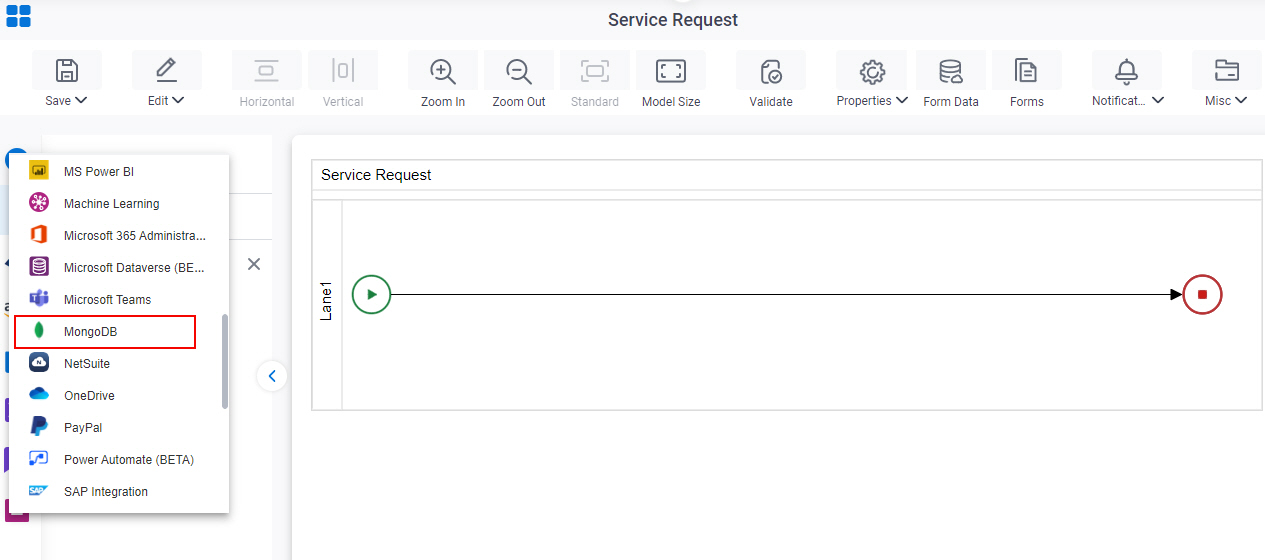
- On the MongoDB tab,
drag the Query Documents
activity onto your process.
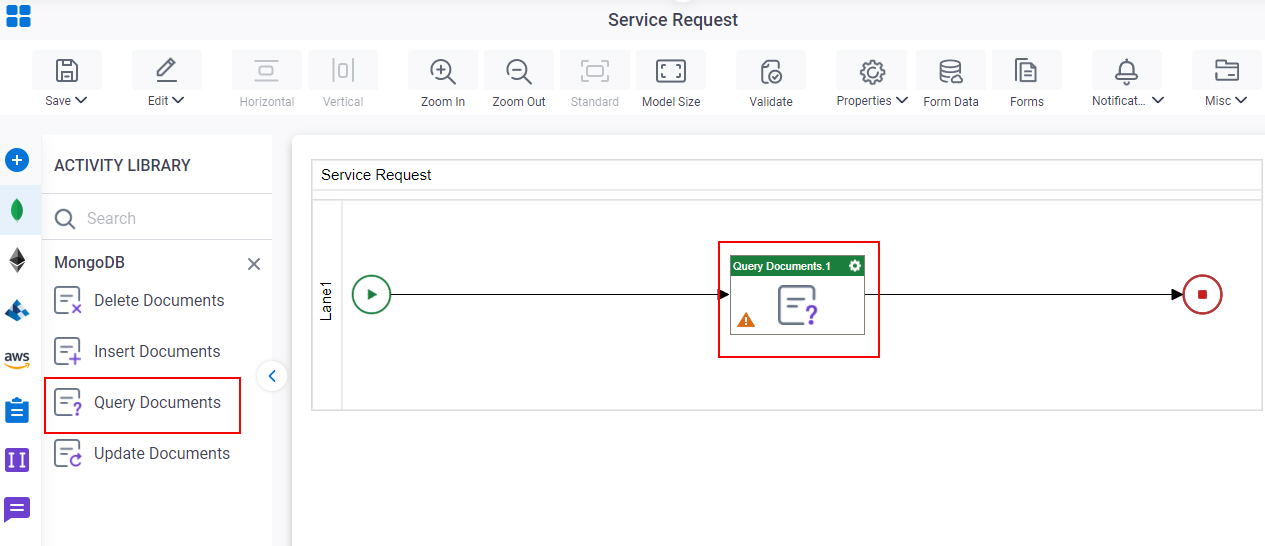
General Configuration
Specifies the basic settings for the Query Documents activity.
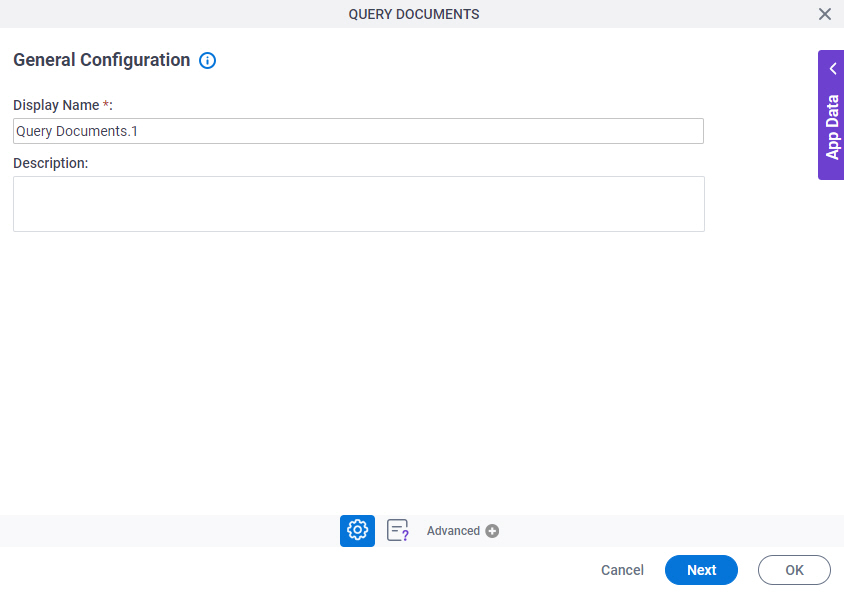
Good to Know
- Documentation for this screen is provided for completeness. The fields are mostly self-explanatory.
Fields
| Field Name | Definition |
|---|---|
|
Display Name |
|
|
Description |
|
Query Documents Configuration > Filter Condition
Specifies the conditions for a query to get one or more documents from MongoDB collection.
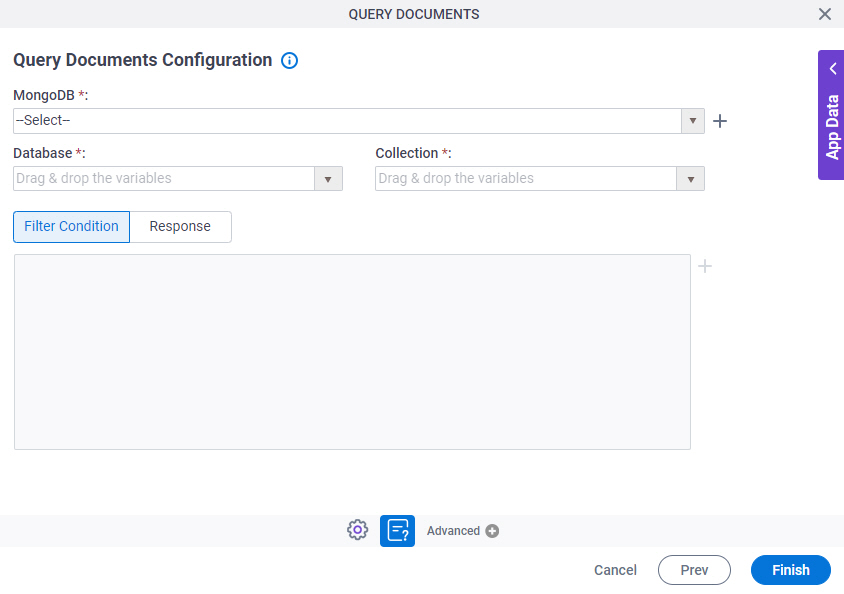
Fields
| Field Name | Definition |
|---|---|
|
MongoDB |
|
|
Create |
|
|
Database |
|
|
Collection |
|
|
Code Snippet |
|
|
Create |
|
|
Delete |
|
|
Edit |
|
Query Documents Configuration > Create Filter Condition
Configures the condition to use in your query to filter documents.
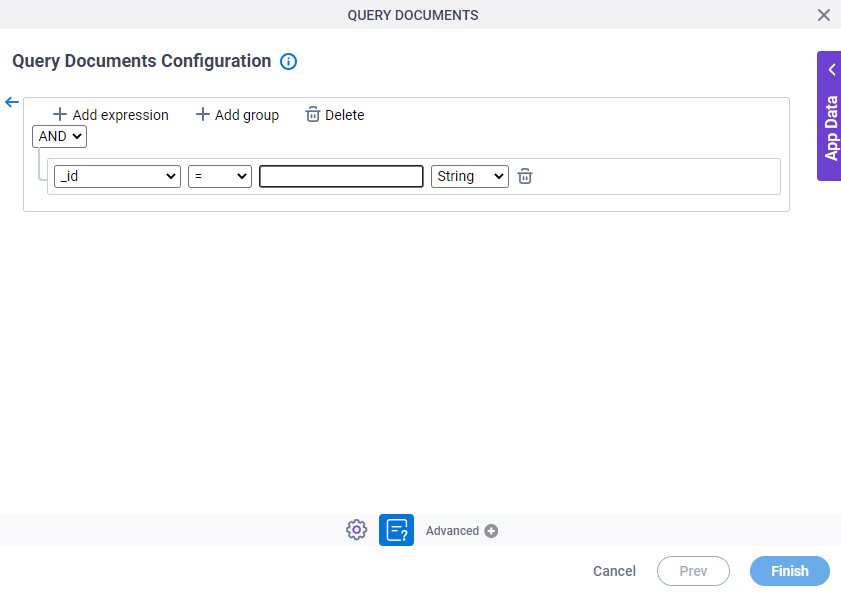
Prerequisites
- AgilePoint NX OnDemand (public cloud), or AgilePoint NX Private Cloud or AgilePoint NX OnPremises v7.0 Software Update 1 or higher.
Fields
| Field Name | Definition |
|---|---|
|
Add expression |
|
|
Add group |
|
|
Delete |
|
Select Nest Type |
|
|
Column Name |
|
|
Condition |
|
|
Value |
|
|
Data Type |
|
|
Back |
Query Documents Configuration > Response tab
Configures the connection from MongoDB database response parameter to your process schema.
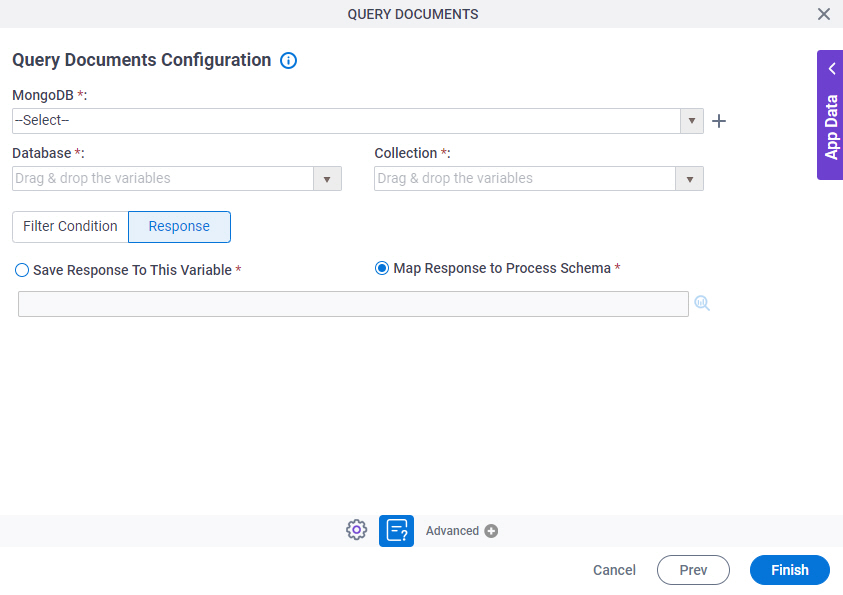
Fields
| Field Name | Definition |
|---|---|
|
MongoDB |
|
|
Create |
|
|
Database |
|
|
Collection |
|
|
Save Response To This Variable |
|
|
Map Response to Process Schema |
|