Change the Value of One Data Entity Field Based On Another Field
To create a relationship to change the value of one data entity field based on another field, do the procedure in this topic.
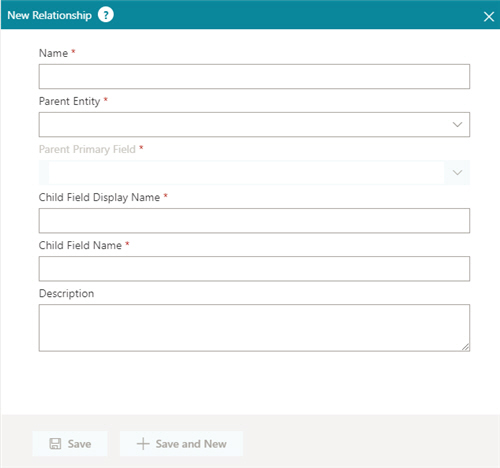
Video: Build Your First Custom Entity
Prerequisites
- AgilePoint NX OnDemand (public cloud), or AgilePoint NX PrivateCloud or AgilePoint NX OnPremises v7.0 or higher.
How to Start
- On the Entities screen, click an entity.
- On the Person entity, click the Relationship tab.
- On the Relationship tab, click Add Relationship
 .
.
Procedure
- Complete these fields.
Field Name Definition Name
- Function:
- Shows the display name for the relationship.
- Accepted Values:
- Read only.
- Example:
- Refer to:
Parent Entity
- Function:
- Specifies the entity with which to create a relationship.
- Accepted Values:
- An entity from the list.
- Default Value:
- None
- Example:
- Refer to:
Child Field Name
- Function:
- Specifies the dependent field for an entity that is a child of this entity.
- Accepted Values:
- One line of text that can have spaces.
- Default Value:
- None
- Example:
- Refer to:
Child Field Display Name
- Function:
- Specifies the name that shows in AgilePoint NX for the relationship.
- Accepted Values:
- One line of text that can have spaces.
- Default Value:
- None
- Example:
- Refer to:
- (Optional) Complete this field.
Field Name Definition Description
- Function:
- Specifies the description of the relationship.
- Accepted Values:
- More than one line of text.
- Default Value:
- None


