Figure: Entities screen
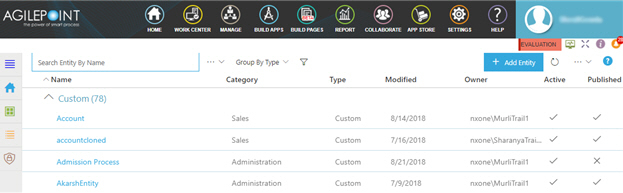
Video: Data Entities Overview
Video: Build Your First Custom Entity
How to Start
- On the Application Explorer screen,
click Data Entities.
- On the Home screen, click Entities
 .
.
Fields
| Field Name |
Definition |
Search  |
- Function:
- Does a search for entities.
- To Open this Field:
- Next to the search box, click the Ellipses (...) button.
- Accepted Values:
-
- Search Entity By Name - Searches for an entity based on the display name.
- Search Entity By Category - Searches for an entity based on the category.
- Search Entity By Type - Searches for an entity based on the entity type.
- Default Value:
- Search Entity By Name
- Example:
- Refer to:
|
Group By |
- Function:
- Specifies how to group the
entities.
- Accepted Values:
-
- Clear Grouping - Removes the specified group.
- Group By Category - Groups the
entities by the category.
- Group By Type - Groups the entities by the entity type.
- Group By Owner - Groups the entities by the
entity owner.
- Default Value:
- None
- Example:
- Refer to:
|
Filter 
|
- Opens this Screen:
- Filter Entities screen.
- Function of this Screen:
- Specifies the types of entities to show.
- Example:
- Refer to:
|
Delete Entities  |
- Function:
- Deletes your custom entity.
To delete an entity, set Allow Entity Deletion to Yes on the
Data Entities Settings screen > Settings tab.
You can not delete a standard entity.
- To Open this Field:
-
- On the right side of the screen, click the Ellipses (...).
- Example:
- Refer to:
|
Import Template |
- Opens this Screen:
- Import Template screen.
- To Open this Field:
-
- On the right side of the screen, click the Ellipses (...).
- Function of this Screen:
- Uploads an exported entity template from your local machine, and adds it to
AgilePoint NX Data Entities.
- Example:
- Refer to:
|
Add Entity
|
- Opens this Screen:
- New Entity screen.
- Function of this Screen:
- Creates a
custom entity.
- Example:
- Refer to:
|
Refresh 
|
- Function:
- Updates the information on the screen.
|
Name |
- Opens this Screen:
- Entity screen > Fields tab.
- Function of this Screen:
- Creates custom entity fields for a custom entity.
|
Category |
- Function:
- Shows the category name for an entity.
- Accepted Values:
- Read only.
|
Type |
- Function:
- Shows the type of entity.
- Accepted Values:
-
|
Modified |
- Function:
- Shows the date of the last change made to the
entity.
- Accepted Values:
- Read only.
|
Owner |
- Function:
- Shows the name of the user who created the
entity.
- Accepted Values:
- Read only.
|
Active |
- Function:
- Specifies whether an entity
can be used by an application.
- Accepted Values:
-
- On - The entity can be used in applications.
- Off - The entity can be viewed or changed in
Data Entities, but it does not
show in the App Builder.
- Default Value:
- On
|
Published |
- Function:
- Shows whether an entity is ready to use.
- Accepted Values:
-
- On - An entity is ready to use.
- Off - An entity is in draft.
|
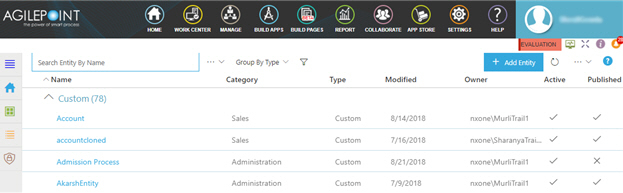
 .
.



