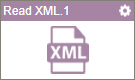Read XML activity
Configure the Read XML activity
To configure the Read XML activity, do the procedure in this topic.
Prerequisites
- AgilePoint NX OnDemand (public cloud), or AgilePoint NX PrivateCloud or AgilePoint NX OnPremises v7.0 or higher.
Good to Know
- In most text fields, you can use process data variables as an alternative to literal data values.
- You can configure whether this activity waits for other activities before it runs.
For more information, refer to How Do I Configure an Activity to Wait for Other Incoming Activities?
- Some information about third-party integrations is outside the scope of the AgilePoint NX Product Documentation, and it is the responsibility of the vendors who create and maintain these technologies to provide this information. This includes specific business uses cases and examples; explanations for third-party concepts; details about the data models and input and output data formats for third-party technologies; and various types of IDs, URL patterns, connection string formats, and other technical information that is specific to the third-party technologies. For more information, refer to Where Can I Find Information and Examples for Third-Party Integrations?
How to Start
- On the Application Explorer screen, do one of these:
- Do one of these:
- Add an activity:
- In the Process Builder, in the Activity Library,
open the Document
 tab.
tab. - On the Document
 tab,
drag the Read XML
tab,
drag the Read XML  activity onto your process.
activity onto your process.
- In the Process Builder, in the Activity Library,
open the Document
- Change an activity:
- In your process, double-click your activity.
- Add an activity:
Procedure
- Complete the fields on the
General Configuration screen.
For more information, refer to Configure General Options for a System Activity.
- Click Source Configuration
 .
. - On the Source Repository screen, select the source location of your XML code snippet to map the values in your schema.
- Click XML Reader Template Configuration
 .
. - Complete the fields on the
XML Reader Template Configuration screen.
For more information, refer to Read a XML File.
- Click XML Reader Schema Configuration
 .
. - Complete the fields on the XML Reader Schema Configuration screen.
- (Optional) Click Advanced
 >
E-mail Notifications
>
E-mail Notifications  .
.
For more information, refer to Configure E-mail Notifications for Any Activity.
General Configuration
Specifies the basic settings for the Read XML activity.
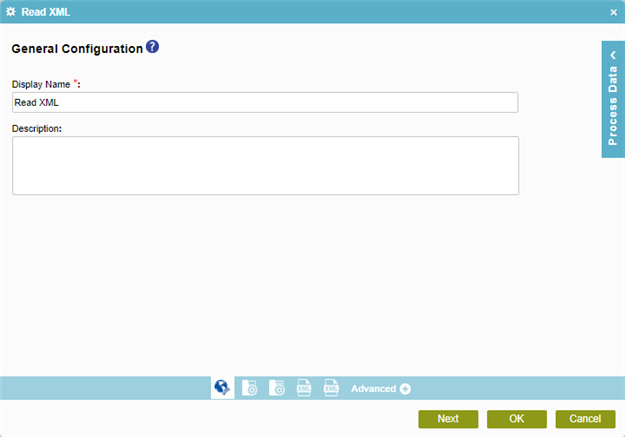
Fields
| Field Name | Definition |
|---|---|
|
Display Name |
|
|
Description |
|
Source Repository
Specifies the source location of your XML code snippet to map the values in your schema.
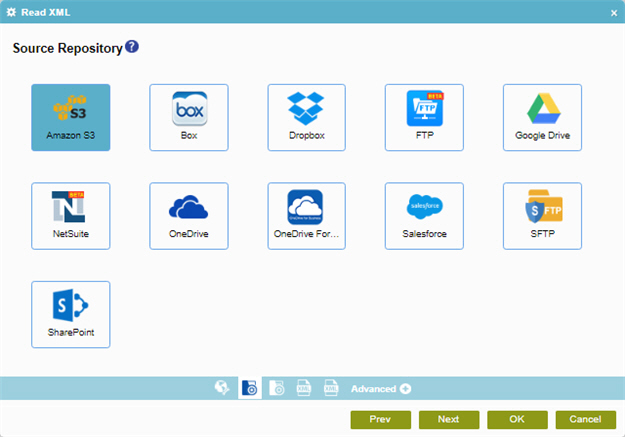
Fields
| Field Name | Definition |
|---|---|
|
Amazon S3 |
|
|
Box |
|
|
Dropbox |
|
|
File System |
|
|
FTP |
|
|
Google Drive |
|
|
NetSuite |
|
|
OneDrive |
|
|
OneDrive For Business |
|
|
Salesforce |
|
|
SFTP |
|
|
SharePoint |
|
XML Reader Template Configuration
Loads your XML code snippet to connect with your process.
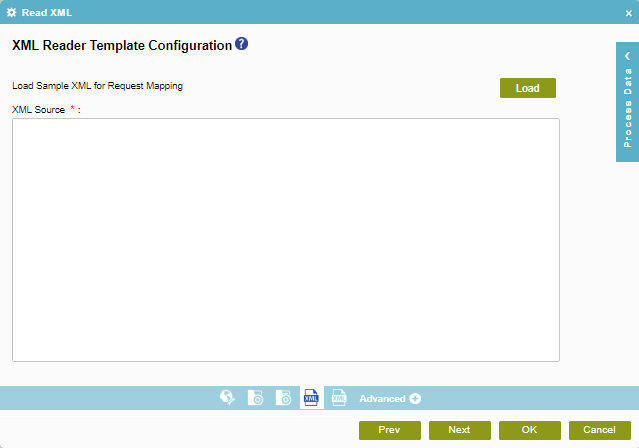
Fields
| Field Name | Definition |
|---|---|
|
XML Source |
|
|
Load |
|
XML Reader Schema Configuration
Maps the values in your XML code snippet to schema elements in your process.
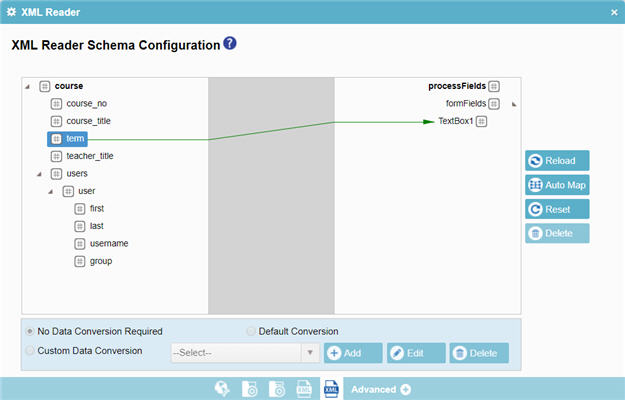
Fields
| Field Name | Definition |
|---|---|
|
Mapping Schema |
|
|
AutoMap |
|
|
Reset |
|
|
Data Conversion |
|
|
Add |
|
|
Edit |
|
|
Delete |
|
Reload |
|