Source Repository Configuration (Salesforce) - Read XML
Specifies the original, or source, location for your XML file on Salesforce in the Read XML activity.
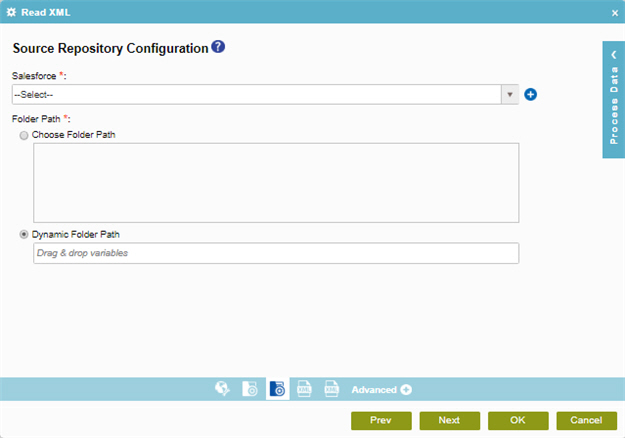
Examples
Good to Know
- Some information about third-party integrations is outside the scope of the AgilePoint NX Product Documentation, and it is the responsibility of the vendors who create and maintain these technologies to provide this information. This includes specific business uses cases and examples; explanations for third-party concepts; details about the data models and input and output data formats for third-party technologies; and various types of IDs, URL patterns, connection string formats, and other technical information that is specific to the third-party technologies. For more information, refer to Where Can I Find Information and Examples for Third-Party Integrations?
How to Start
- On the Application Explorer screen, do one of these:
- Do one of these:
- Add an activity:
- In the Process Builder, in the Activity Library,
open the Document
 tab.
tab. - On the Document
 tab,
drag the Read XML
tab,
drag the Read XML  activity onto your process.
activity onto your process.
- In the Process Builder, in the Activity Library,
open the Document
- Change an activity:
- In your process, double-click your activity.
- Add an activity:
- On the Source Repository screen, click
Salesforce
 .
. - Click Source Detail Configuration
 .
.
Fields
| Field Name | Definition |
|---|---|
|
Salesforce |
|
|
Add Token |
|
Folder Path |
|



