Excel Read (Document) activity
An activity that reads data from a Microsoft Excel template, and then stores the values in variables that can be used in the process.
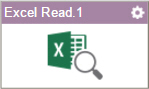
Configure the Excel Read activity
To configure the Excel Read activity, do the procedure in this topic.
Examples
Good to Know
- In most text fields, you can use process data variables as an alternative to literal data values.
- To use only SharePoint as your source and target data source, refer to Excel Read (SharePoint) activity.
- You can configure whether this activity waits for other activities before it runs.
For more information, refer to How Do I Configure an Activity to Wait for Other Incoming Activities?
- Some information about third-party integrations is outside the scope of the AgilePoint NX Product Documentation, and it is the responsibility of the vendors who create and maintain these technologies to provide this information. This includes specific business uses cases and examples; explanations for third-party concepts; details about the data models and input and output data formats for third-party technologies; and various types of IDs, URL patterns, connection string formats, and other technical information that is specific to the third-party technologies. For more information, refer to Where Can I Find Information and Examples for Third-Party Integrations?
How to Start
- On the Application Explorer screen, do one of these:
- Do one of these:
- Add an activity:
- In the Process Builder, in the Activity Library,
open the Document
 tab.
tab. - On the Document
 tab,
drag the Excel Read
tab,
drag the Excel Read  activity onto your process.
activity onto your process.
- In the Process Builder, in the Activity Library,
open the Document
- Change an activity:
- In your process, double-click your activity.
- Add an activity:
Procedure
- Complete the fields on the
General Configuration screen.
For more information, refer to Configure General Options for a System Activity.
- Click Design Time Repository
 .
. - On the Source Repository screen, select the data source for your design time template.
- Click Run Time Repository
 .
. - On the Runtime Repository screen, select the data source for your runtime template.
- Click Excel Read Configuration
 .
. - Configure the Excel Read activity options on the
Excel Read Configuration screen.
For more information, refer to Read Data from an Excel File.
- (Optional) Click Advanced
 >
E-mail Notifications
>
E-mail Notifications  .
.
For more information, refer to Configure E-mail Notifications for Any Activity.
General Configuration
Specifies the basic settings for the Excel Read activity.
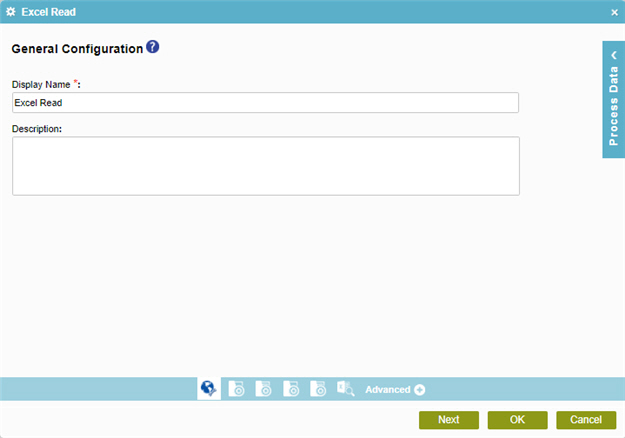
Fields
| Field Name | Definition |
|---|---|
|
Display Name |
|
|
Description |
|
Source Repository
Specifies the data source for your design time template.
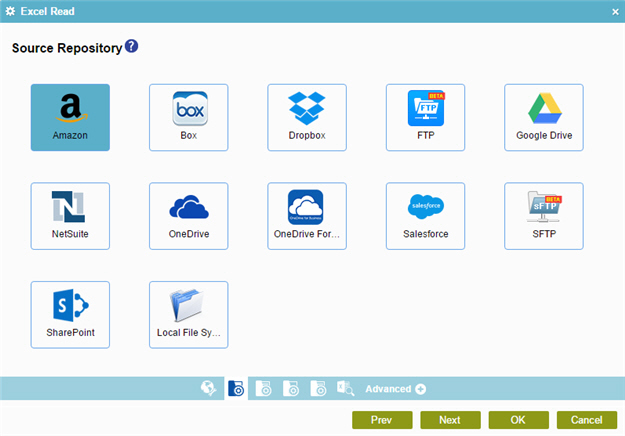
Fields
| Field Name | Definition |
|---|---|
|
Amazon S3 |
|
|
Box |
|
|
Dropbox |
|
|
File System |
|
|
FTP |
|
|
Google Drive |
|
|
NetSuite |
|
|
OneDrive |
|
|
OneDrive For Business |
|
|
Salesforce |
|
|
SFTP |
|
|
SharePoint |
|
Runtime Repository
Specifies the data source for your runtime template.
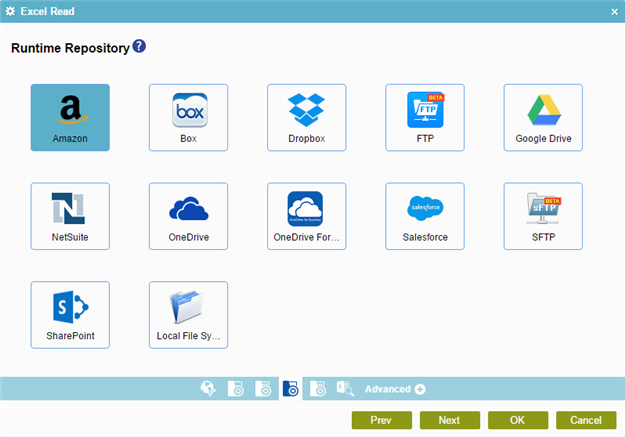
Fields
| Field Name | Definition |
|---|---|
|
Amazon S3 |
|
|
Box |
|
|
Dropbox |
|
|
File System |
|
|
FTP |
|
|
Google Drive |
|
|
NetSuite |
|
|
OneDrive |
|
|
OneDrive For Business |
|
|
Salesforce |
|
|
SFTP |
|
|
SharePoint |
|
Read Excel Document Configuration
Specifies an operation to read and store data from a Microsoft Excel file.
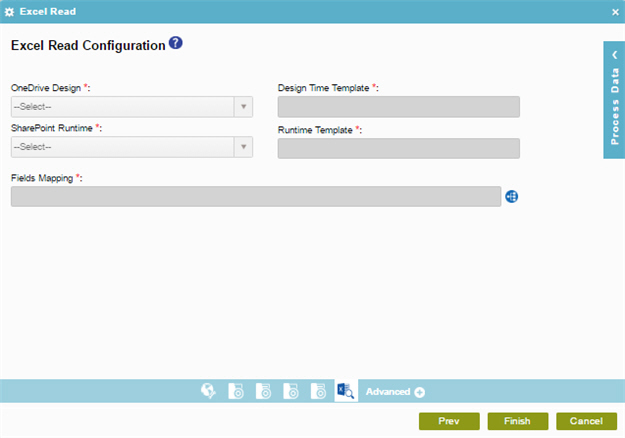
Fields
| Field Name | Definition |
|---|---|
|
Repository Name - Design time |
|
|
Design Time Template |
|
|
Repository Name - Runtime |
|
|
Runtime Template |
|
|
Field Mapping |
|












