E-mail activity
An activity that sends an e-mail with the body, subject, recipients, and other information you specify.
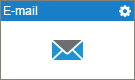
Configure the E-mail activity
To configure the Email activity, do the procedure in this topic.
Video: Getting Started Training Video
Video: Add an E-mail Activity
Video: eForms with SharePoint - Part 5
Examples
- (Example) Create an E-mail Template to Notify the Requester if the Leave Hours are Not Available
- (Example) Configure an E-mail activity to Notify the Requester If the Leave Hours are Not Available
- (Example) Configure an E-mail Activity to Notify the Requester for the Leave Approval in the Absence Request Process
- (Example) Configure an E-mail Activity to Notify the Requester for the Leave Rejection in the Absence Request Process
- (Example) Show a Subform in an E-mail Notification
- (Example) Create Zoom Meeting
- Examples - Step-by-step use case examples, information about what types of examples are provided in the AgilePoint NX Product Documentation, and other resources where you can find more examples.
Good to Know
- In most text fields, you can use process data variables as an alternative to literal data values.
- You can configure whether this activity waits for other activities before it runs.
For more information, refer to How Do I Configure an Activity to Wait for Other Incoming Activities?
How to Start
- On the Application Explorer screen, do one of these:
- Do one of these:
- Add an activity:
- In the Process Builder, in the Activity Library, open the Common
 tab.
tab. - On the Common
 tab,
drag the E-mail
tab,
drag the E-mail  activity onto your process.
activity onto your process.
- In the Process Builder, in the Activity Library, open the Common
- Change an activity:
- In your process, double-click your activity.
- Add an activity:
Procedure
- Complete the fields on the
General Configuration screen.
For more information, refer to Configure General Options for the E-mail Activity.
- (Optional) Click Advanced
 >
E-mail Notifications
>
E-mail Notifications  .
.
For more information, refer to Configure E-mail Notifications for Any Activity.
General Configuration
Specifies the basic settings for the E-mail activity.
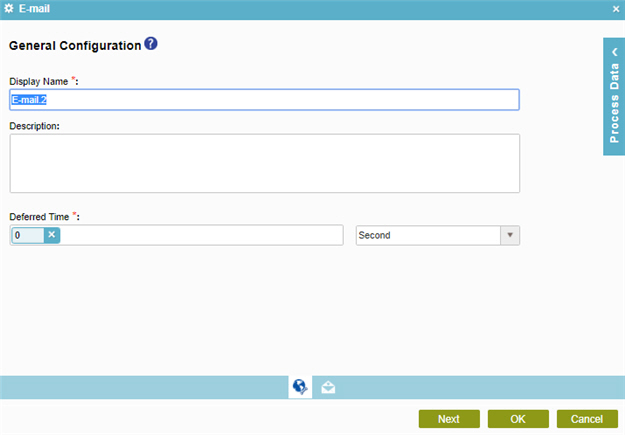
Fields
| Field Name | Definition |
|---|---|
|
Display Name |
|
|
Description |
|
|
Deferred Time |
|
E-mail Notifications
Specifies the e-mail template for e-mail notification.
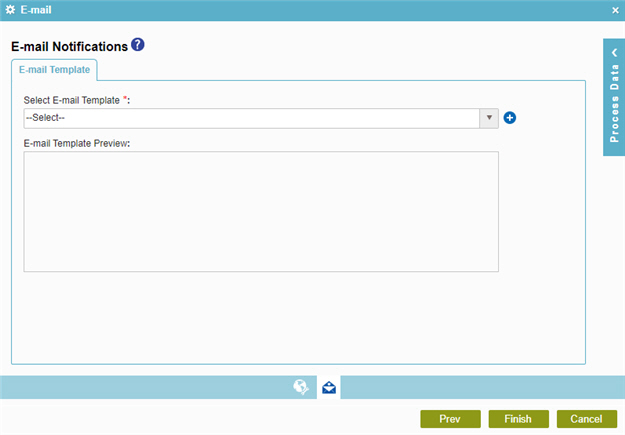
Fields
| Field Name | Definition |
|---|---|
|
Select E-mail Template |
|
|
Create |
|
|
E-mail Template Preview |
|
E-mail Template Configuration screen > Header tab
Specifies recipients, subject, body, and other aspects of an e-mail template.
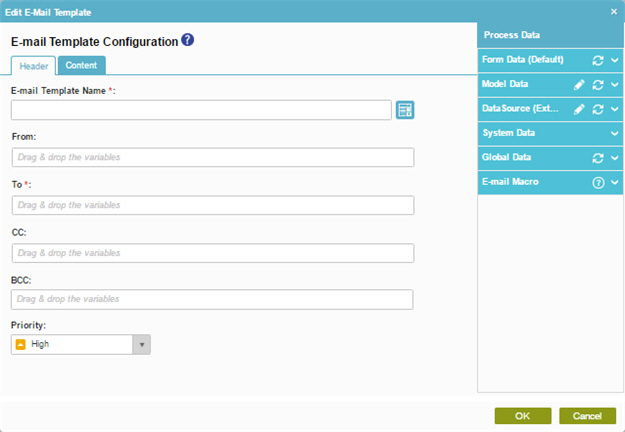
Fields
| Field Name | Definition |
|---|---|
|
E-mail Template Name |
|
|
From |
|
|
To |
|
|
CC |
|
|
BCC |
|
|
Priority |
|
|
Process Variables |
|
E-mail Template Configuration screen > Content tab
Configures the content for an e-mail template.
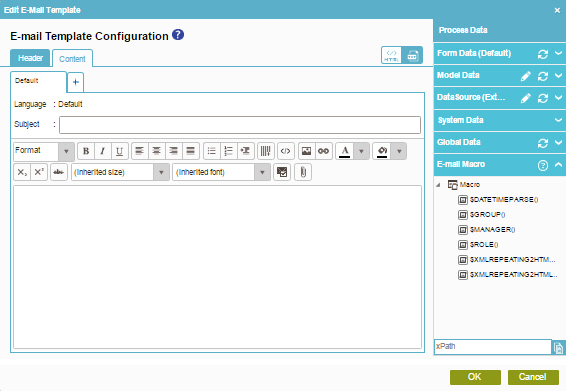
Fields
| Field Name | Definition |
|---|---|
|
Subject |
|
|
E-mail Body |
|
|
Add Language (+) |
|
|
HTML / TEXT |
|
|
E-mail Approval Template |
|
|
Attachment |
|
|
Enter Server File Path |
|
|
Add |
|
E-mail Approval Configuration
Configures an e-mail template that participants can use to approve or reject a request from an e-mail. This is an alternative to an online form. If the user has HTML e-mail, the template shows as an HTML form. If the user has text-only e-mail, the user sees a text-only form..
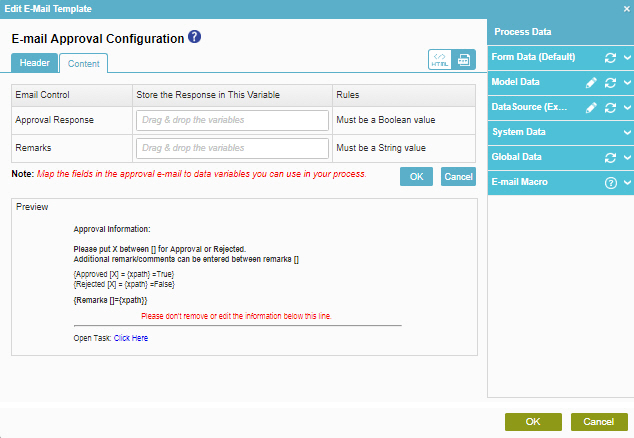
Fields
| Field Name | Definition |
|---|---|
|
Approval Response |
|
|
Remarks |
|
|
Preview |
|



