Timer activity
An activity that causes your process to pause for a specified time before process goes to the next activity.
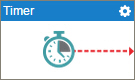
Configure the Timer activity
To configure the Timer activity, do the procedure in this topic.
Examples
- (Example) Configure a Timer activity
- Examples - Step-by-step use case examples, information about what types of examples are provided in the AgilePoint NX Product Documentation, and other resources where you can find more examples.
Good to Know
- In most text fields, you can use process data variables as an alternative to literal data values.
- You can configure whether this activity waits for other activities before it runs.
For more information, refer to How Do I Configure an Activity to Wait for Other Incoming Activities?
How to Start
- On the Application Explorer screen, do one of these:
- Do one of these:
- Add an activity:
- In the Process Builder, in the Activity Library, open the Common
 tab.
tab. - On the Common
 tab,
drag the Timer
tab,
drag the Timer  activity onto your process.
activity onto your process.
- In the Process Builder, in the Activity Library, open the Common
- Change an activity:
- In your process, double-click your activity.
- Add an activity:
Procedure
- Complete the fields on the
Set Time screen.
For more information, refer to Make a Process Wait for a Specified Time.
- (Optional) Click Advanced
 >
E-mail Notifications
>
E-mail Notifications  .
.
For more information, refer to Configure E-mail Notifications for Any Activity.
Set Time
Specifies the duration associated with the Timer activity.
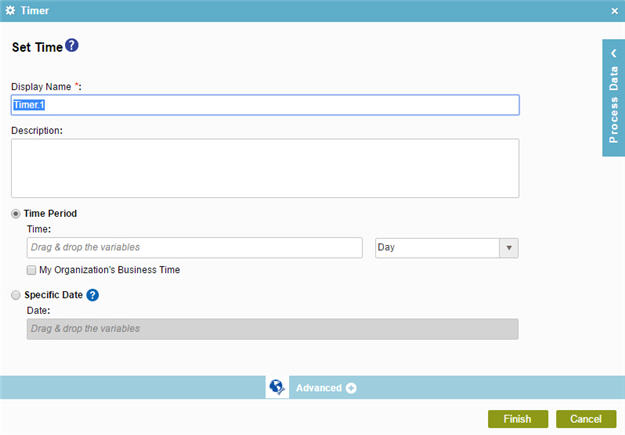
Fields
| Field Name | Definition |
|---|---|
|
Display Name |
|
|
Description |
|
|
Time Period |
|
|
Time |
|
|
My Organization's Business Time |
|
|
Specific Date |
|
|
Date |
|


