Or activity
An activity that merges multiple process branches into one branch. You can specify if successful completion of one of task cancels the activities in other branches of the process, or whether some or all activities can continue.

Configure the Or activity
To configure the Or activity, do the procedure in this topic.
Examples
- (Example) Configure a Timer activity
- Examples - Step-by-step use case examples, information about what types of examples are provided in the AgilePoint NX Product Documentation, and other resources where you can find more examples.
Good to Know
- In most text fields, you can use process data variables as an alternative to literal data values.
How to Start
- On the Application Explorer screen, do one of these:
- Do one of these:
- Add an activity:
- In the Process Builder, in the Activity Library, open the Common
 tab.
tab. - On the Common
 tab,
drag the Or
tab,
drag the Or  activity onto your process.
activity onto your process.
- In the Process Builder, in the Activity Library, open the Common
- Change an activity:
- In your process, double-click your activity.
- Add an activity:
Procedure
- Complete the fields on the
General Configuration screen.
For more information, refer to Configure General Options for a System Activity.
- Click Configuration

- Configure the Or activity options on the
Configuration screen.
For more information, refer to Select Activities to Cancel for the Or activity.
- (Optional) Click Advanced
 >
E-mail Notifications
>
E-mail Notifications  .
.
For more information, refer to Configure E-mail Notifications for Any Activity.
General Configuration
Specifies the basic settings for the Or activity.
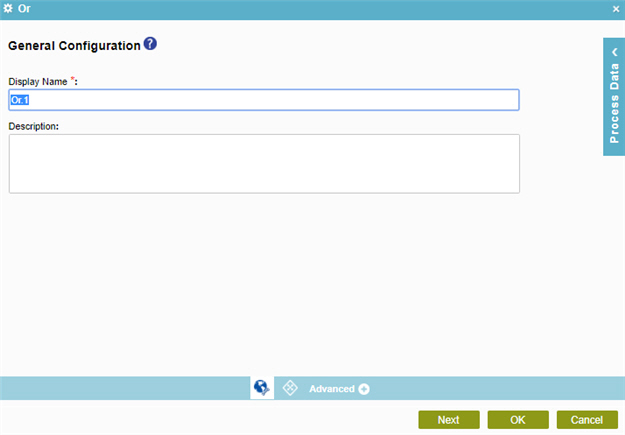
Fields
| Field Name | Definition |
|---|---|
|
Display Name |
|
|
Description |
|
Configuration
Specifies the activities to cancel when the process enters the Or activity.
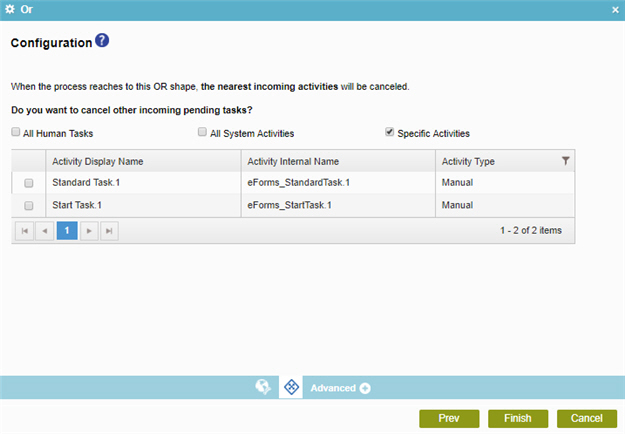
Fields
| Field Name | Definition |
|---|---|
|
All Human Tasks |
|
|
All System Activities |
|
|
Specific Activities |
|
|
Activity Display Name |
|
|
Activity Internal Name |
|
|
Type |
|
|
Filter |
|



