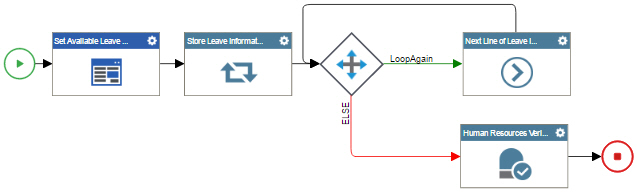(Example) Configure a Next Loop Activity to Repeat Store Leave Information Action in the Human Resources Subprocess
To configure a Next Loop activity to repeat the loop to store the Leave information in the example human resources leave verification subprocess, do the procedure in this topic.
Good to Know
- For a list of limitations for AgilePoint NX example documentation, refer to (Example) Create a Process-Based Application.
- When you configure a Next Loop activity immediately after a Condition activity, the variables defined in the Initialize Loop activity are populated in the Next Loop activity. If you try to use the variables in any activity between the Condition and the Next Loop, the variables will not have the correct data.
How to Start
Procedure
- In the Process Builder, in the Activity Library,
open the Utilities
 tab.
tab. - On the Utilities
 tab,
drag the Next Loop
tab,
drag the Next Loop  activity onto your process.
activity onto your process. - On the General Configuration screen, in the Display Name field, enter Next Line of Leave Information.
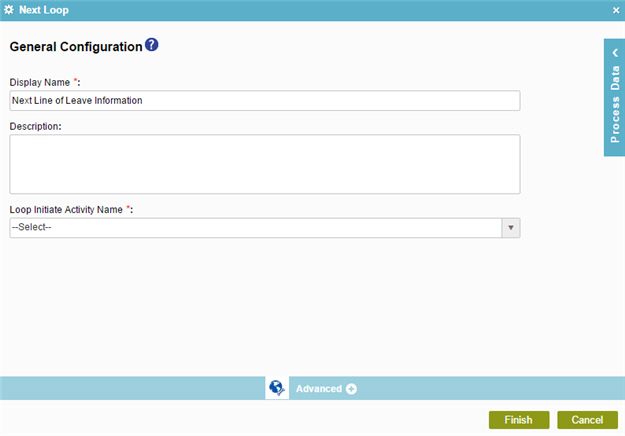
- In the Loop Initiate Activity Name list, select Store Leave Information.
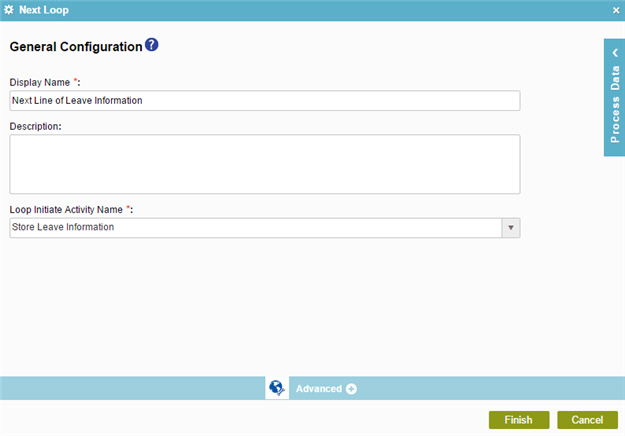
- Click Finish.
- The Process Builder shows the Next Loop activity for the example human resources leave verification subprocess.