How Do I Configure AgilePoint Server Manager?
The AgilePoint Server Manager is a sever administration component you can use to to start, stop, add, delete, configure, and manage AgilePoint Server instances.
Background and Setup
Examples
Prerequisites
- AgilePoint NX OnPremises or AgilePoint NX PrivateCloud.
- Sign in to Windows using a user login that belongs to the local system's Administrators group.
How to Start
- On the AgilePoint Server machine,
in Windows Explorer, right-click the file
(AgilePoint Server installation folder)
C:\Program Files\AgilePoint\AgilePoint Server\WCFConfigurationUtility.exe,
and click Run as Administrator.
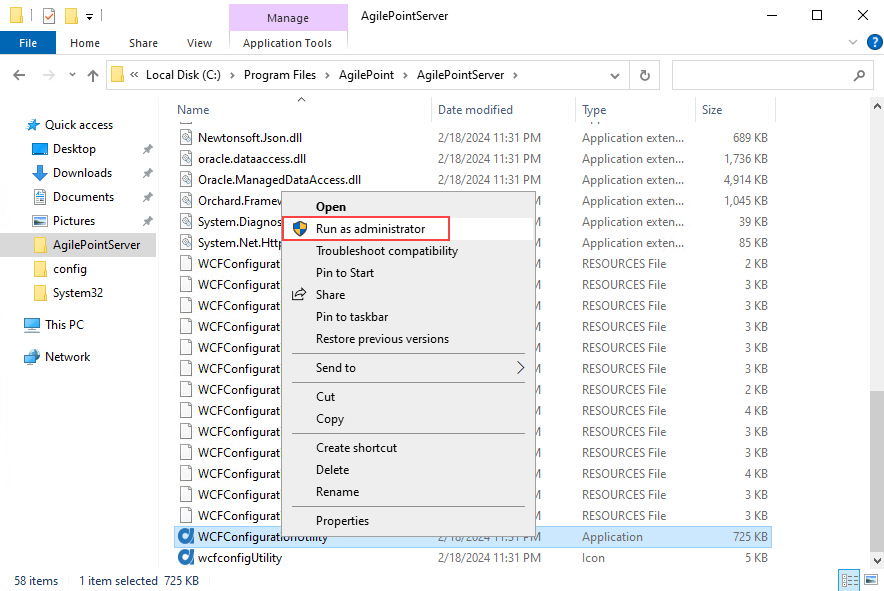
General tab
Specifies the basic configuration to identify the AgilePoint Server instance.
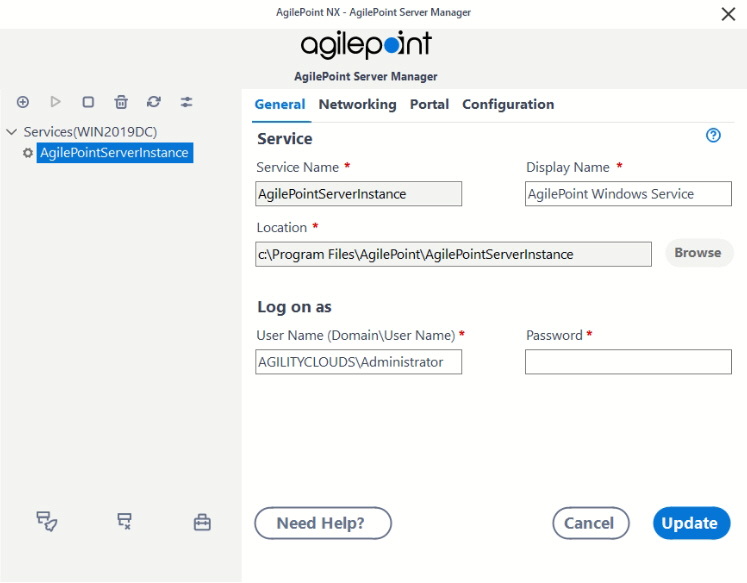
| Field Name | Definition |
|---|---|
Service Name |
|
Display Name |
|
Location |
|
User Name (Domain\User Name) |
|
Password |
|
Add New Service Instance |
Creates a new AgilePoint Server instance. |
Start Service |
|
Stop Service |
|
Delete Service |
|
Refresh |
|
Open Server Configuration |
|
Update |
|
SVC Utility |
|
Activity Removal Utility |
|
Activity Deployment Utility |
|
Networking tab
Configures the network connection for AgilePoint Server instance.
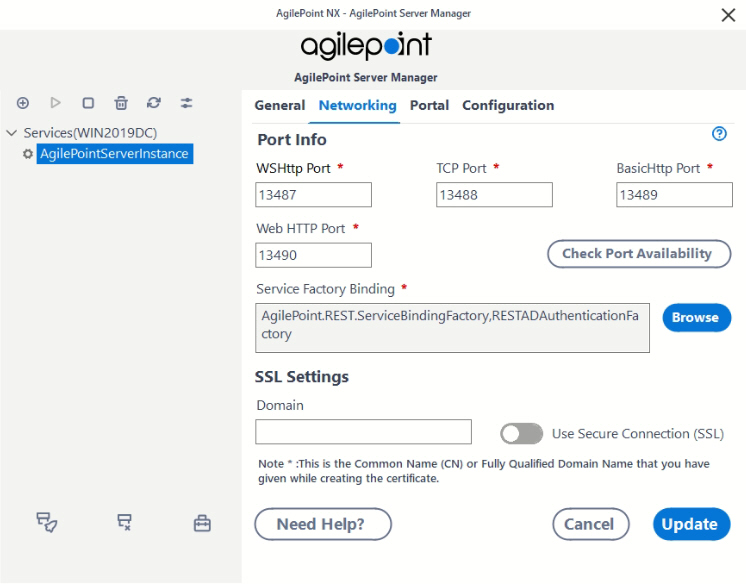
| Field Name | Definition |
|---|---|
WSHttp Port |
|
TCP Port |
|
BasicHttp Port |
|
Web HTTP Port |
|
Check Port Availability |
|
Service Factory Binding |
|
Domain |
|
Use Secure Connection (SSL) |
|
Add New Service Instance |
Creates a new AgilePoint Server instance. |
Start Service |
|
Stop Service |
|
Delete Service |
|
Refresh |
|
Open Server Configuration |
|
Update |
|
SVC Utility |
|
Activity Removal Utility |
|
Activity Deployment Utility |
|
Global Extended Module screen
Specifies the authentication scheme for your REST endpoint for the AgilePoint Server instance.
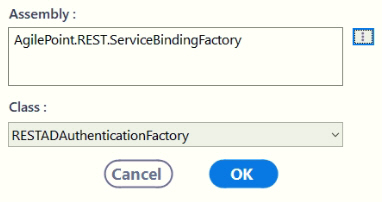
Fields
| Field Name | Definition |
|---|---|
Assembly |
|
Class |
|
Portal tab
Configures the IIS web sites for AgilePoint NX Portal, and Analytics Center for the AgilePoint Server instance.
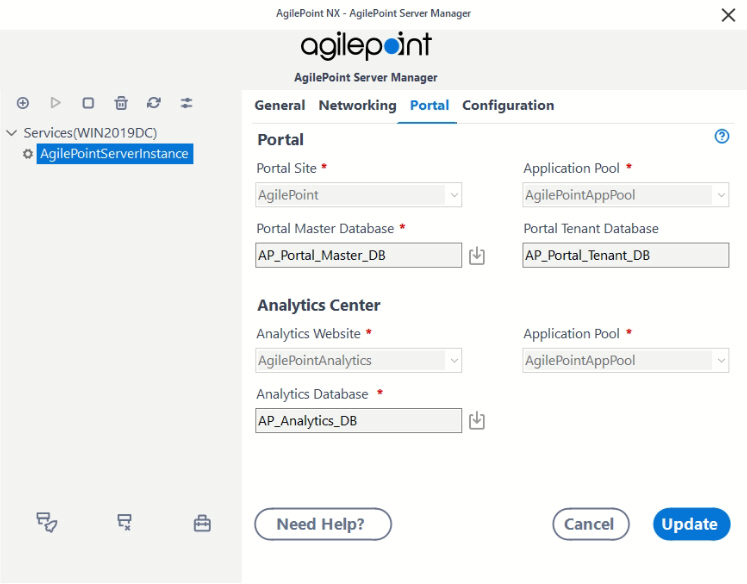
| Field Name | Definition |
|---|---|
Portal Site |
|
Portal - Application Pool |
|
Portal Master Database |
|
Retrieve Database |
|
Portal Tenant Database |
|
Report Site |
|
Analytics Center - Application Pool |
|
Analytics Database |
|
Add New Service Instance |
Creates a new AgilePoint Server instance. |
Start Service |
|
Stop Service |
|
Delete Service |
|
Refresh |
|
Open Server Configuration |
|
Update |
|
SVC Utility |
|
Activity Removal Utility |
|
Activity Deployment Utility |
|
Connection String Builder screen
Specifies the connection to the AgilePoint portal master database to store the data for apps for the AgilePoint Server instance.
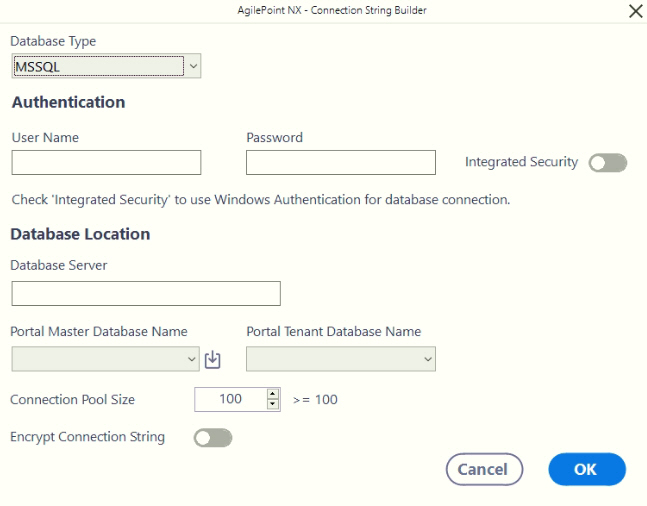
| Field Name | Definition |
|---|---|
Database Type |
|
User Name |
|
Password |
|
Integrated Security |
|
Database Server |
|
Portal Master Database |
|
Portal Tenant Database |
|
Connection Pool Size |
|
Encrypt Connection String |
|
Configuration tab
Configures general settings for the AgilePoint Server instance.
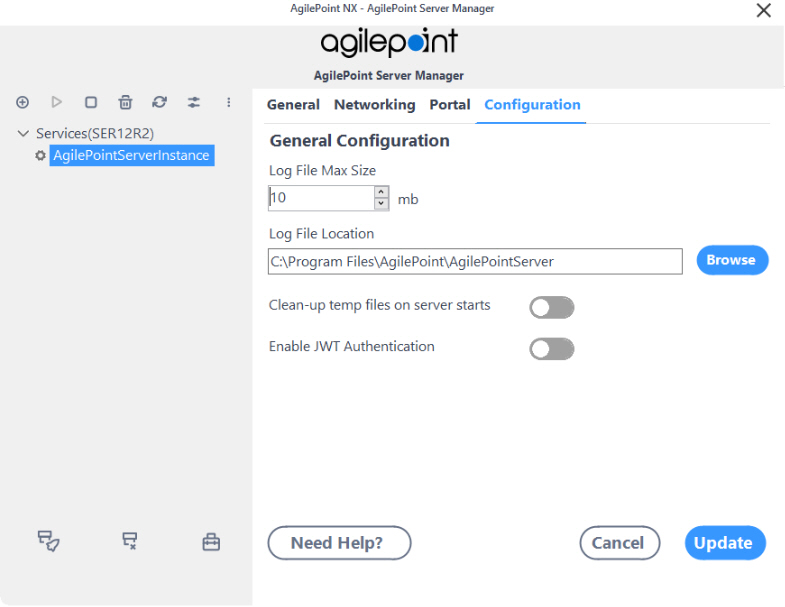
| Field Name | Definition |
|---|---|
Log File Max Size |
|
Log File Location |
|
Cleanup Temp Files on Server Starts |
|
Enable JWT Authentication |
|
Add New Service Instance |
Creates a new AgilePoint Server instance. |
Start Service |
|
Stop Service |
|
Delete Service |
|
Refresh |
|
Open Server Configuration |
|
Update |
|
SVC Utility |
|
Activity Removal Utility |
|
Activity Deployment Utility |
|












