Import Predefined List screen
Imports a shared list specified in an XML file.
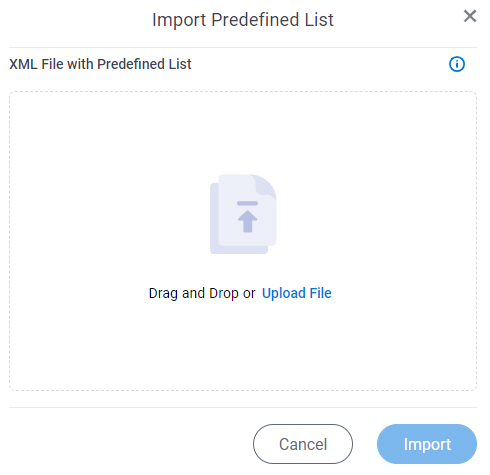
How to Start
- Click Manage.

- In Manage Center,
click App Builder > eForms Settings.
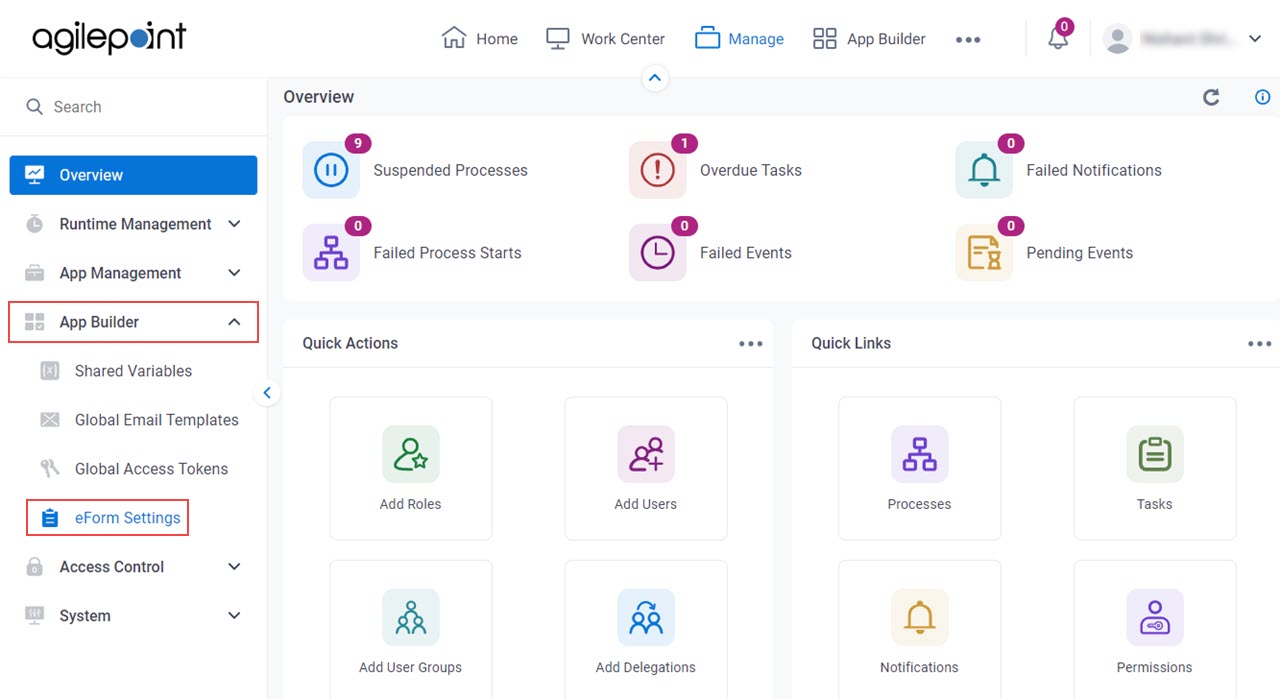
- On the eForms Settings screen, click Predefined List.
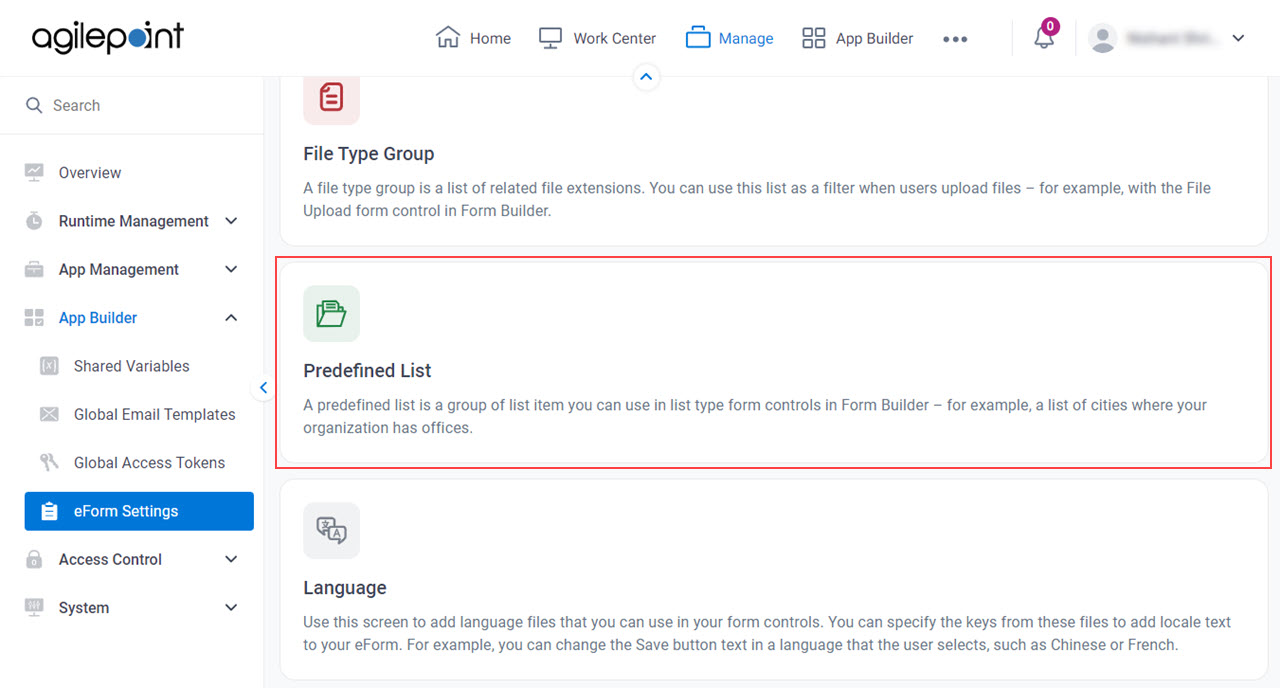
- On the Manage Predefined Lists screen,
click Import.
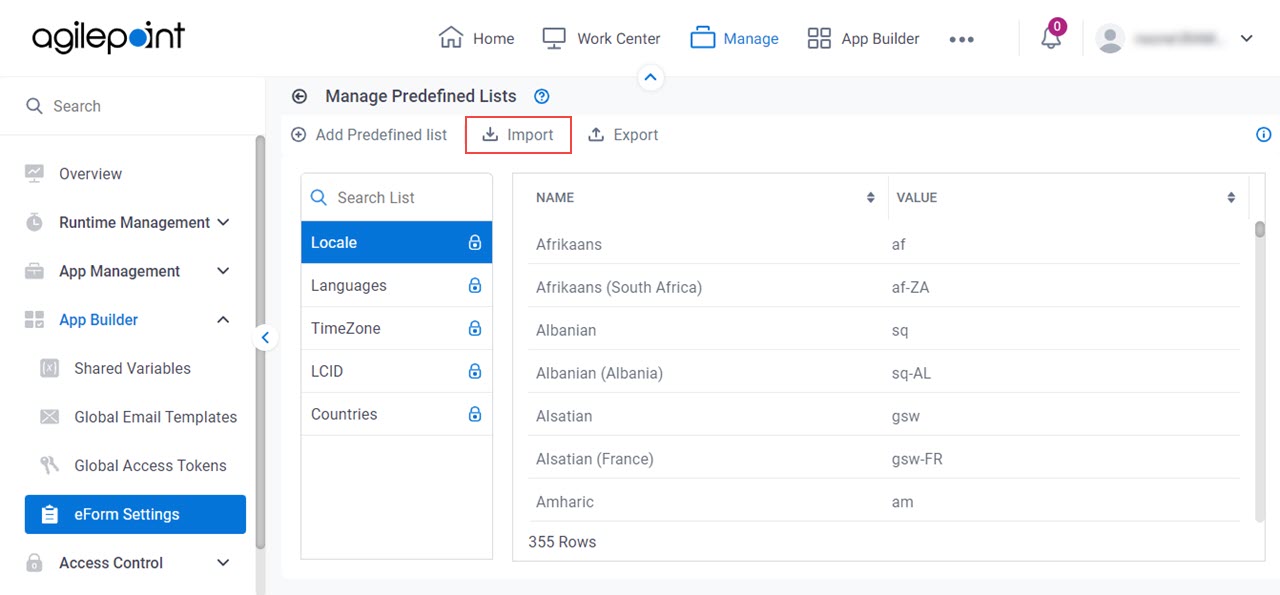
Fields
| Field Name | Definition |
|---|---|
XML File with Predefined List |
|
Import |
|


