Add Predefined List screen
Adds a shared list.
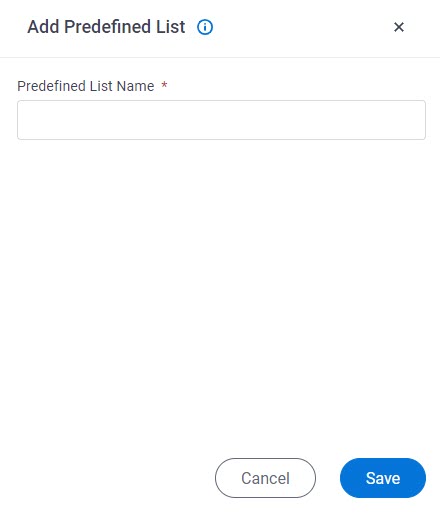
Video: Manage Your Organization
How to Start
- Click Manage.

- In Manage Center,
click App Builder > eForms Settings.
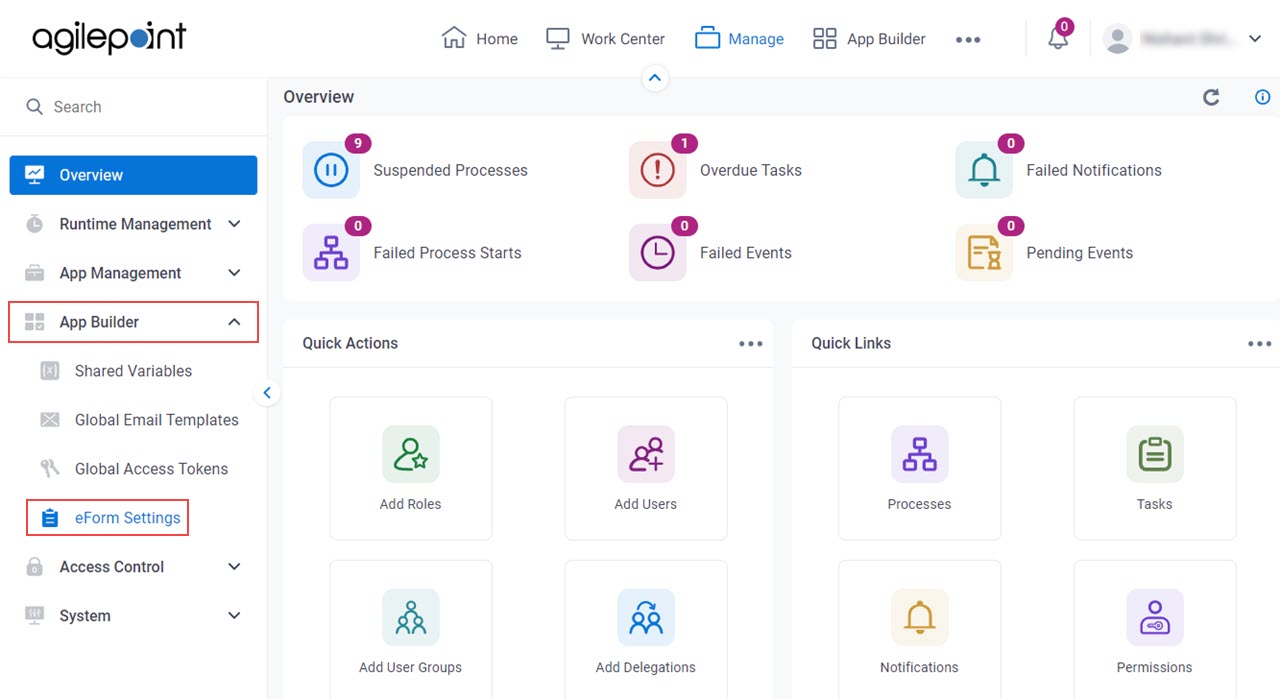
- On the eForms Settings screen, click Predefined List.
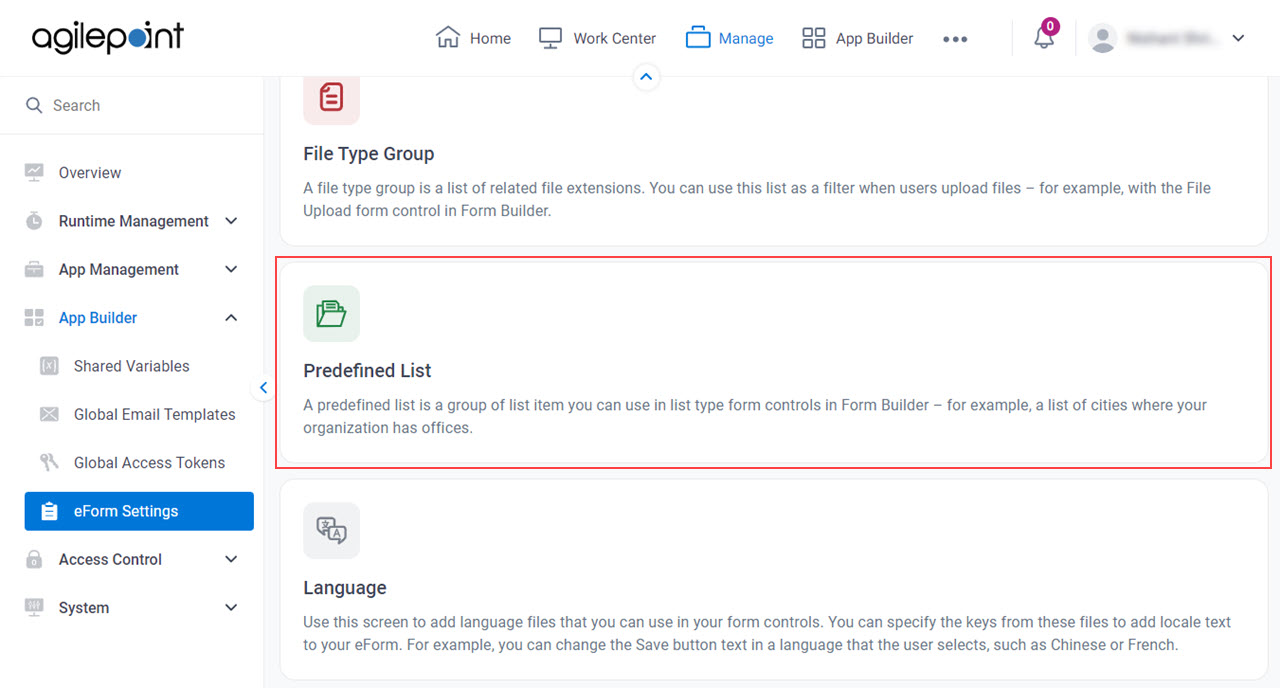
- On the Manage Predefined Lists screen, click Add Predefined List.
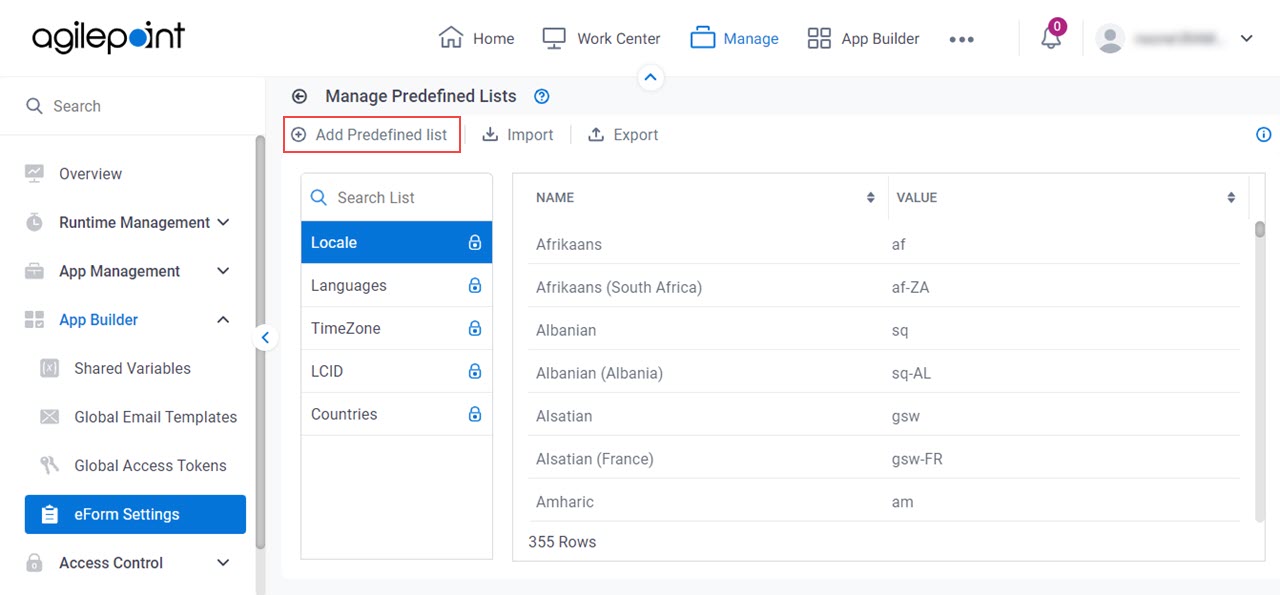
Fields
| Field Name | Definition |
|---|---|
Predefined List Name |
|
Save |
|


