Edit Predefined List Item screen
Changes a list item for the shared list.
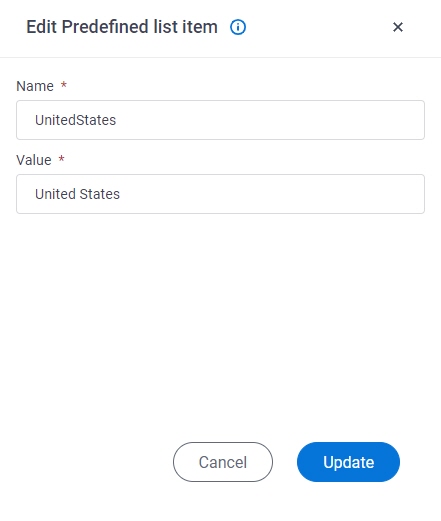
Video: Manage Your Organization
How to Start
- Click Manage.

- In Manage Center,
click App Builder > eForms Settings.
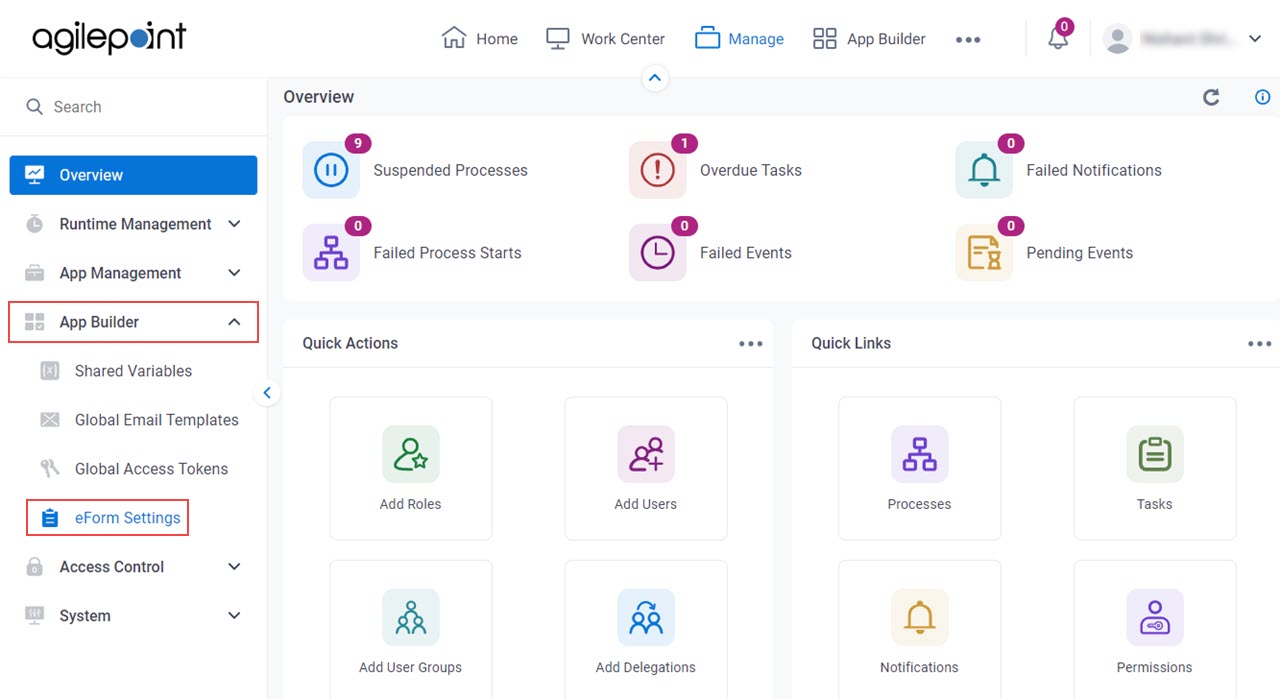
- On the eForms Settings screen, click Predefined List.
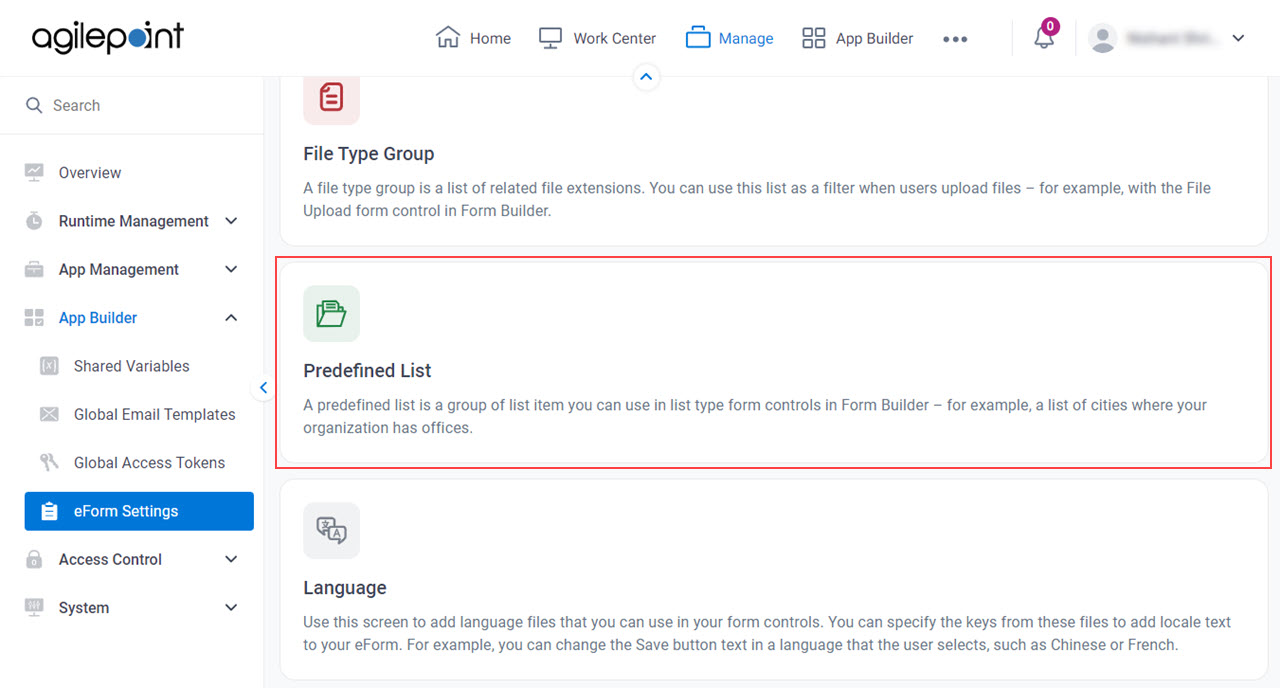
- On the Manage Predefined Lists screen, select a predefined list.
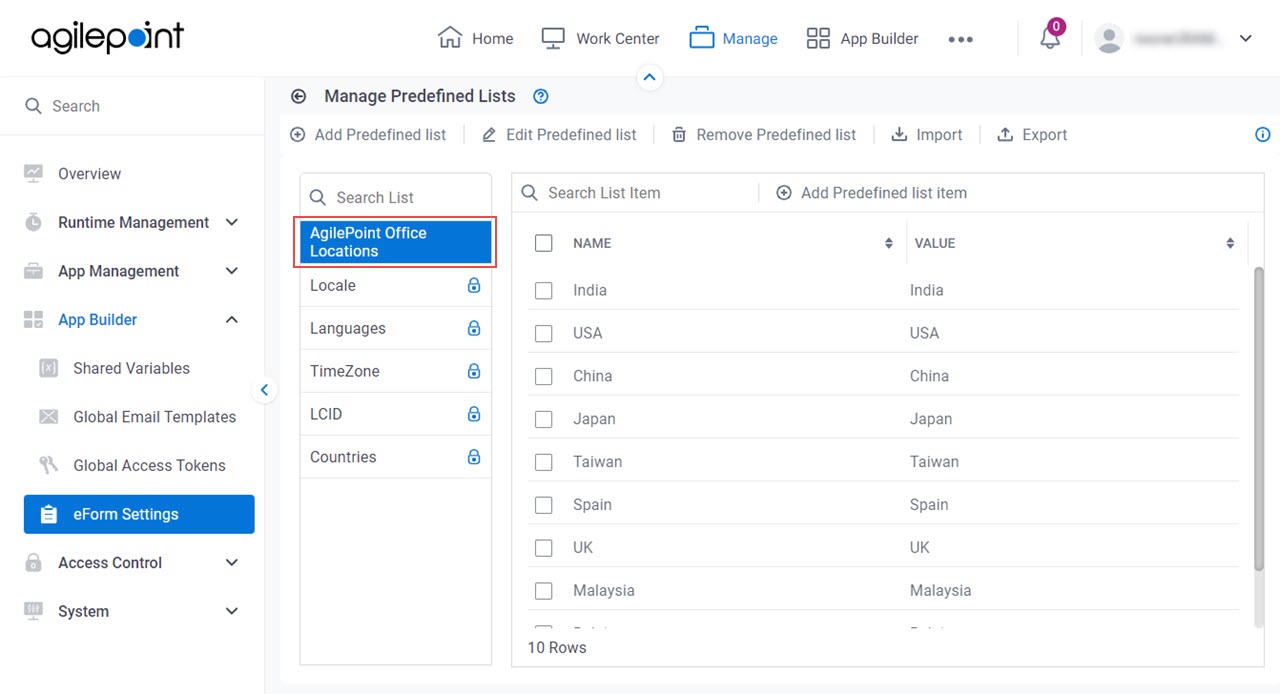
- On the shared list, select a list item.
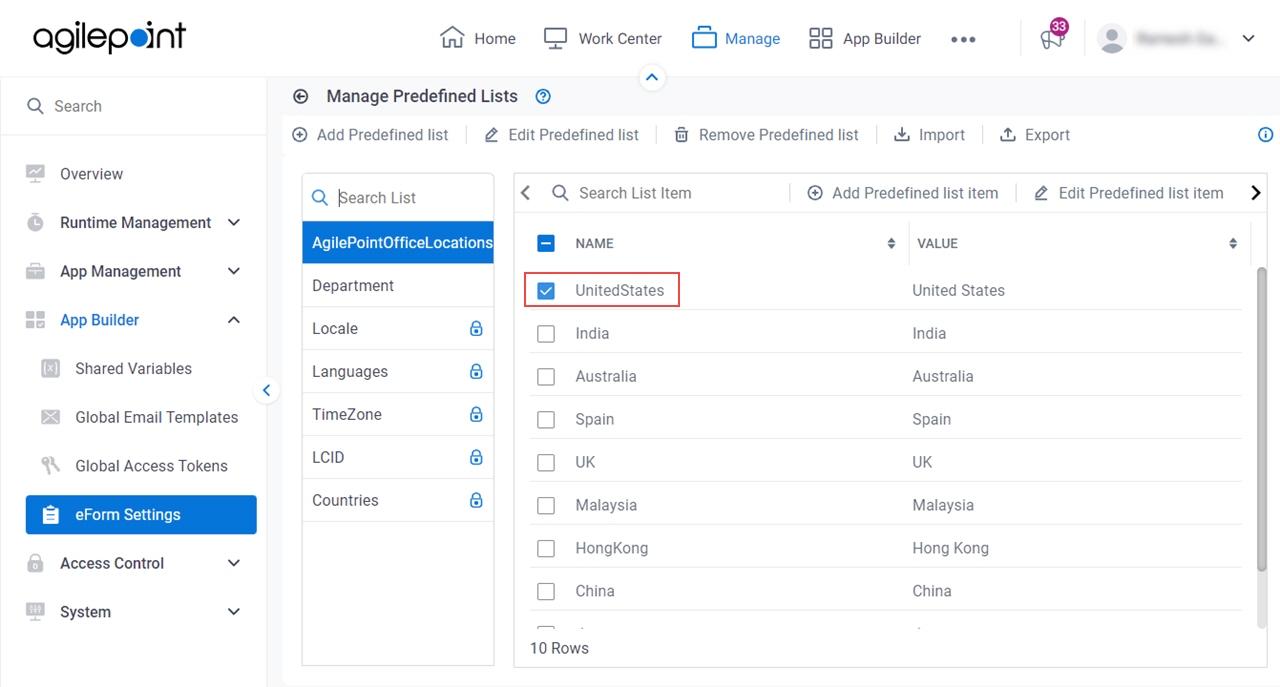
- Click Edit Predefined list item.
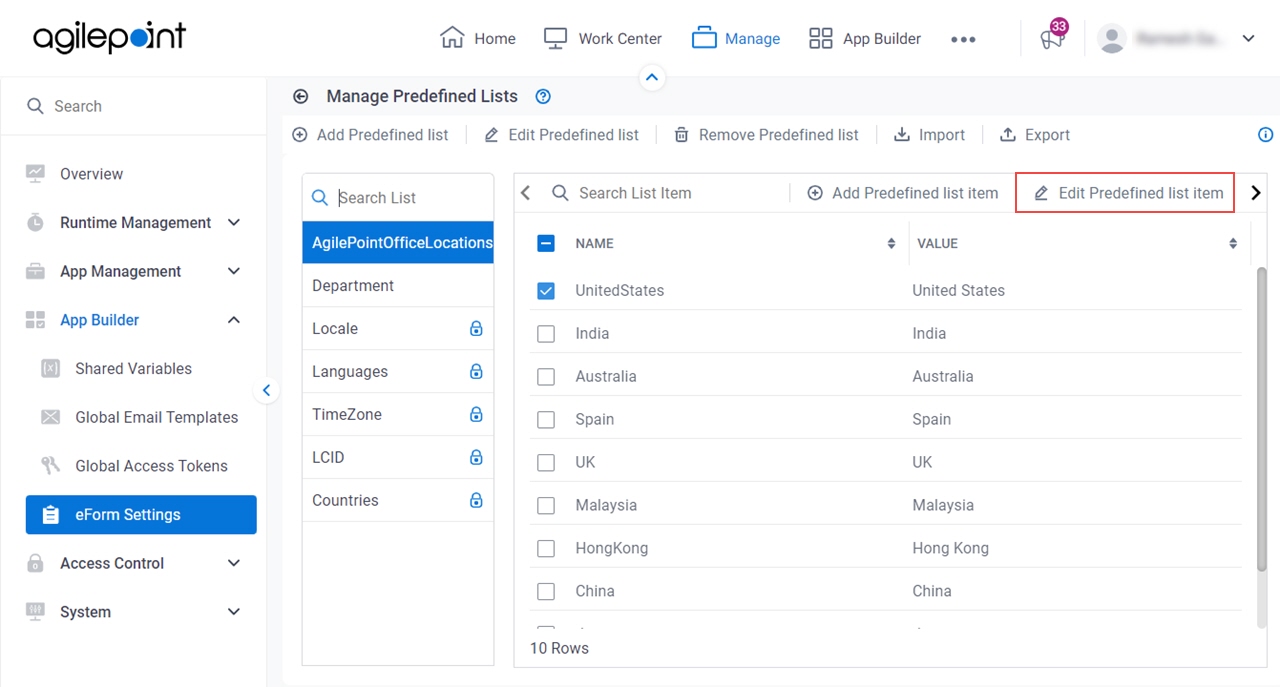
Fields
| Field Name | Definition |
|---|---|
Name |
|
Value |
|
Update |
|


