Edit Validation Mask screen
Changes a validation mask.
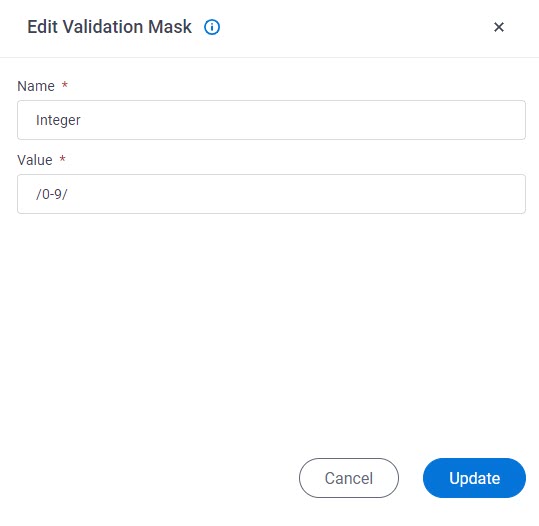
Video: Manage Your Organization
How to Start
- Click Manage.

- In Manage Center,
click App Builder > eForms Settings.
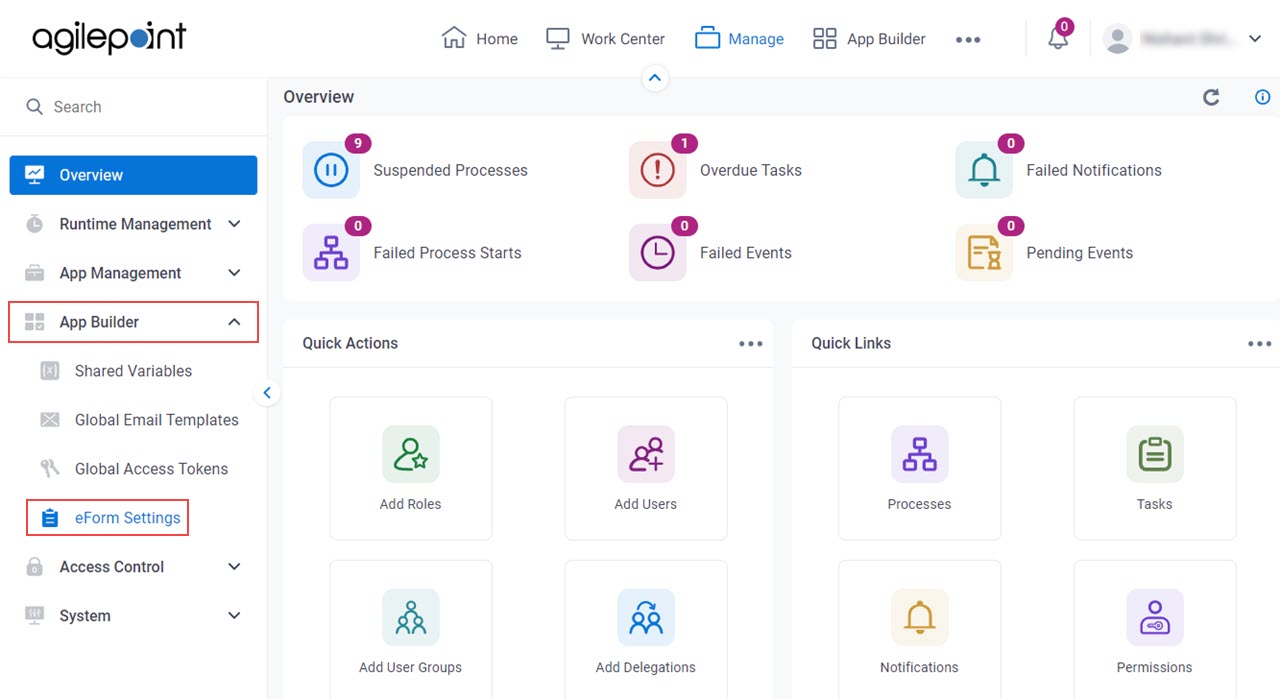
- On the eForms Settings screen,
click Validation Mask.
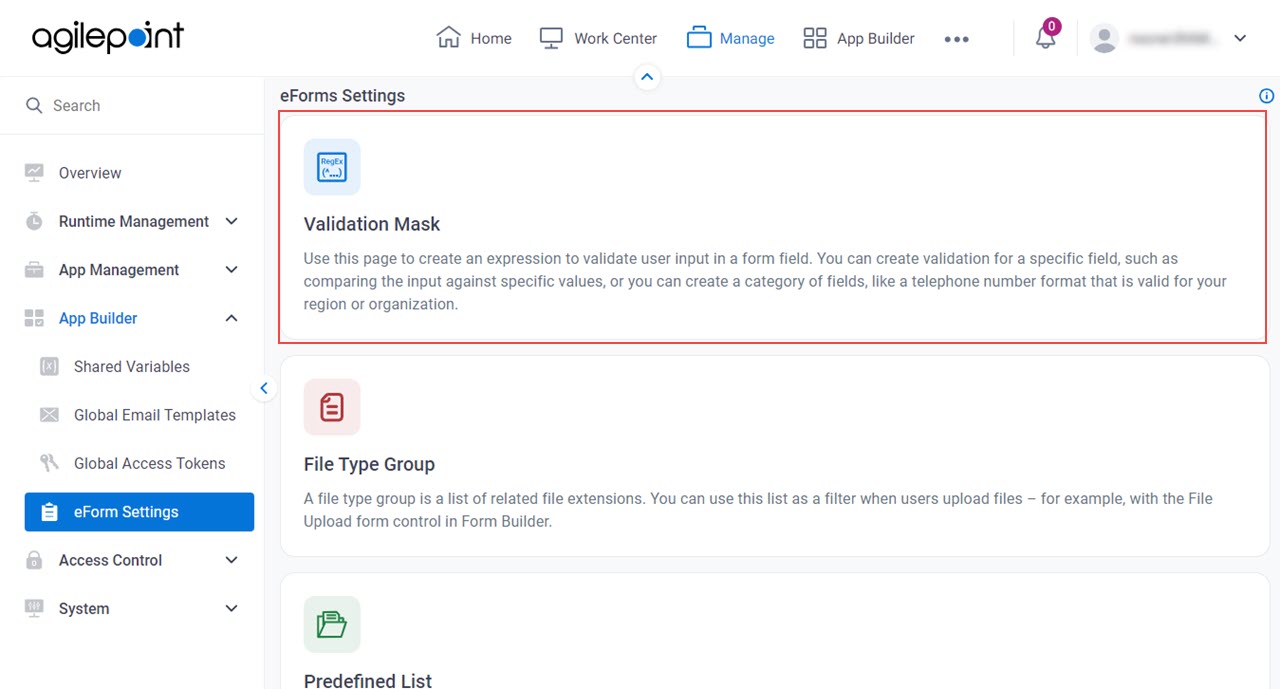
- On the Validation Mask screen, select a validation mask.
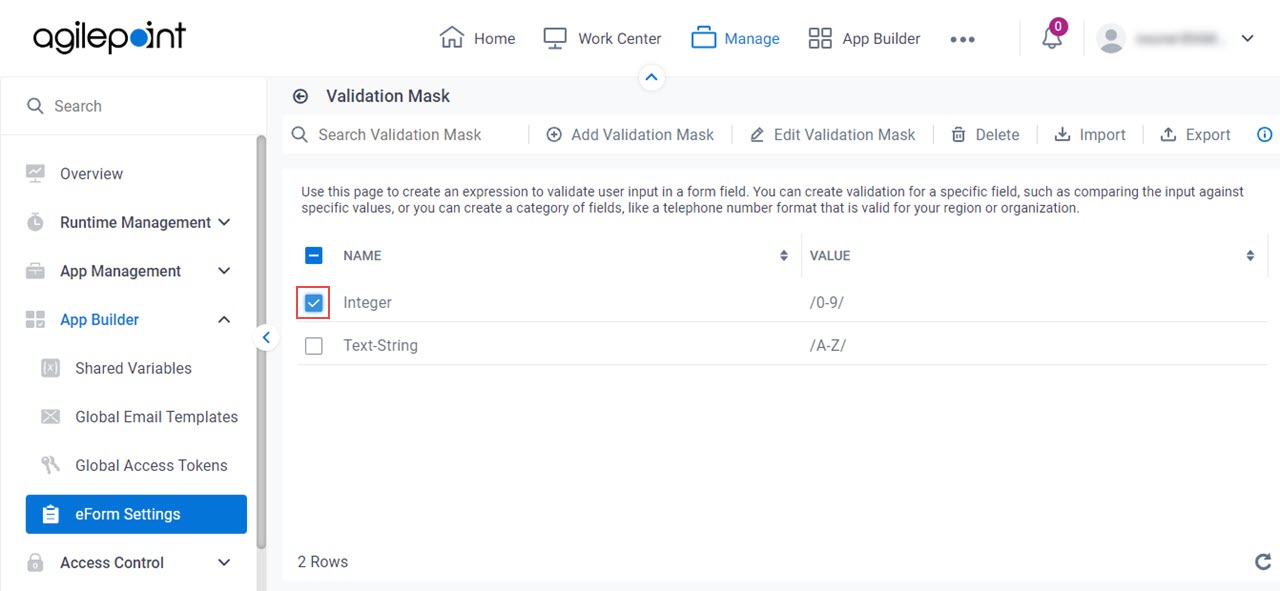
- Click Edit Validation Mask.
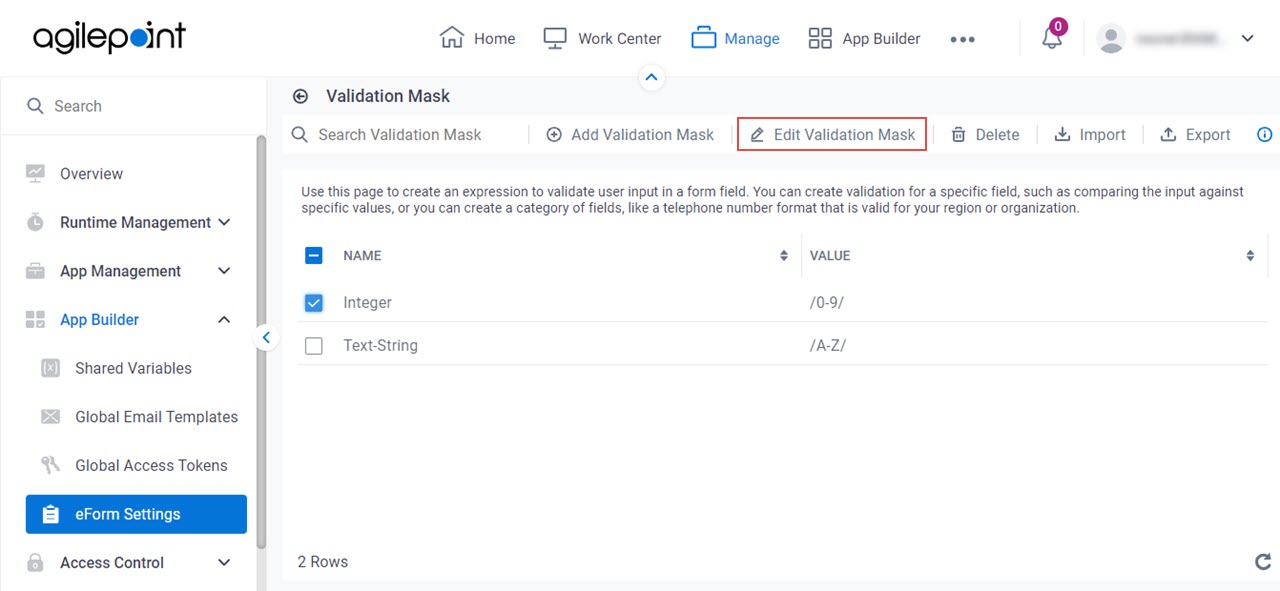
Fields
| Field Name | Definition |
|---|---|
Name |
|
Value |
|
Update |
|


