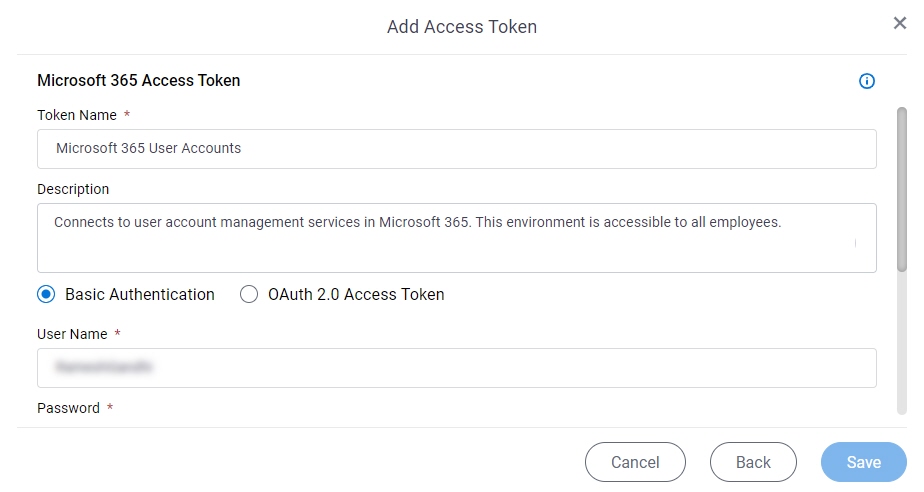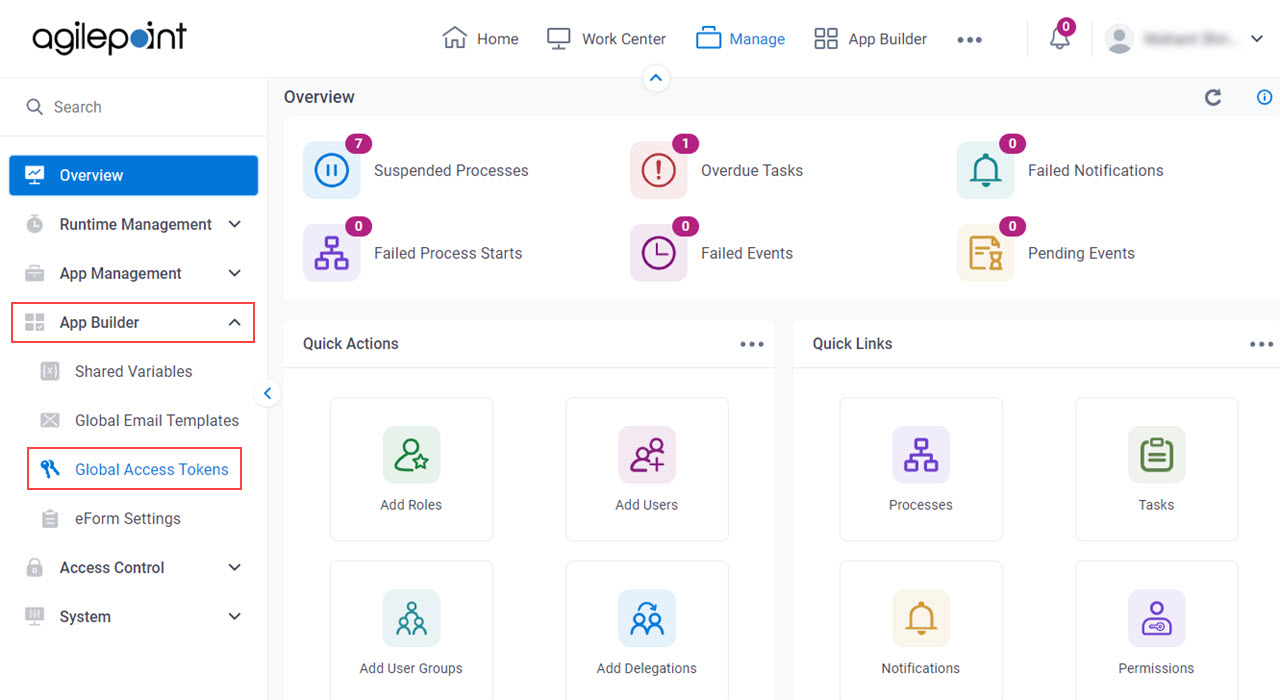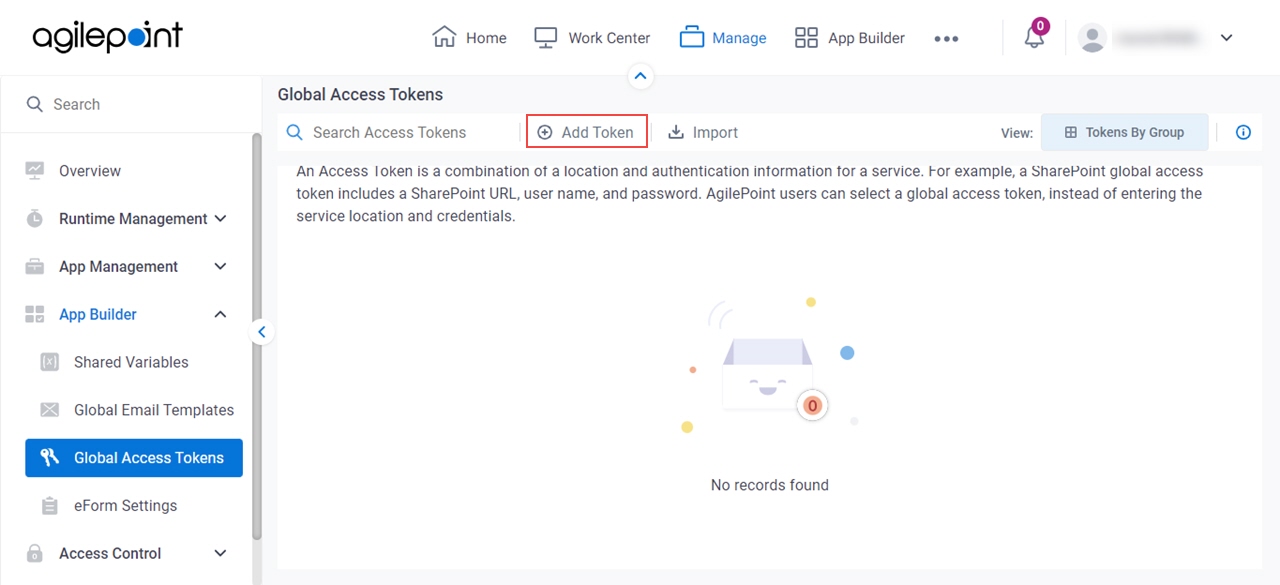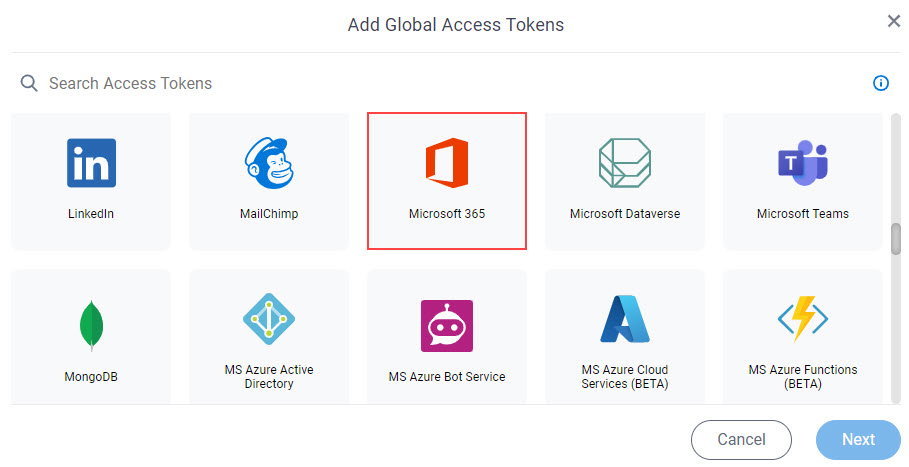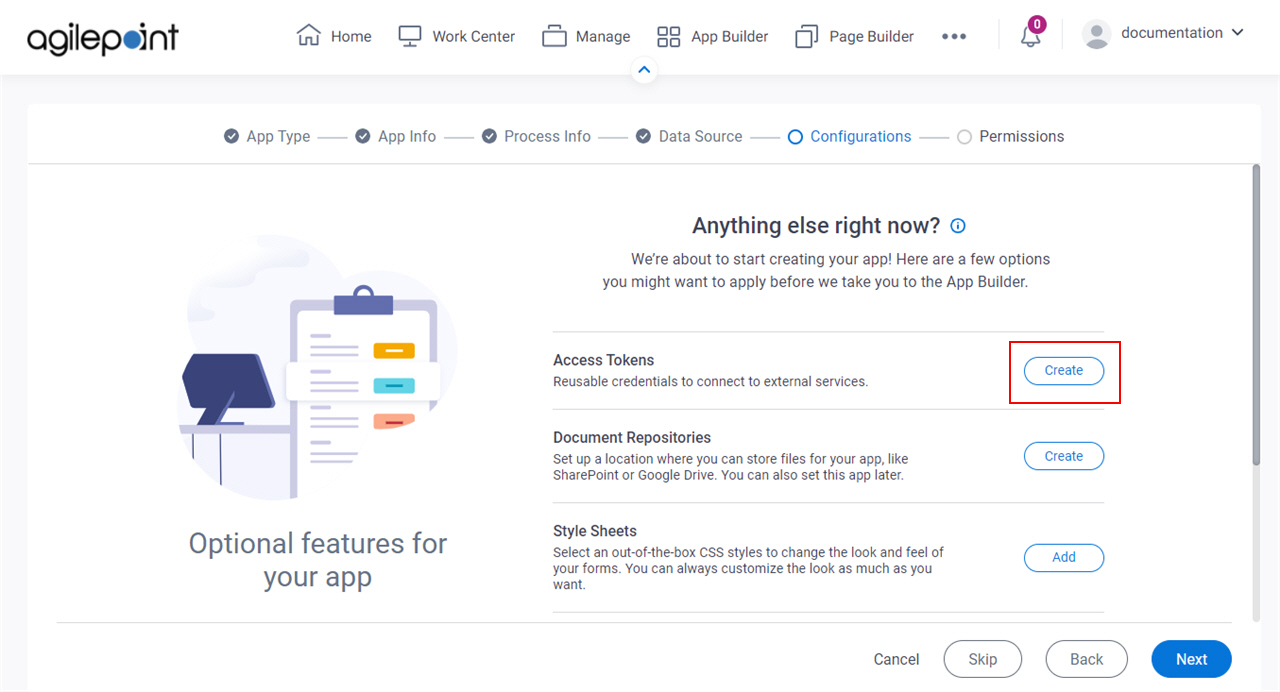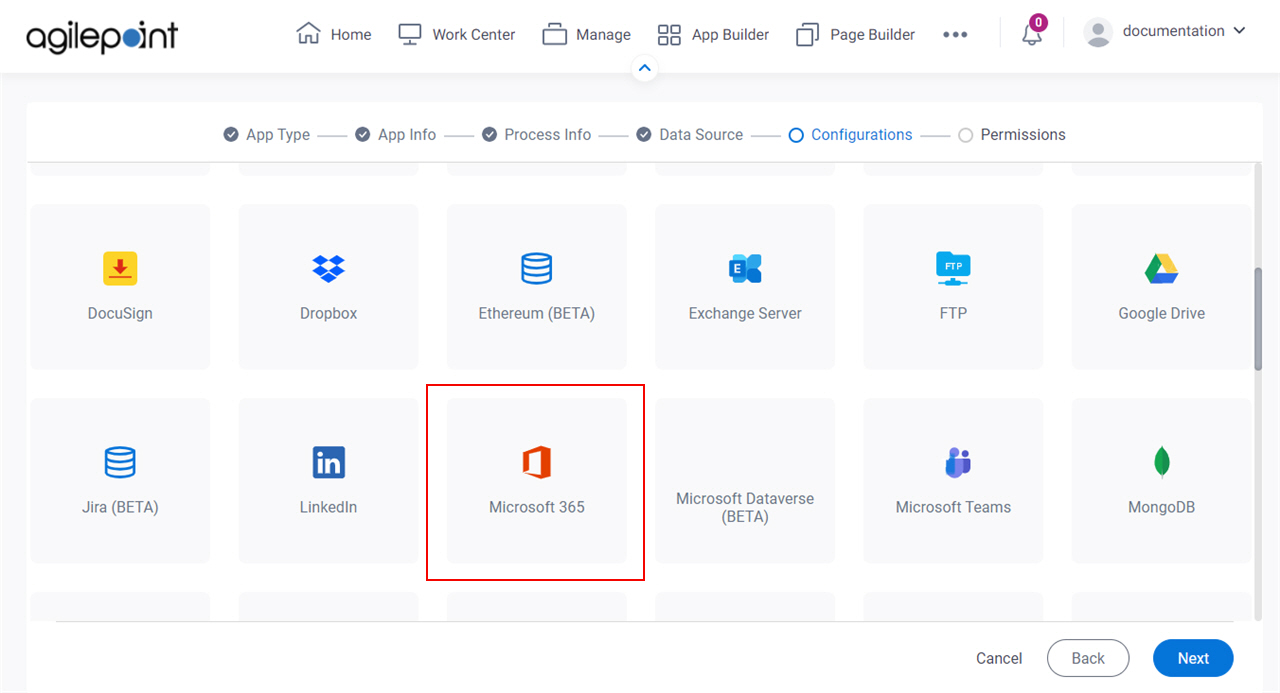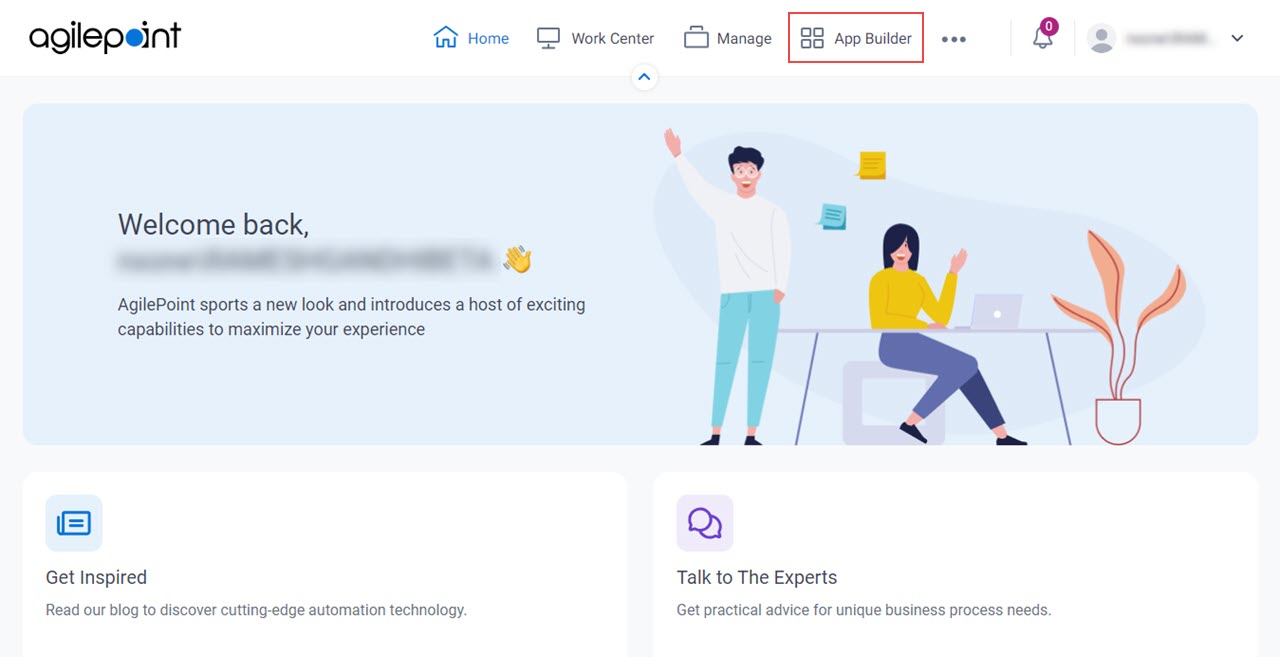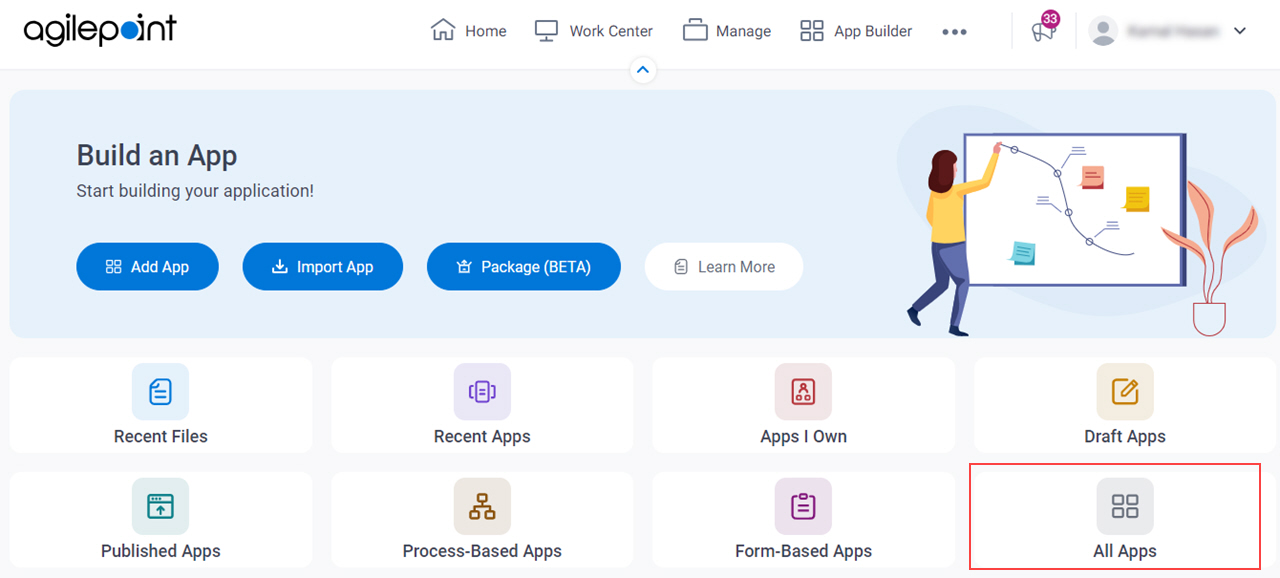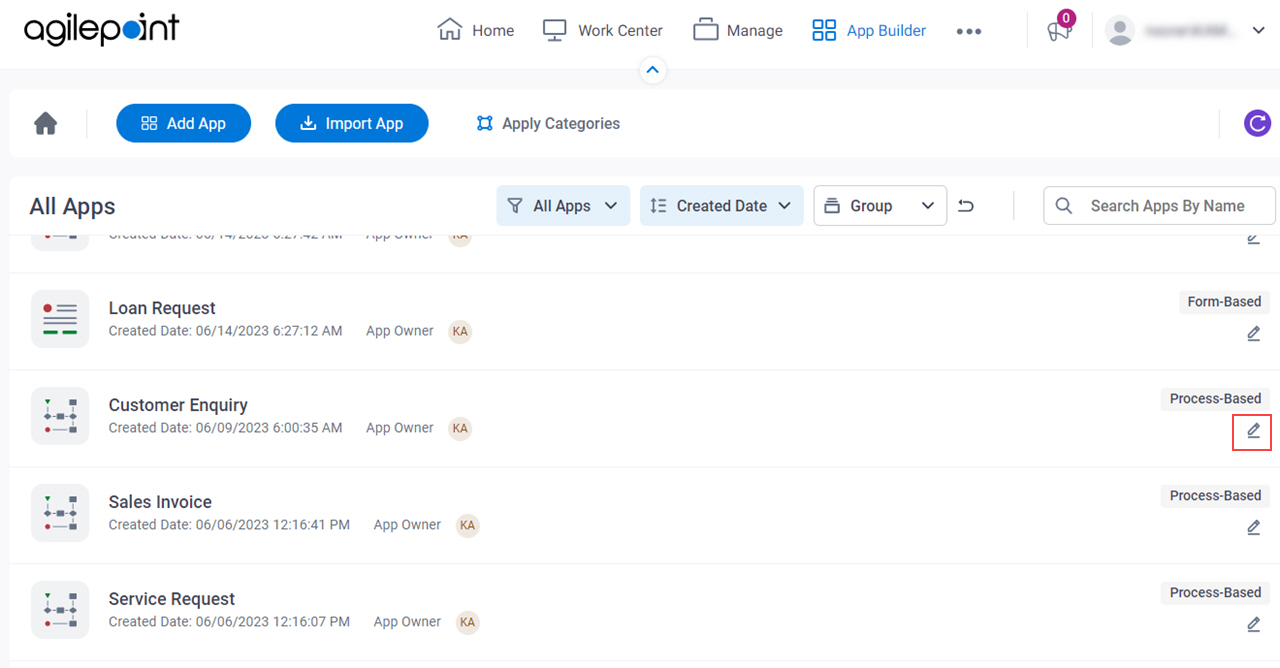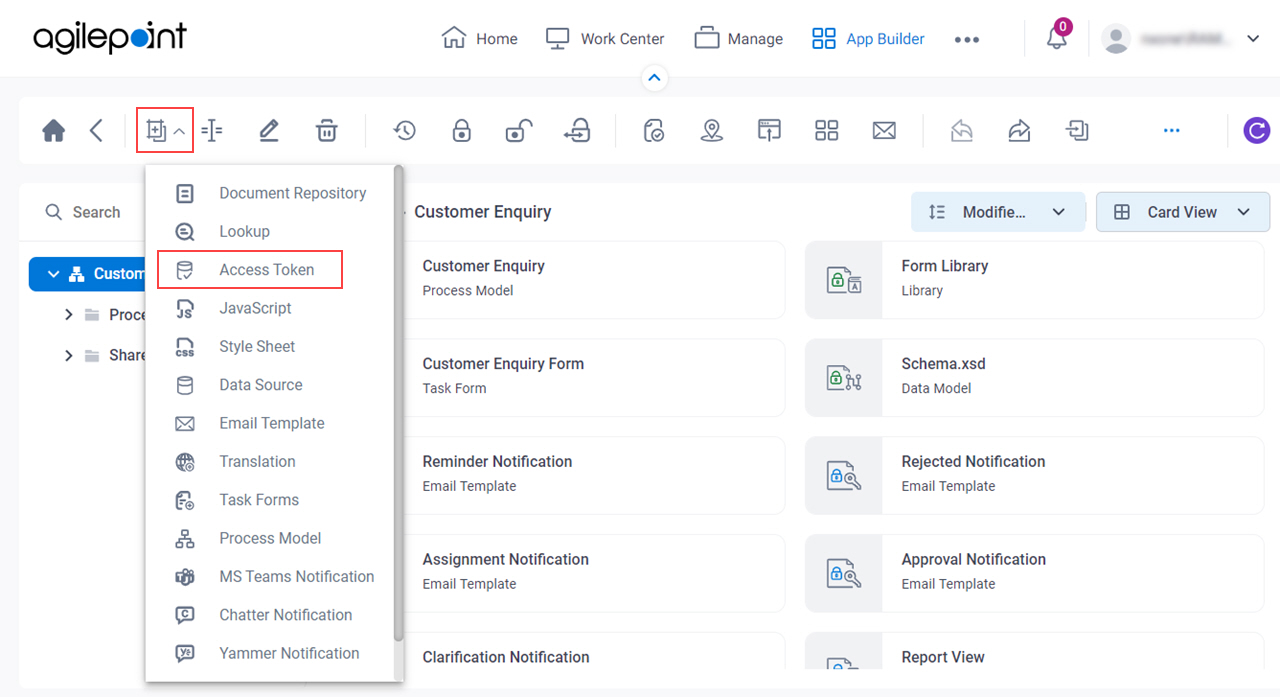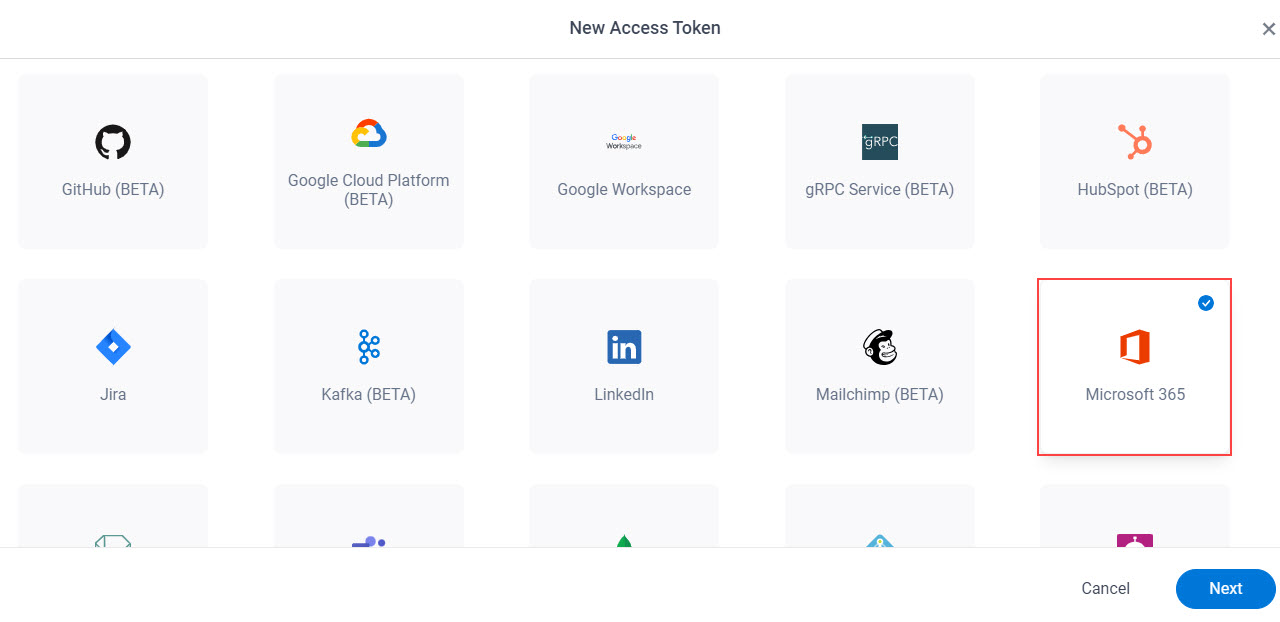Token Name |
- Description:
- Specifies the unique name for your connection to Microsoft 365.
- Allowed Values:
- One line of text (a string).
Accepted:
- Default Value:
- None
- Example:
- This is a common configuration field that is used in many examples. Refer to:
- Examples - Step-by-step use case examples, information about what types of examples are
provided in the AgilePoint NX Product Documentation, and other resources where you
can find more examples.
|
Description |
- Description:
- A description for your access token.
- Allowed Values:
- More than one line of text.
- Default Value:
- None
- Example:
- This is a common configuration field that is used in many examples. Refer to:
- Examples - Step-by-step use case examples, information about what types of examples are
provided in the AgilePoint NX Product Documentation, and other resources where you
can find more examples.
|
Authentication Types |
- Description:
- Specifies the authentication type
to connect to your Microsoft 365 environment.
- Allowed Values:
-
- Basic Authentication - Uses the specified user credentials to connect to Microsoft 365.
- OAuth 2.0 Access Token - Uses token-based authentication to connect to Microsoft 365.
- Default Value:
- Basic Authentication
- Limitations:
-
- The OAuth 2.0 Authentication option is available in these releases:
|
User Name |
- Description:
- Specifies the user name for Microsoft 365
authentication.
- To Open this Field:
-
- On the Microsoft 365 Access Token screen, select Basic Authentication.
- Allowed Values:
- The user name for your Microsoft 365 environment.
- Default Value:
- None
- Accepts Variables:
- No
|
Password |
- Description:
- The password for the authentication account.
- To Open this Field:
-
- On the Microsoft 365 Access Token screen, select Basic Authentication.
- Allowed Values:
- An alphanumeric string
that represents a password.
- Default Value:
- None
- Accepts Variables:
- No
|
Azure Environment |
- Description:
- Specifies the geographic region where the Microsoft Azure environment is hosted.
- To Open this Field:
-
- On the Microsoft 365 Access Token screen, select Basic Authentication.
- Allowed Values:
-
- Global
- China
- Germany
- US Government
- Default Value:
- None
|
Tenant ID |
- Description:
- Specifies the tenant ID for the Microsoft Entra ID environment.
- To Open this Field:
-
- On the Microsoft 365 Access Token screen, click OAuth 2.0 Access Token.
- Allowed Values:
- One line of text (a string).
Accepted:
- Letters
- Numbers
- Hyphens (-)
Not Accepted:
- Spaces
- Other special characters
- Default Value:
- None
- Limitations:
This field
is available in these releases:
|
Application ID |
- Description:
- Specifies the ID of the app you created for Microsoft 365 in Microsoft Entra ID.
- To Open this Field:
-
- On the Microsoft 365 Access Token screen, click OAuth 2.0 Access Token.
- Allowed Values:
- One line of text (a string).
Accepted:
- Letters
- Numbers
- Hyphens (-)
Not Accepted:
- Spaces
- Other special characters
- Default Value:
- None
- Limitations:
This field
is available in these releases:
|
Key |
- Description:
- Specifies the key of the app you created for
Microsoft 365 in Microsoft Entra ID.
- To Open this Field:
-
- On the Microsoft 365 Access Token screen, click OAuth 2.0 Access Token.
- Allowed Values:
- One line of text (a string).
Accepted:
- Letters
- Numbers
- Hyphens (-)
Not Accepted:
- Spaces
- Other special characters
- Default Value:
- None
- Limitations:
This field
is available in these releases:
|
Reply URL |
- Description:
- Specifies the callback URL from the connected application.
- To Open this Field:
-
- On the Microsoft 365 Access Token screen, click OAuth 2.0 Access Token.
- Allowed Values:
- One line of text (a string) in URL format.
- Default Value:
- https://mysite.com/manage/shared/success.html
- Limitations:
This field
is available in these releases:
|
Access Token EndPoint URL |
- Description:
- Specifies the endpoint URL for the Microsoft 365 access token.
The default value for this field is the value of the endpoint URL for the global region. If you use the access token for a specific region,
see the documentation from Microsoft to get the endpoint URL for your region.
- To Open this Field:
-
- On the Microsoft 365 Access Token screen, click OAuth 2.0 Access Token.
- Allowed Values:
- An endpoint URL for Microsoft 365.
- Default Value:
- https://login.microsoftonline.com
- Limitations:
This field
is available in these releases:
|
Microsoft Graph API URL |
- Description:
- Specifies the Microsoft Graph API URL for your
language. The default value for this field is the value for the
Microsoft Graph API in U.S. English. If you use a different language,
see the Documentation from Microsoft to get the URL for your language.
- To Open this Field:
-
- On the Microsoft 365 Access Token screen, click OAuth 2.0 Access Token.
- Allowed Values:
-
- The Microsoft Graph API URL for your
language.
- The Microsoft Graph API URL for a government organization.
- Default Value:
- https://graph.microsoft.com
- Limitations:
This field
is available in these releases:
|
OAuth 2.0 Access Token |
- Description:
- Specifies an OAuth 2.0 access token from Microsoft 365.
- To Open this Field:
-
- On the Microsoft 365 Access Token screen, click OAuth 2.0 Access Token.
- Allowed Values:
- An OAuth 2.0 access token
This value comes from Microsoft 365. - Default Value:
- None.
- Limitations:
This field
is available in these releases:
|
Get OAuth 2.0 Access Token |
- Function:
-
Sends a request to the
Microsoft 365
service to get the access token.
To complete this process, you must sign in to Microsoft 365,
and specify your consent when prompted.
- To Open this Field:
-
- On the Microsoft 365 Access Token screen, click OAuth 2.0 Access Token.
- Limitations:
This field
is available in these releases:
|
Renewal Rate |
- Description:
- Specifies how frequently to renew your application's access token.
- To Open this Field:
-
- On the Microsoft 365 Access Token screen, click OAuth 2.0 Access Token.
- Allowed Values:
- Disabled
- Every 15 minutes
- Every half an hour
- Every hour
- Default Value:
- Every hour
- Limitations:
This field
is available in these releases:
|
Test Connection |
- Function:
- Makes sure the specified Microsoft 365
credentials
are correct.
- To Open this Field:
-
- On the Microsoft 365 Access Token screen, select Basic Authentication.
|
|
Enable Password Expiry Notification
|
- Description:
- Specifies whether to send an email notification when the password is due to expire.
- To Open this Field:
-
- On the Microsoft 365 Access Token screen, select Basic Authentication.
- Allowed Values:
-
- Default Value:
- Deselected
- Limitations:
-
This field
is available in these releases:
|
Date |
- Description:
- Specifies the date the authentication credentials for the access token expire.
AgilePoint NX sends the
notification 15 days before the date specified in the Date field. - To Open this Field:
-
- On the Microsoft 365 Access Token screen, select Basic Authentication.
- Select Enable Password Expiry Notification.
- Allowed Values:
- A date from the calendar.
- MM/dd/yyyy - Shows the date in the format Month/day/year.
- Default Value:
- None
- Limitations:
-
This field
is available in these releases:
|
Email |
- Description:
- Specifies the email address of the user to whom to send the notification about the password expiration.
- To Open this Field:
-
- On the Microsoft 365 Access Token screen, select Basic Authentication.
- Select Enable Password Expiry Notification.
- Allowed Values:
- One line of text (a string) in email address format.
- Default Value:
- None
- Limitations:
-
This field
is available in these releases:
|
Encrypt |
- Description:
- Stores the
access token in the AgilePoint
database as encrypted data.
Note: AgilePoint recommends you to store this access token in the database
in encrypted format.
- Allowed Values:
- Deselected - The access token is in plain text in the database.
- Selected - The access token is encrypted in the database.
- Default Value:
- Selected
- Limitations:
-
- This field was removed from the UI in AgilePoint NX OnPremises and
Private Cloud v7.0 Software Update 2. Access token credentials are encrypted
by default. If you want to store credentials in unencrypted format,
contact AgilePoint Customer Support.
|