Take Assignment And Complete Task screen
Assigns the task to you and completes it in Modern Work Center.
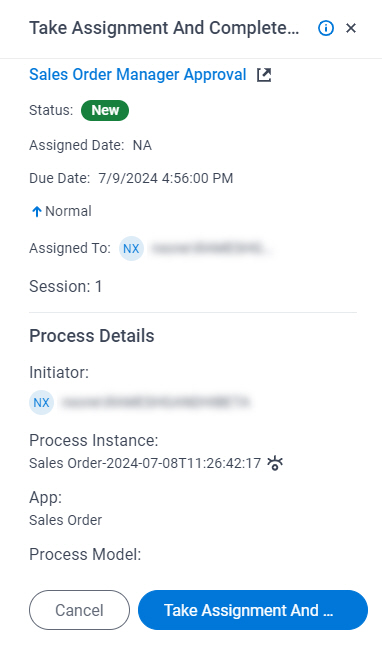
Prerequisites
- The task does not require you to enter any information on the eForm.
- The task is assigned to a pool of users.
- AgilePoint NX OnDemand (public cloud), AgilePoint NX PrivateCloud, or AgilePoint NX OnPremises v9.0 or higher.
Good to Know
- On the Properties for Human Task Activities screen, in the Advanced tab,
the value for the Wait Work Performed property must be set to False.
For more information, refer to Properties - Human Tasks Activity screen.
- Documentation for this screen is provided for completeness. The fields are mostly self-explanatory.
How to Start
- Click Work Center.
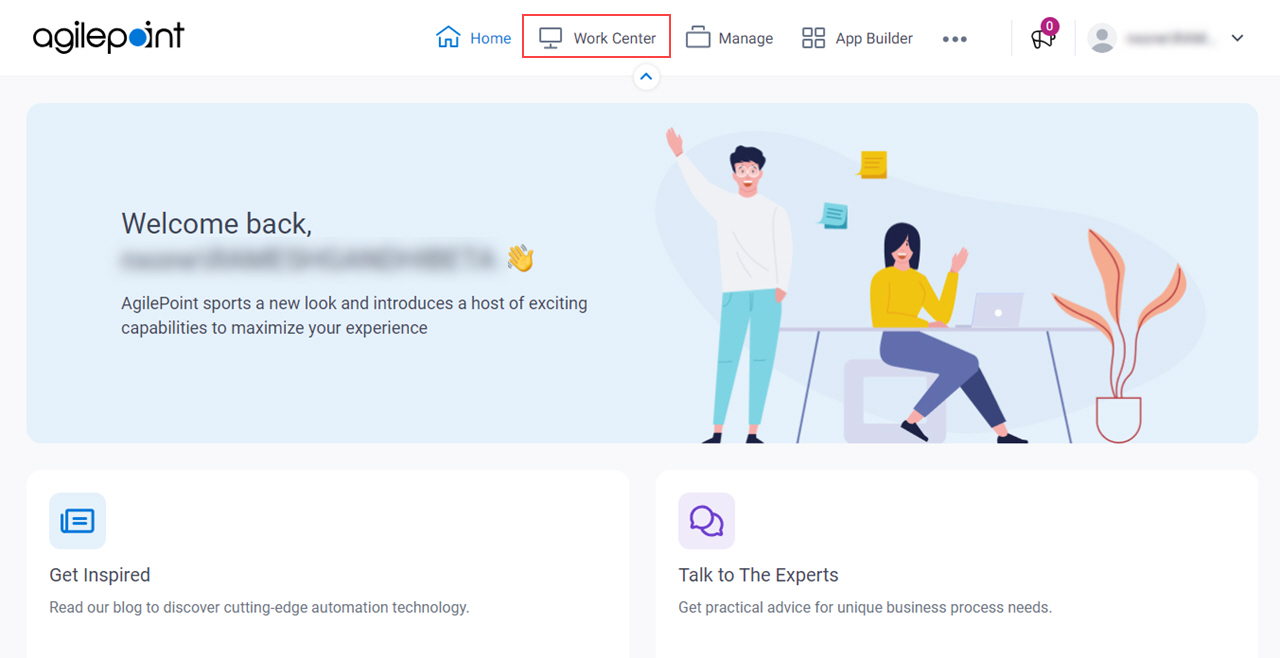
- In the left pane, click Inbox > Tasks.
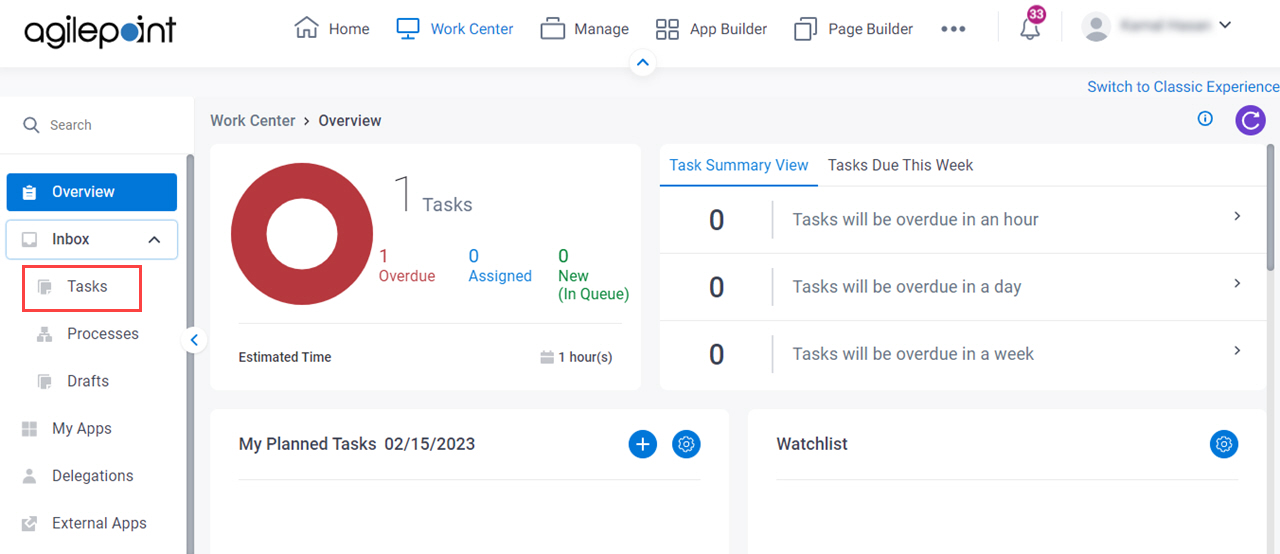
- On the task list,
click Ellipses (...) > Take Assignment And Complete Task.
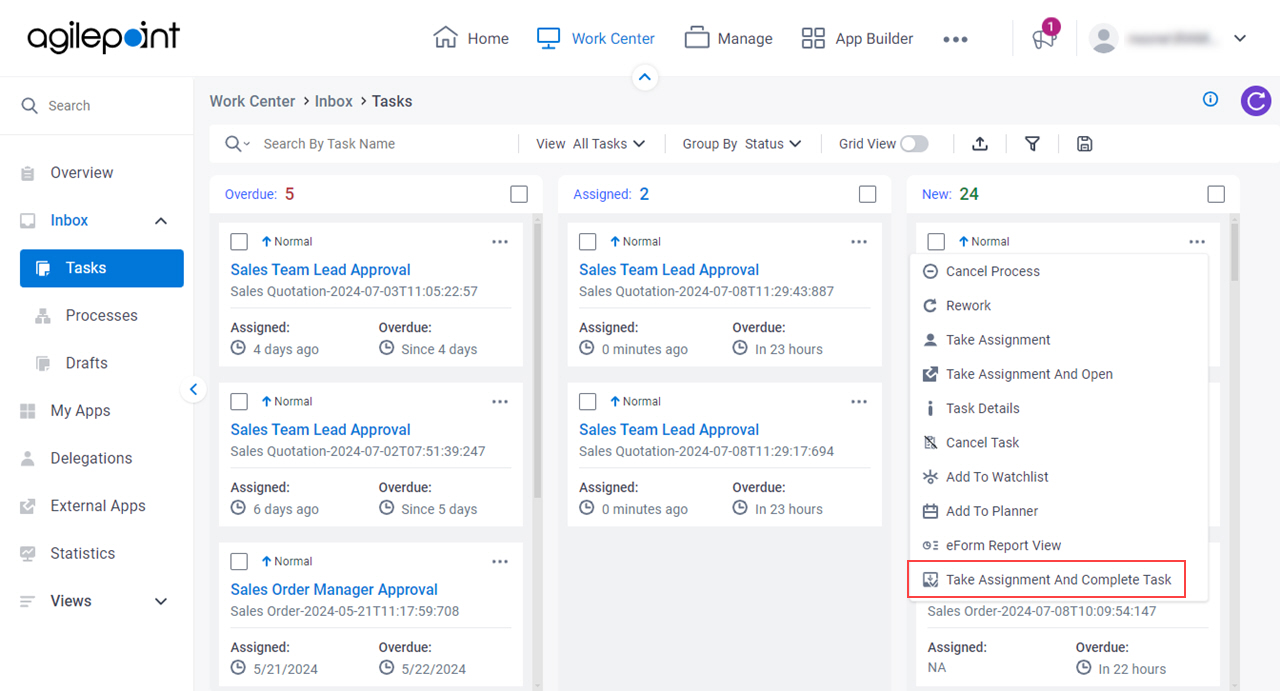
Fields
| Field Name | Definition |
|---|---|
Open Task  |
|
Status | |
Assigned Date |
|
Due Date |
|
Priority |
|
Assigned To |
|
Session | |
Initiator | |
Process Instance |
|
View Process  |
|
App |
|
Process Model |
|
Description |
|
| Take Assignment And Complete Task |
|


