Reassign Task screen
Lets you assign the task to a different user in Modern Work Center.
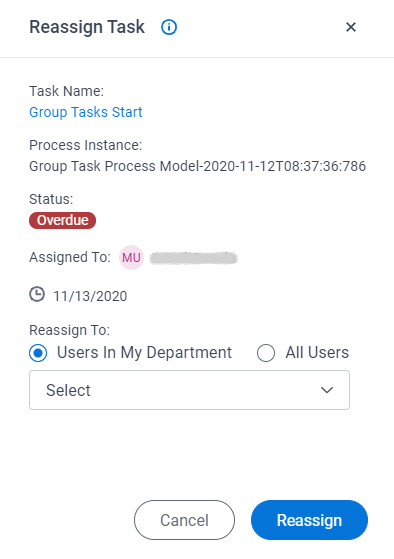
Prerequisites
- You must have access rights to reassign the task.
For more information, refer to Roles.
- AgilePoint NX OnDemand (public cloud), or AgilePoint NX PrivateCloud or AgilePoint NX OnPremises v8.0 or higher.
Good to Know
- You can only reassign a task that is assigned to you.
How to Start
- Click Work Center.
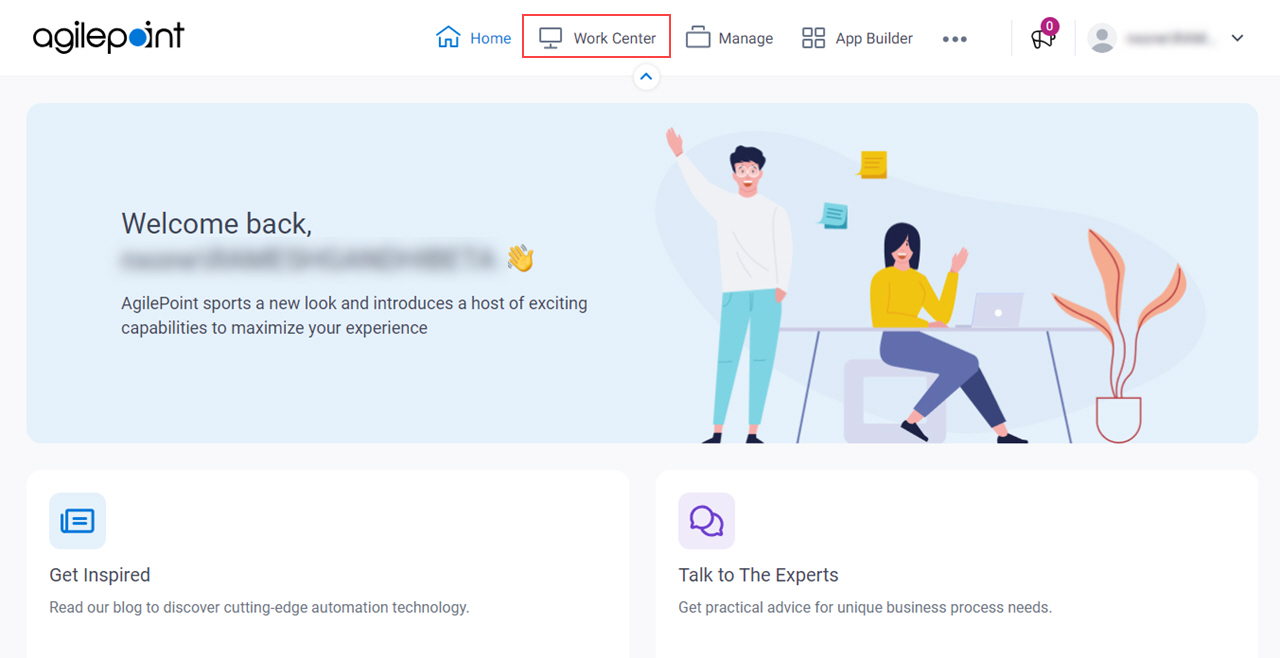
- In the left pane, click Inbox > Tasks.
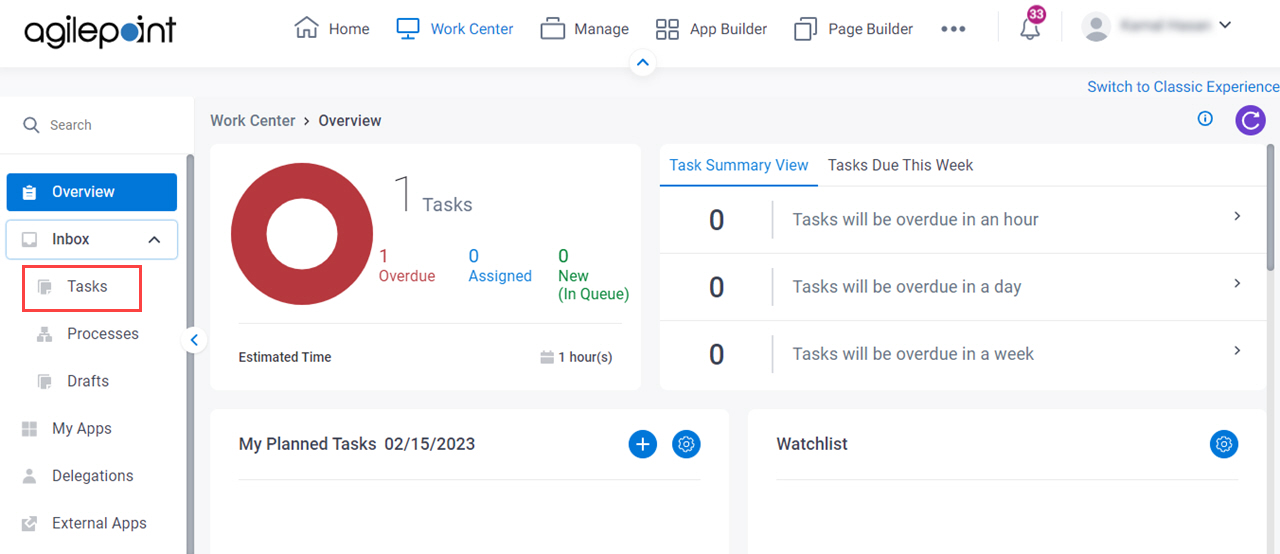
- On the task list, click Reassign Task
 .
.
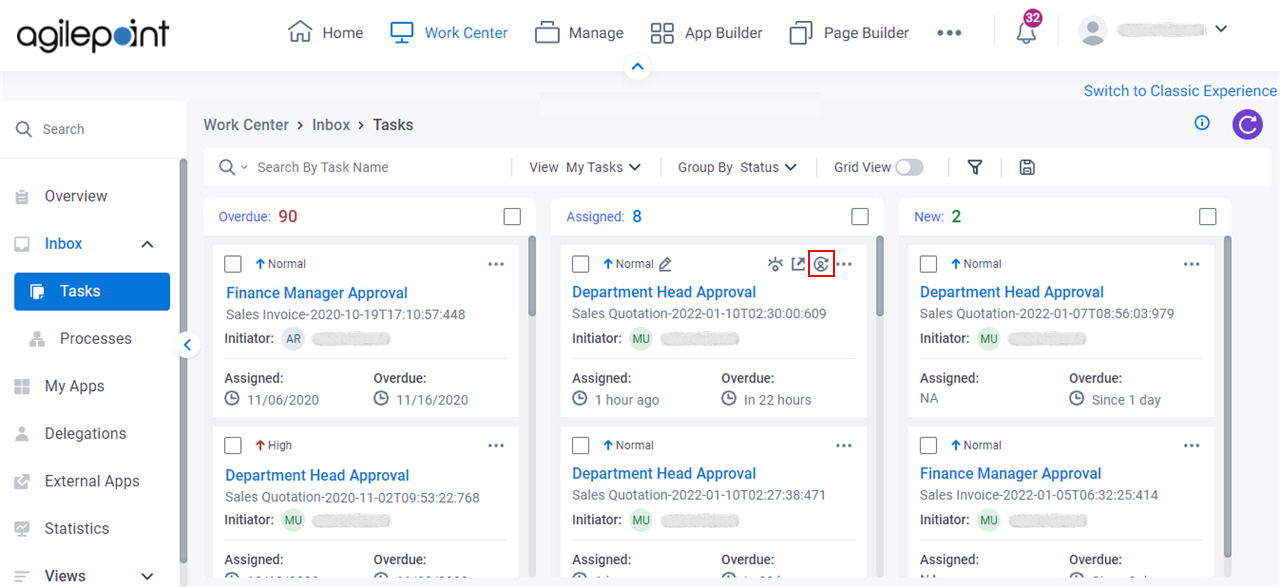
Fields
| Field Name | Definition |
|---|---|
Task Name |
|
Process Instance |
|
Status | |
Assigned To |
|
Due Date |
|
Users In My Department / All Users |
|
Reassign To |
|
|
Comments |
|
Reassign |
|


