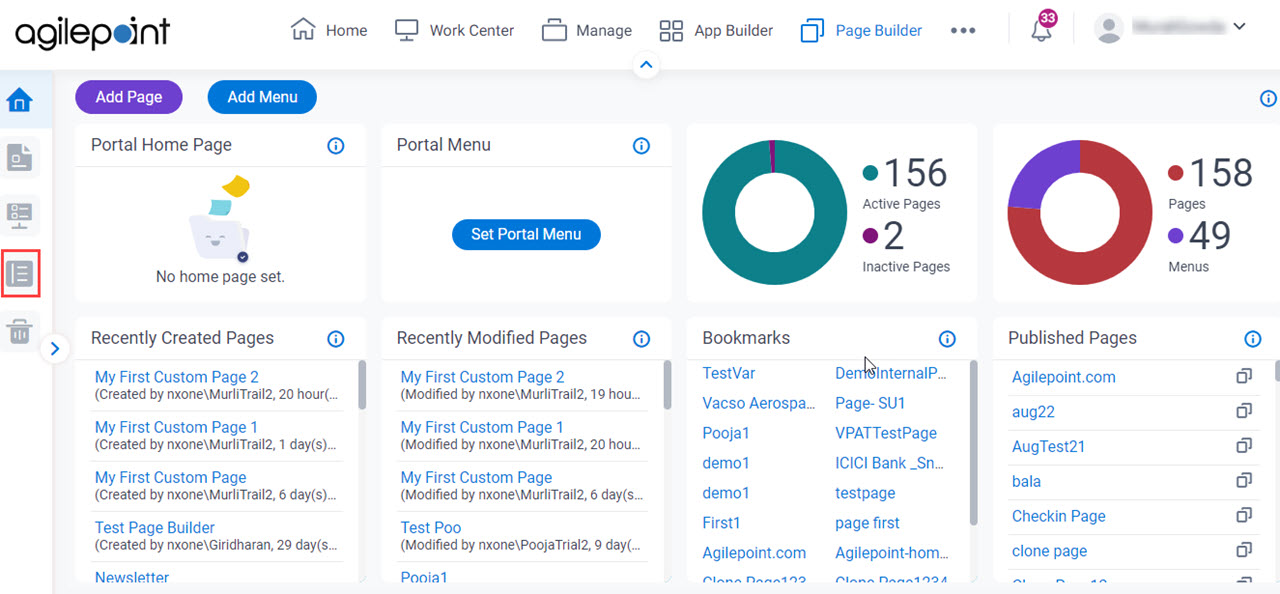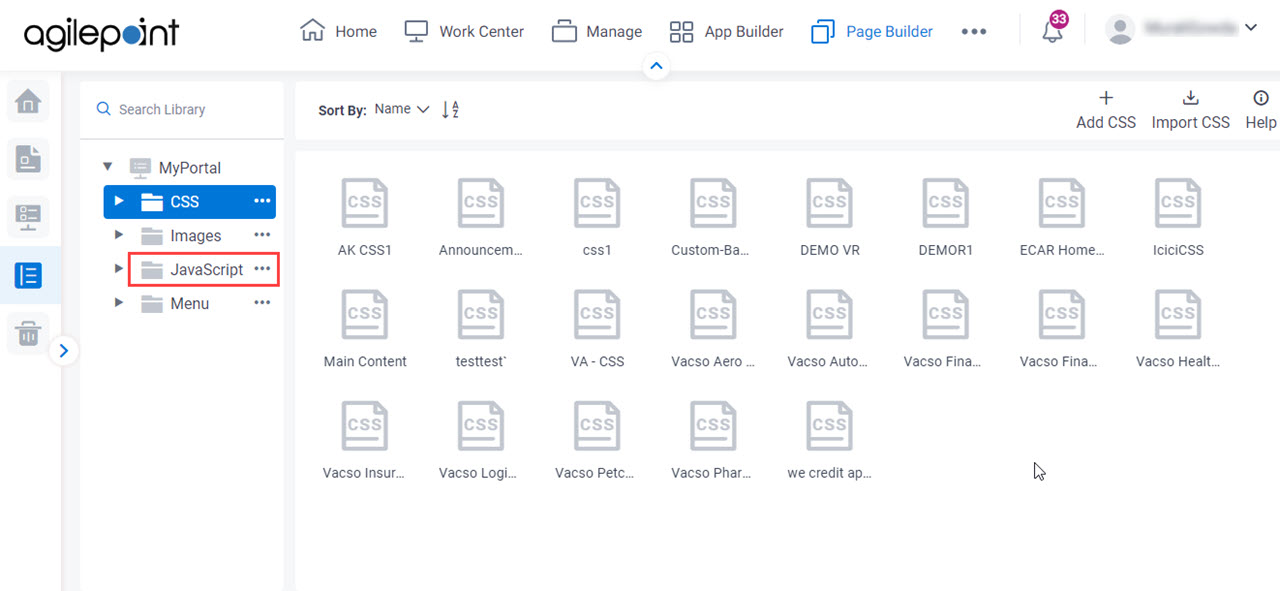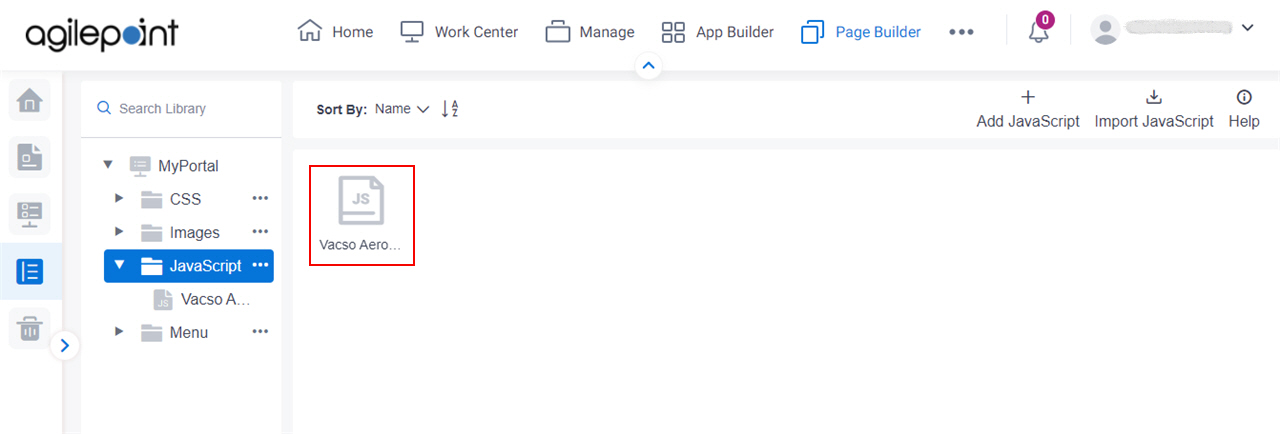Figure 1 . Custom JavaScript screen Video: Advanced Page Builder Features
VIDEO
How to Start Click Page Builder .
On the Home screen , in the left paneLibrary In the left pane , clickJavaScript .
On the JavaScript screen , click your JavaScript file.
Fields Field Name Definition Edit JavaScript
Description: Changes the JavaScript code. To Open this Field:
On the custom JavaScript file, click Save And Commit . Save And Commit
Description: Saves and checks in
the custom
JavaScript To Open this Field:
On the custom JavaScript file, click
Edit JavaScript . Save
Description: Saves the JavaScript To Open this Field:
On the custom JavaScript file, click
Edit JavaScript . Export
Description: Downloads a custom JavaScript as a JSON .
You can only import a JavaScript file
that is exported from Page Builder — for example, from a different AgilePoint NX tenant
To Open this Field:
On the custom JavaScript file, click
Save And Commit .In the right pane, click
Ellipses (...) . Delete JavaScript File
Opens this Screen: Type CONFIRM To... screen To Open this Field:
On the Page Builder screen (Settings) Allow to Delete Pages field. In the right pane, click
Ellipses (...) . Function of this Screen: Deletes a custom JavaScript JavaScript screen onWidgetMount
Description: Specifes the JavaScript widget runtime To Open this Field:
On the custom JavaScript file, click
Edit JavaScript . Allowed Values: A JavaScript code snippet that can be enclosed within a JavaScript function .Example: setInterval(function () {
const date = new Date();
const hour = date.getHours();
const minute = date.getMinutes();
const seconds = date.getSeconds();
const day = date.getDate();
const month = date.getMonth() + 1;
const year = date.getFullYear();
ev.target.querySelector('#currentDate').innerText =
day + '/' + month + '/' + year;
ev.target.querySelector('#currentTime').innerText =
hour + ':' + minute + ':' + seconds;
}, 100);Limitations:
Support for IntelliSense is available in these releases :
onWidgetUnmount
Description: Specifies the JavaScript widget runtime To Open this Field:
On the custom JavaScript file, click
Edit JavaScript . Allowed Values: A JavaScript code snippet that can be enclosed within a JavaScript function .Example: console.log("Bye!")
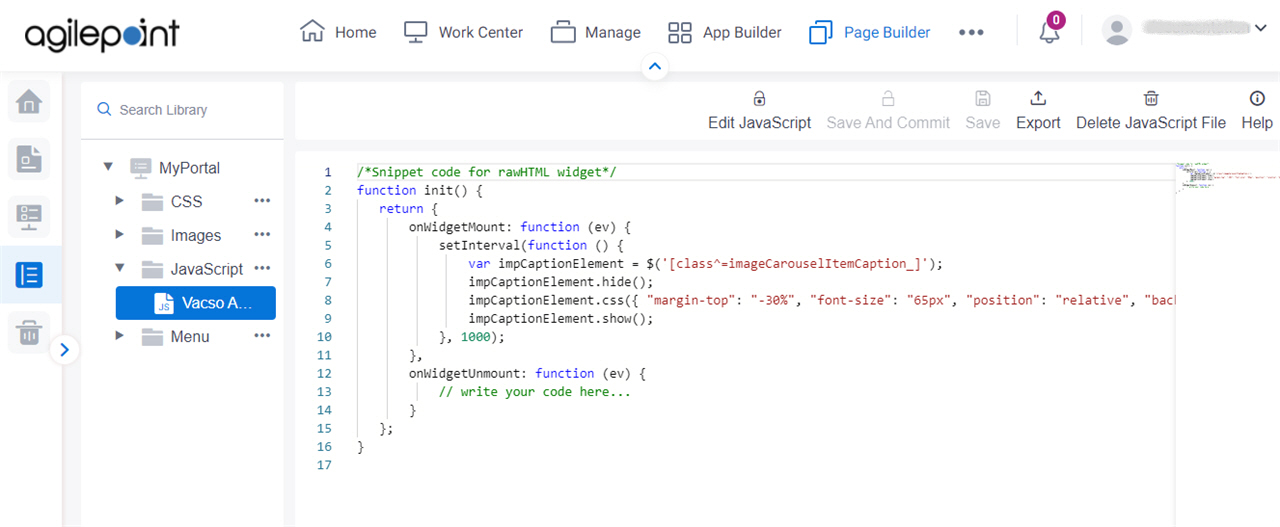
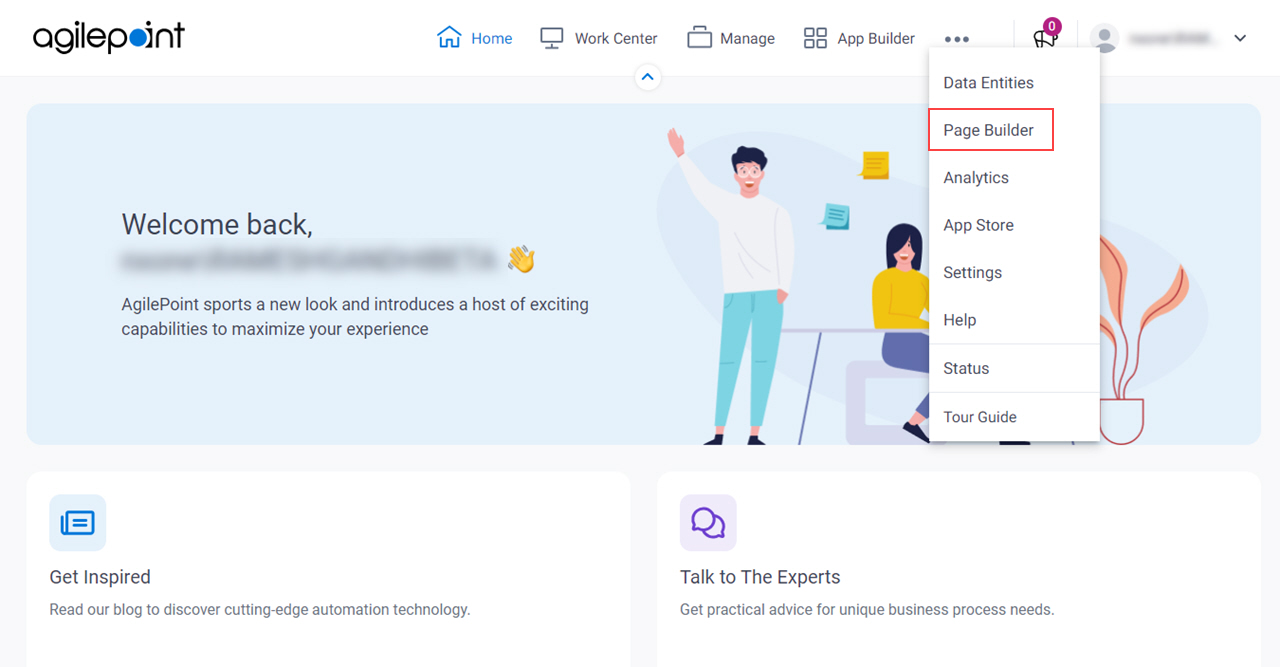
 .
.