Update User (Viva Engage) activity
An activity that changes information for a Viva Engage network user.
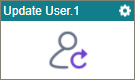
Configure the Update User activity
To configure the Update User activity, do the procedure in this topic.
Good to Know
- To send an email notification, click
Advanced
 >
Email Notifications
>
Email Notifications  .
. For more information, refer to Email Notifications screen (Process Activities).
- In most text fields, you can use process data variables as an alternative to literal data values.
- You can configure whether this activity waits for other activities before it runs.
For more information, refer to How Do I Configure an Activity to Wait for Other Incoming Activities?
- This section shows the configuration settings on the configuration screens for this activity. Other configuration settings apply to system activities. For more information, refer to:
How to Start
- Open Process Builder.
For information about how to open this screen, refer to Process Builder.

- In Process Builder, in the Activity Library
open the Viva Engage tab.
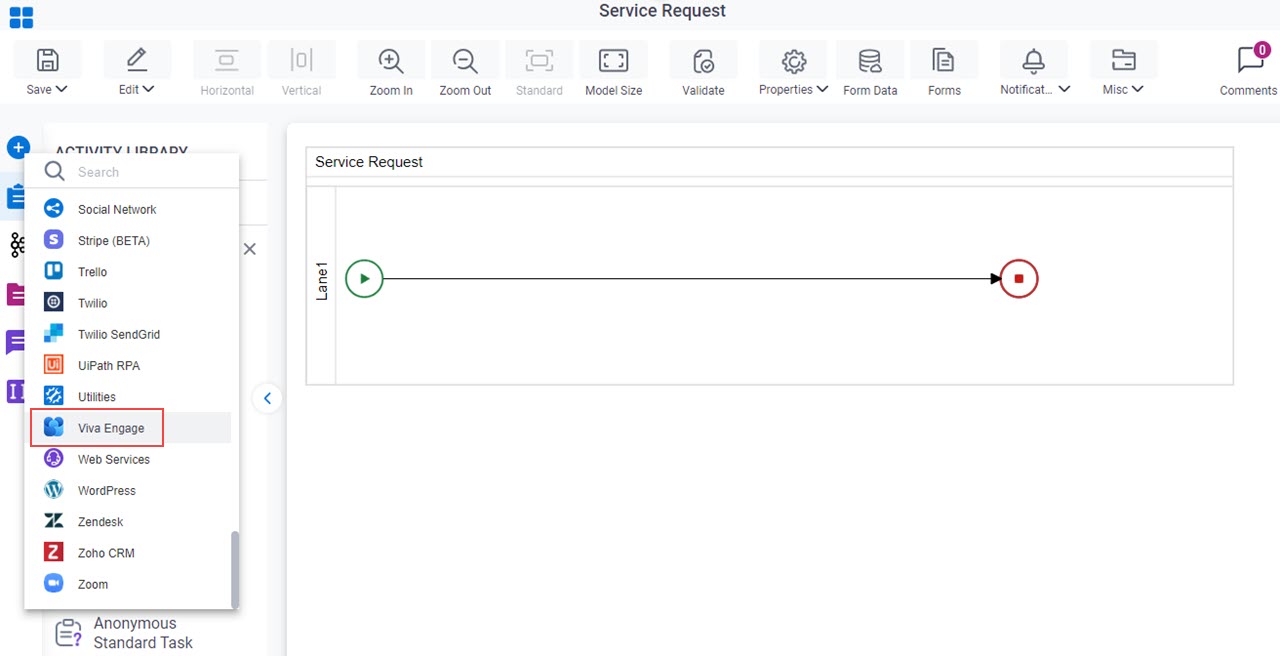
-
On the Viva Engage tab,
drag the Update User
activity onto your process.
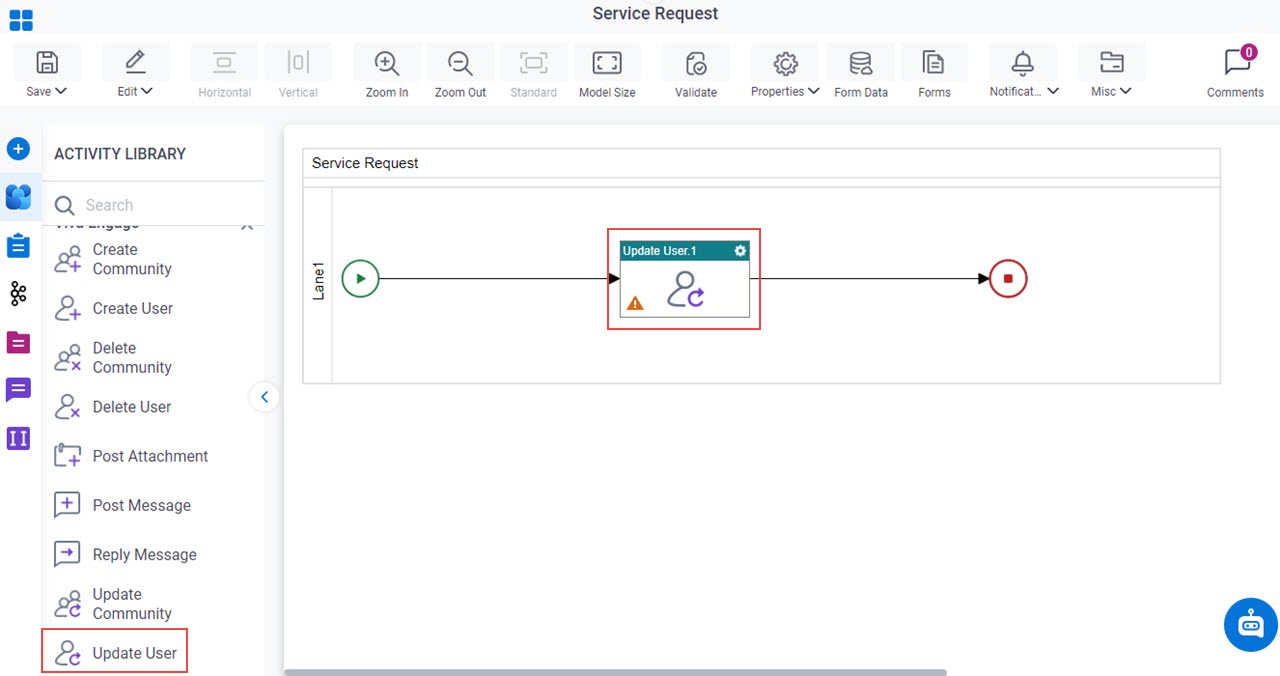
General Configuration
Specifies the basic settings for the Update User activity.
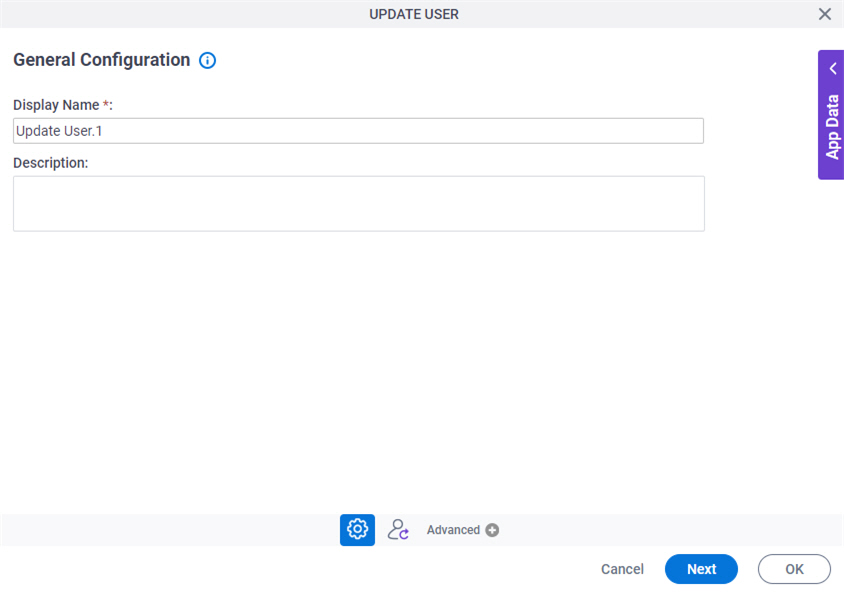
Good to Know
- Documentation for this screen is provided for completeness. The fields are mostly self-explanatory.
Fields
| Field Name | Definition |
|---|---|
|
Display Name |
|
|
Description |
|
Update User Configuration
Changes the information for a Viva Engage user.
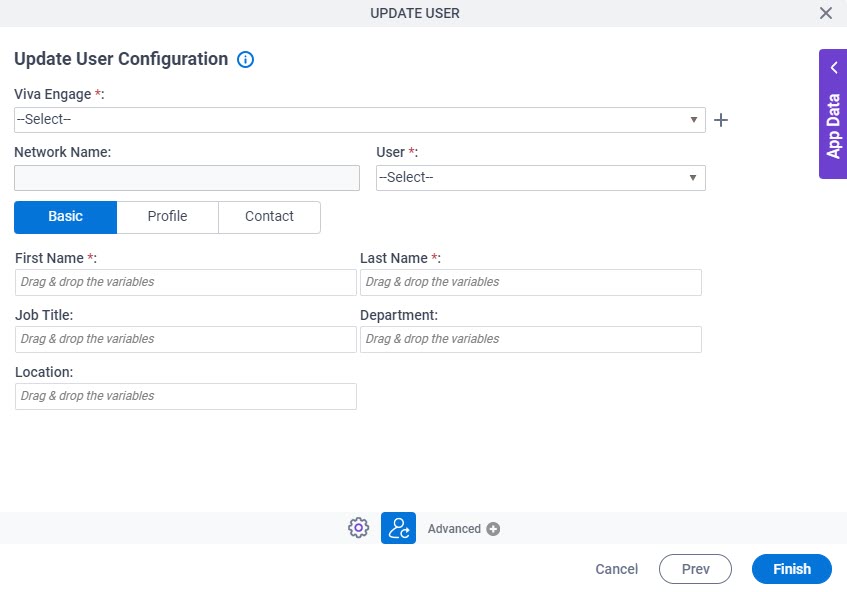
Fields
| Field Name | Definition |
|---|---|
|
Viva Engage |
|
|
Create |
|
|
Network Name |
|
|
User |
|
|
First Name |
|
|
Last Name |
|
|
Job Title |
|
|
Department |
|
|
Location |
|
|
Other Tabs |
|



